Integration with the Citrix Telemetry Service
With the Citrix Telemetry Service (ctxtelemetry) integrated with the Linux VDA software, you can run Citrix Scout, which then uses the /opt/Citrix/VDA/bin/xdlcollect.sh script, to collect logs about the Linux VDA.
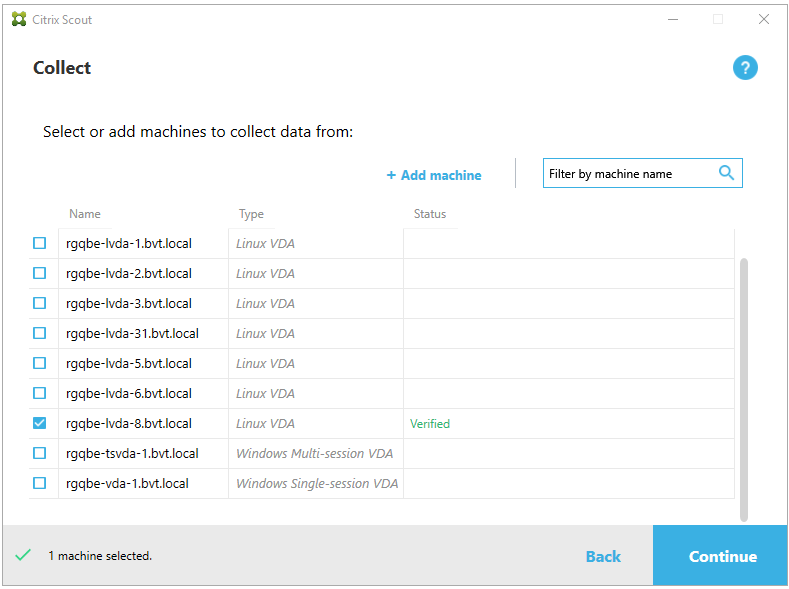
Note:
After upgrading from Linux VDA 1912 and earlier versions, you must rerun /opt/Citrix/VDA/sbin/ctxsetup.sh to configure the variables for the Citrix Telemetry Service (
ctxtelemetry). For more information about the variables, see Easy install.
Enable and disable the Citrix Telemetry Service
- To enable the service, run the sudo systemctl enable ctxtelemetry.socket command.
- To disable the service, run sudo systemctl disable ctxtelemetry.socket.
Ports
The Citrix Telemetry Service (ctxtelemetry), by default, uses TCP/IP port 7503 to listen for Citrix Scout. It uses TCP/IP port 7502 on the Delivery Controller to communicate with Citrix Scout.
You can use the default ports or change ports through the following variables when you install the Linux VDA.
- CTX_XDL_TELEMETRY_SOCKET_PORT – The socket port for listening for Citrix Scout. The default port is 7503.
- CTX_XDL_TELEMETRY_PORT – The port for communicating with Citrix Scout. The default port is 7502.
To change ports after you have your VDA installed, do the following:
-
To change a port for communicating with Scout, run the following command.
/opt/Citrix/VDA/bin/ctxreg update -k "HKLM\Software\Citrix\VirtualDesktopAgent" -v "TelemetryServicePort" -d <port number> -t REG_DWORD <!--NeedCopy--> -
To change the socket port for listening for Scout, run the following command to open and edit the ctxtelemetry.socket file.
sudo vi /etc/systemd/system/ctxtelemetry.socket <!--NeedCopy-->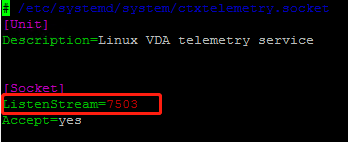
-
Run the following commands to restart the socket port.
sudo systemctl daemon-reload sudo systemctl stop ctxtelemetry.socket sudo systemctl start ctxtelemetry.socket <!--NeedCopy--> -
Enable the new ports in your firewall configuration.
If you are using Ubuntu, for example, run the sudo ufw allow 7503 command to enable port 7503.
Debug mode
If the Citrix Telemetry Service does not work as expected, you can enable debug mode to determine the causes.
-
To enable debug mode, run the following command to open the
ctxtelemetryfile and then change the DebugMode value to 1.sudo vi /opt/Citrix/VDA/sbin/ctxtelemetry <!--NeedCopy-->
-
Manually stop the Citrix Telemetry Service, or wait 15 minutes for the service to stop automatically.
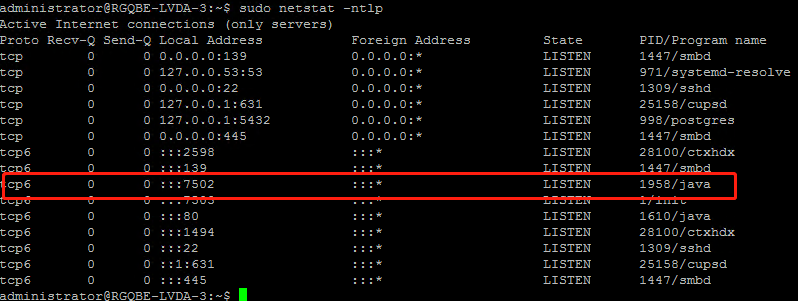
In this example, you can run the following commands to stop the Citrix Telemetry Service.
sudo netstat -ntlp Kill -9 1958 <!--NeedCopy--> -
To restart the Citrix Telemetry Service, select your Linux VDA on Scout and find telemetry-debug.log in /var/log/xdl/.
Service wait time
The systemd daemon that opens the socket port starts by default and uses few resources. The Citrix Telemetry Service stops by default and starts only when there is a log collection request from the Delivery Controller. After log collection completes, the service awaits new collection requests for a duration of 15 minutes and stops again if there are not any. You can configure the wait time through the following command. The minimum value is 10 minutes. If you set a value less than 10 minutes, the minimum value, 10 minutes, takes effect. After setting the wait time, stop and restart the service.
/opt/Citrix/VDA/bin/ctxreg create -k "HKLM\Software\Citrix\VirtualDesktopAgent" -v "TelemetryServiceIdleTimeoutInMinutes" -d <number> -t REG_DWORD
<!--NeedCopy-->
Verification tests
Before a collection starts, verification tests run automatically for each selected machine. These tests ensure that the requirements are met. If a test fails for a machine, Scout displays a message, with suggested corrective actions. For more information about verification tests, see the Verification tests section in the Citrix Scout documentation.