License types
Your Citrix product uses one of the license types described in this document. Some products allow you to select more than one type of license. Ensure that you are aware of the licenses that are purchased and how they are consumed. Some license types offer license overdraft and License burst mode as a feature.
Important
The License caching mode and License burst mode features do not apply when licenses expire.
For more information about License caching mode, see License caching mode.
The Citrix License Server supports any Citrix products that require Citrix licenses. For more information, see Products and license models.
User/device license
Overview
In user/device type licensing the License Server dynamically assigns a license to a user or a device based on the usage and monitors license consumption. The default assignment is a user license. The license server considers each connection and its optimization engine. It ensures that the smallest number of licenses are used based on the userID and deviceID.
The license server truncates domains by default so that abc@eng.com and abc@citrite.com are treated as a same user. For more information, see Disable the domain name truncation.
Note:
Domain membership doesn’t play a role in how licenses are served. A license server can host licenses for any product that can connect to it across the network. Workgroup or Domain membership primarily controls who can be configured as License Server Administrators to access the Citrix Licensing Manager.
Scenarios
- When a license is assigned to a user. A user license allows the user to access from an unlimited number of devices. A licensed user requires a unique user ID, such as an Active Directory entry.
For example, the user can connect to their desktops and applications using multiple devices such as desktop, laptop, smartphone, or thin client. A licensed user can connect to multiple instances of Citrix Virtual Desktops™ concurrently.
- When a license is assigned to a device. A device license is assigned to a device when two or more users connect to an exclusively shared endpoint device.
For example, single shared devices such as a kiosk or a workstation in a call center environment used by multiple users.
The following table illustrates how user/device licenses are assigned to non-shared devices and exclusively shared devices. Blue color cells display user licenses, where the devices are not shared. Green color cells display device licenses, where the devices are exclusively shared.
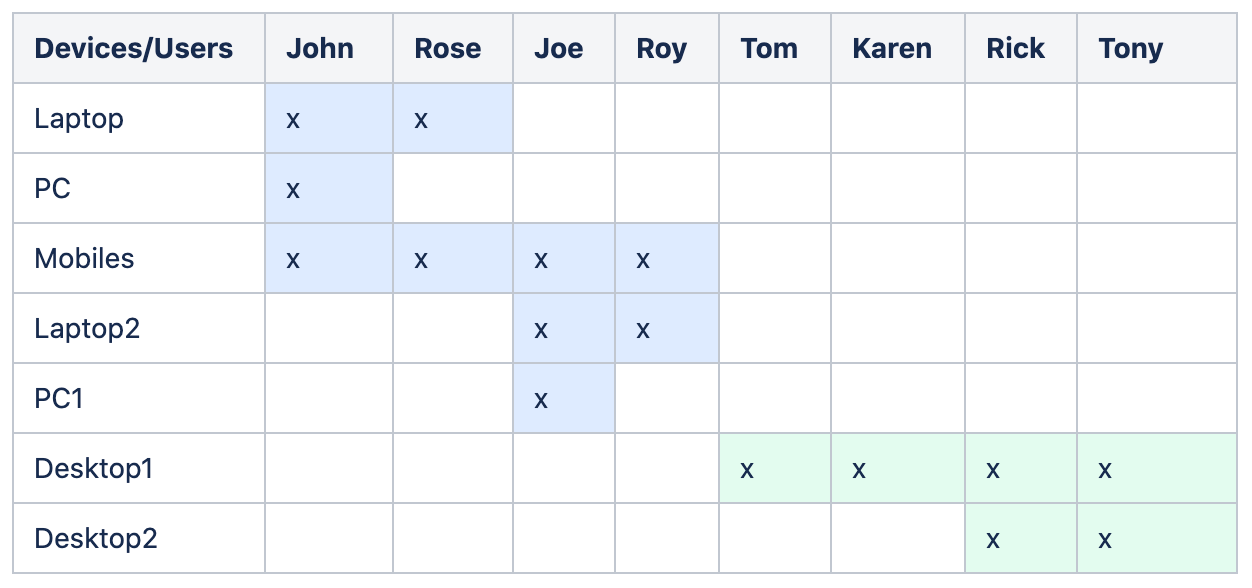
License assignment period
When users or devices connect to an application or desktop, they consume a license for a 90 day assignment period. The license assignment period begins when a connection is established. The period is renewed to a full 90 day during the life of the connection. The user/device lease for the license assignment will expire in 90 days after the last connected user or device disconnects.
Release licenses for users or devices
You can release a license for a user only when:
- The employee is no longer associated with the company.
- The employee is on an extended leave of absence.
You can release licenses for devices only when the devices are out of service.
For more information, see Display or release licenses for users or devices.
License optimization
The License Server uses the optimization process to determine how to minimize license consumption. This optimization is based on licenses in use and connections to the License Server. The License Server optimizes every five seconds until there are 5000 unique connections. Connections at 5000 and above optimization occurs every five minutes. Optimization might delay status information until the next optimization, impacting when license usage statistics are updated in various consoles.
Optimization occurs every five seconds for 1-4999 uses and every five minutes for 5000 or more uses.
Optimization is not consumption. The following table is the example of connections and optimization time when optimization occurs.
| Device and user connection | Optimization time |
|---|---|
| 700 users * 1 device each | 700 (optimize every 5 seconds) |
| 5000 users * 1 device each | 5000 (optimize every five minutes) |
| 5000 devices * 1 user each | 5000 (optimize every five minutes) |
| 2500 users * 2 devices each | 5000 (optimize every five minutes) |
Note:
- If you have a large deployment, optimization can be CPU intensive depending on the number of unique connections. We recommend using machines with multiple cores.
- Customers hosting many license servers or shared disk systems see high read and write operations. Even if all the license servers have less than 5000 users, each would optimize every 5 seconds and write cache data to disk. You cannot disable the optimization or change its frequency.
Concurrent license
Overview
Concurrent license is not tied to a specific userID, Active Directory account, or a domain. Concurrent licensing is based on the originating endpoint deviceID. A user or endpoint device could connect to multiple sessions and use a single license.
You start a product that requests a license and it is checked out to a unique endpoint deviceID. When you log off or disconnect from the session, the license is checked in and is available for a new user. Note, we don’t license per session.
Scenarios
-
Multiple sessions at different computers use multiple licenses. Each time you start a Citrix® session from various devices, a license is checked out until you close that session. At that point, the license is checked back in.
For example, a user starts a session from one computer and then starts another from a different computer before closing the first session. Two licenses are checked out.
-
License Servers do not communicate with each other. If you run multiple License Servers, you might consume more than one license (for example, with load balancing). If you are using load balancing, we recommend that the product servers point to the same License Server.
-
Different editions consume different licenses. Two licenses are consumed, if you use the same client to connect to applications running on an Advanced edition and Premium edition each.
-
Same product, edition, and license model consume single license. If you make multiple connections from a single device to different product servers configured with same edition and license model and pointing to the same License Server. Only one license is consumed.
-
For license sharing, pass-through connections on Citrix Virtual Apps and Desktops pass the endpoint client device ID to the product server. If you connect to a single product, edition, and license model with a shared License Server, all connections share a single license.
-
A user connects from a single device to two product servers that are the same edition but different versions. One or two licenses might be consumed based on the order in which the user makes the connections.
For example, the two servers are Citrix Virtual Apps and Desktops™ 7 1811 and Citrix Virtual Apps and Desktops 7 1903:
- The user connects to Citrix Virtual Apps and Desktops 7 1811 first. Two licenses might be consumed. An older license first, for the older product, and then a newer license because version 1903 requires a newer Customer Success Services date. For more information, see Customer Success Services.
- The user connects to Citrix Virtual Apps and Desktops 7 1903 first. Only one license is consumed because the Customer Success Services date required by version 1903 is compatible with all older product versions.
- If the Customer Success Service date of all the installed licenses are compatible with all the product versions then a single license is required for each connecting device.
-
RDP connections consume a license but RDP connections to a console do not consume a license.
-
If the number of connections exceed the purchased and available standalone concurrent licenses, users are denied access unless the License burst mode is enabled. For more information, see License burst mode.
Per user license
Overview
A licensed user requires a unique user ID, such as an Active Directory entry. When a license is assigned to a user, the license allows the user to connect to their desktops and applications using multiple devices. A User license is assigned to the User and not to the User’s devices.
Note:
These licenses are only user licenses and are not the same as user/device licenses.
Scenario
- A user can connect to multiple devices such as desktop computer, laptop, netbook, smartphone, or thin client. A licensed user can connect to multiple instances of Citrix Virtual Desktops concurrently.
License assignment period
When a user connects to multiple devices, a user license is consumed for the 90 day assignment period. The license assignment period begins when a connection is made. The period is renewed to the full 90 days during the life of the connection. The device lease for the license assignment will expire in 90 days after the last connected user or device disconnects.
Release licenses for users or devices
You can release a license for a user only when:
- The employee is no longer associated with the company.
- The employee is on an extended leave of absence.
You can release licenses for devices only when the devices are out of service.
For more information, see Display or release licenses for users or devices.
Per device license
Overview
A licensed device requires a unique device ID and any individuals can access instances of a product. It allows an unlimited number of users per device. A single Device license can support multiple users from the same device.
Note:
These licenses are only device licenses and are not the same as user/device licenses.
Scenarios
- A classroom workstation, used by many students.
- A clinical workstation in a hospital, used by hospital staff.
License assignment period
When a single device is used by multiple users, a device license is consumed for the 90 day assignment period. The license assignment period begins when a connection is made. The device lease for the license assignment will expire in 90 days after the last connected user or device disconnects.
Release licenses for users or devices
You can release a license for a user only when:
- The employee is no longer associated with the company.
- The employee is on an extended leave of absence.
You can release licenses for devices only when the devices are out of service.
For more information, see Display or release licenses for users or devices.
Per socket license
Per socket licenses are consumed based on the number of CPU sockets. Cores are not counted. For example:
- If a computer with two CPU sockets has only one CPU then only one license is consumed.
- If a computer with two sockets has two CPUs, each with a quad core, then two licenses are used.
Citrix Hypervisor™ uses per socket licenses.
Named user license (legacy)
In a product when you request a license, a named user license is checked out until a preconfigured period expires. This type of license check-out is not tied to a computer or a device. After the license is checked out, the user can run multiple sessions on different computers without checking out more licenses.
Evaluation licenses
In an effort to provide the best customer experience possible, many of Citrix’s products offer a demo experience that can be set up by the Citrix sales team or directly through citrix.com. These demos allow for a customized experience to fit your needs, use cases and active projects; get real-time answers and advice from a Citrix expert.
IMPORTANT:
The allotment is one evaluation license per product, per account, per year.
See How to obtain a Citrix Evaluation license using My Account for more information.
License overdraft
On-premises products that support user/device, user, or device license models include a license overdraft feature. This feature enables you to use an additional 10% of extra licenses beyond the purchased quantity to prevent access denial. The license overdraft count is displayed in a separate column within the License Administration Console. The installed column displays both the purchased license total plus the associated overdraft total. Overdraft usage is also visible in Studio.
The license overdraft feature is offered as a convenience, not as a license entitlement. Any overdraft licenses used must be purchased within 30 days of first use.
Concurrent licenses and server licenses do not contain the overdraft feature. Citrix reserves the right to remove any overdraft feature in new product releases.
License burst mode
The License burst mode enables unlimited connections to a product for 15 consecutive days. This feature is available to Citrix Virtual Apps and Desktops licenses. You can use this feature with a XenApp 7.6 or XenDesktop 7.6 version and above.
If all licenses are in use, including the license overdraft where applicable, the License burst mode gives you time to determine why you exceeded the maximum license count and to purchase more licenses without disrupting your users.
After the License burst mode expires, normal connection limits are enforced. Users are not disconnected during active sessions. As they disconnect, however, no new connections can occur until the license levels return to normal.
The License burst mode is not automatically re-enabled once it completes. To re-enable the License burst mode, you must install another retail license, which grants a new 15-day License burst mode if and when you exceed the subsequent maximum installed licenses limit.
We recommend that you allow the License burst mode to run out after it starts. To clear the warning condition do not add licenses immediately. Doing so gives you time to fully assess the situation and correctly address any issues.
Note:
If you install licenses while the License burst mode is in force, the License Server exits the License burst mode. Reenabling the License burst mode before fully determining the reason for the License burst mode, and how many licenses you require, might cause you to reenter the period after installing new licenses.
License burst mode is granted per product version and edition and only for retail licenses. The License burst mode is enabled by default when you first install the licenses. To disable the License burst mode feature, use the Citrix Licensing Manager.
There is no way to track the total number of licenses consumed while in the License burst mode. You can use lmstat udadmin and connection information from the product to determine how many additional licenses are required.
Note:
The License caching mode and License burst mode are two different features.
The License caching mode and License burst mode features do not apply when licenses expire.
For more information about License caching mode, see License caching mode.
Citrix Virtual Apps and Desktops Director displays the License burst mode states. For more information, see Panels on the Director Dashboard.
The License burst mode feature is offered as a convenience, not as a license entitlement. Citrix reserves the right to remove any such feature in new product releases.
Overdraft and License burst mode examples
Example 1: Citrix Virtual Apps and Desktops user/device, user, or device licenses using the overdraft and License burst mode features

You initially purchase and install 1000 licenses from Citrix (I) which includes a 10% license overdraft allowance (OD). When licenses are allocated, you’ll have 1100 licenses in total. At the time it is sufficient for the number of users connecting.
d0 At a later date (day 0) you are using 1050 licenses. When the 1001st license was used, the overdraft feature was activated. Your users can continue to connect without any disruption of service. You start evaluating your licensing needs now. Do not wait until you exceed the OD. Think about buying more licenses in addition to the 1000 you bought initially.
d10 10 days later (day 10) more users connect and 1150 licenses are being used, which exceeds the 1100 total licenses you have available (!). When the 1101st license was used, the 15 day License burst mode started, to allow you time to evaluate your license needs. Your users can continue to connect without any disruption of service.
d25 15 days later after d10 (day 25) the License burst mode runs out because you chose not to purchase and install more licenses. Users cannot make new connections if doing so requires more than 1100 licenses to be checked out. You cannot re-enable the License burst mode until you purchase and install more licenses.
Example 2: Citrix Virtual Apps and Desktops concurrent licenses using License burst mode feature
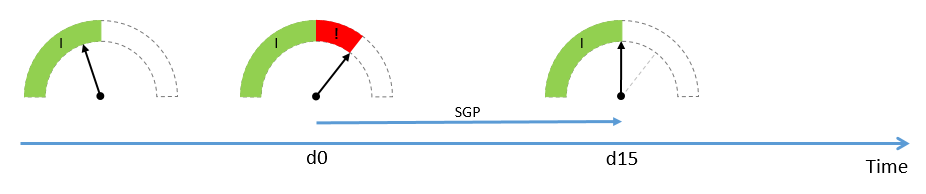
You initially purchase and install 1000 concurrent licenses (I). There is no overdraft allowance with concurrent licenses. At the time these licenses are sufficient for the number of users connecting.
d0 At a later date (day 0) you are using 1050 licenses. When the 1001st license was used, the 15 day License burst mode started, to allow you time to evaluate your license needs. Your users can continue to connect without any disruption of service. You start evaluating your licensing needs now. Do not wait until the License burst mode runs out. Think about buying more licenses in addition to the 1000 you bought initially.
d15 15 days later (day 15) the License burst mode runs out because you chose not to purchase and install more licenses. Users cannot make new connections if doing so requires more than 1000 licenses to be checked out. You cannot re-enable the License burst mode until you purchase and install more licenses.
Overdraft and License burst mode availability
The following table lists the support for license overdraft and License burst mode for each product. For more information, see Products and license models.
| On-premises product | License type | 10% Overdraft | License burst mode (15 days) |
|---|---|---|---|
| Citrix Virtual Apps and Desktops | User/device, User, Device | Yes | Yes |
| Citrix Virtual Apps and Desktops | Concurrent | No | Yes |
| XenMobile® Server | User, Device | Yes | No |
Citrix on-premises subscription for annual and term-based retail licenses
On-premises subscription licensing allows customers to host a Citrix environment within their infrastructure for a set period. The on-premises subscription license is time bound for 1-5 years and expires on a specific date. The license ceases to operate following the expiration date. The products offer everything that is available today with perpetual licenses.
Your purchase includes both an on-premises subscription license and Customer Success Services Select service. Customer Success Select service is included for the entire term of the subscription.
Note:
Mixing permanent (perpetual) and subscription licenses is supported. They can be used to expand existing environments provided customers use the same product, edition, and license model. There are no performance impacts to using perpetual vs. subscription licenses. The only difference between them is one expires.
Before license expiration
Citrix notifies you at certain intervals when your existing subscription approaches expiration. These notifications alert you to extend the subscription and avoid service interruption.
When your on-premises subscription expires, as per the date listed in the Citrix Licensing Manager, no new connections are allowed. Existing users are not impacted, however, if users log off or disconnect they are not allowed to reconnect.
Extend on-premises subscription licenses
To extend your on-premises license subscriptions, visit https://www.citrix.com/buy/.
Note:
Licenses with a future start date are not displayed in the License Server inventory until the actual start date mentioned in the license file.
FAQs
-
Will on-premises subscription licenses work with existing perpetual licenses on the same server?
Yes, within the guidelines of existing license server operation. Customers must add a new term license file to the license server.
Term or subscription licensing does not have a negative impact on delivering the on-premises subscription licenses to a customer’s existing environment, provided the product version (Virtual Apps / Virtual Apps and Desktops), edition (Standard, Advanced, Premium), and type (User/Device, Concurrent) are the same. For example:
-
Virtual Apps and Desktops Premium Concurrent perpetual + Virtual Apps and Desktops Premium Concurrent term will have no issues.
-
Virtual Apps and Desktops Premium Concurrent perpetual + Virtual Apps and Desktops Premium User/Device term. This license combination is non-standard and requires consideration and additional configuration. This combination may not be optimal for license utilization.
-
Virtual Apps and Desktops Premium Concurrent perpetual + Virtual Apps and Desktops Advanced User/Device term. This license combination is non-standard and not advisable. Requires customer to have multiple sites or farms to use all purchased licenses.
-
-
Will the XenApp® farm, Citrix Virtual Apps, Citrix Virtual Apps & Desktops stop accepting connections?
Yes. No new connections are allowed after the license expires. Existing connections would not be impacted until users disconnect, logoff, or reset.
-
Will there be a License burst mode of 15 days or does that only apply to perpetual licenses?
No. There is no License burst mode for license expiration. An extra month is added into the expiration date for customers to install repurchased licenses.
In this article
- User/device license
- License optimization
- Concurrent license
- Per user license
- Per device license
- Per socket license
- Named user license (legacy)
- Evaluation licenses
- License overdraft
- License burst mode
- Overdraft and License burst mode availability
- Citrix on-premises subscription for annual and term-based retail licenses