-
-
-
Diagnose historical user sessions
This content has been machine translated dynamically.
Dieser Inhalt ist eine maschinelle Übersetzung, die dynamisch erstellt wurde. (Haftungsausschluss)
Cet article a été traduit automatiquement de manière dynamique. (Clause de non responsabilité)
Este artículo lo ha traducido una máquina de forma dinámica. (Aviso legal)
此内容已经过机器动态翻译。 放弃
このコンテンツは動的に機械翻訳されています。免責事項
이 콘텐츠는 동적으로 기계 번역되었습니다. 책임 부인
Este texto foi traduzido automaticamente. (Aviso legal)
Questo contenuto è stato tradotto dinamicamente con traduzione automatica.(Esclusione di responsabilità))
This article has been machine translated.
Dieser Artikel wurde maschinell übersetzt. (Haftungsausschluss)
Ce article a été traduit automatiquement. (Clause de non responsabilité)
Este artículo ha sido traducido automáticamente. (Aviso legal)
この記事は機械翻訳されています.免責事項
이 기사는 기계 번역되었습니다.책임 부인
Este artigo foi traduzido automaticamente.(Aviso legal)
这篇文章已经过机器翻译.放弃
Questo articolo è stato tradotto automaticamente.(Esclusione di responsabilità))
Translation failed!
Diagnose ended user sessions
Citrix Director now displays the details of sessions in active, disconnected, or in terminated state. Previously, you could see the details of active sessions only. With this feature, help desk admins can troubleshoot issues with a session that was ended or in a terminated state. The details for ended sessions are available for the last 24 hours and last 2 days. You can view the following details of an ended or terminated session:
- Machine Details panel - Displays the available details of the machine where the selected session was launched
- Session Details panel - Displays the available details of the selected session.
-
Session logon duration - Displays the information on the logon duration taken for the selected session. You can view the chart on time taken for the following:
- Brokering
- Machine start-up
- HDX™ connection
- Authentication
- GPOs
- Logon scripts
- Profile load on disk
- Interactive session
To view the historical user sessions, do the following:
- Click Filter > Session view.
-
Click the Associated User to open the Activity Manager for the user.
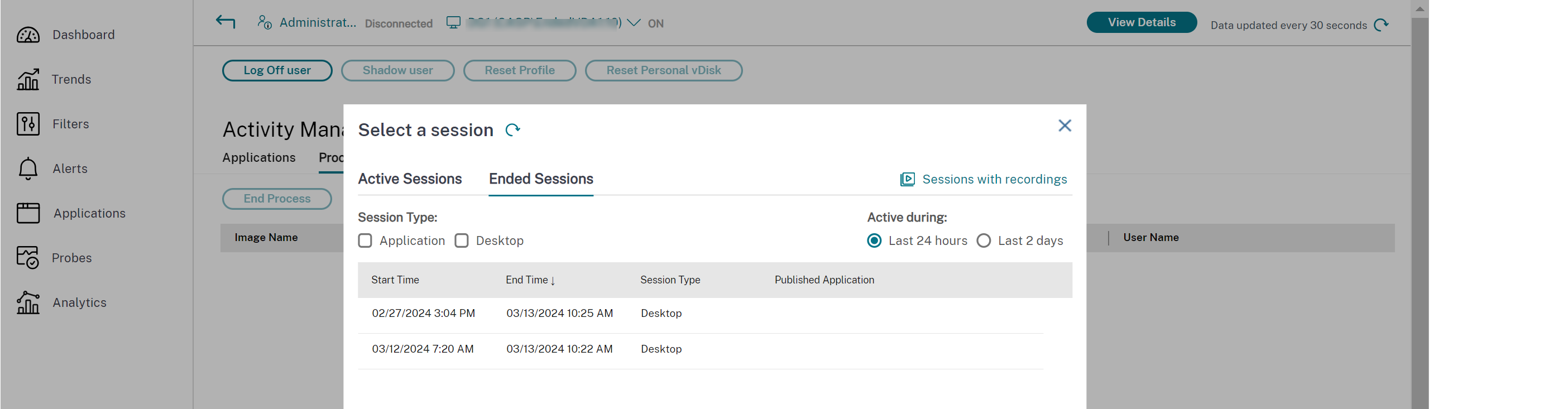
- Select the required session from the Ended Sessions section.
-
View the Machine Details and Session Details panels.
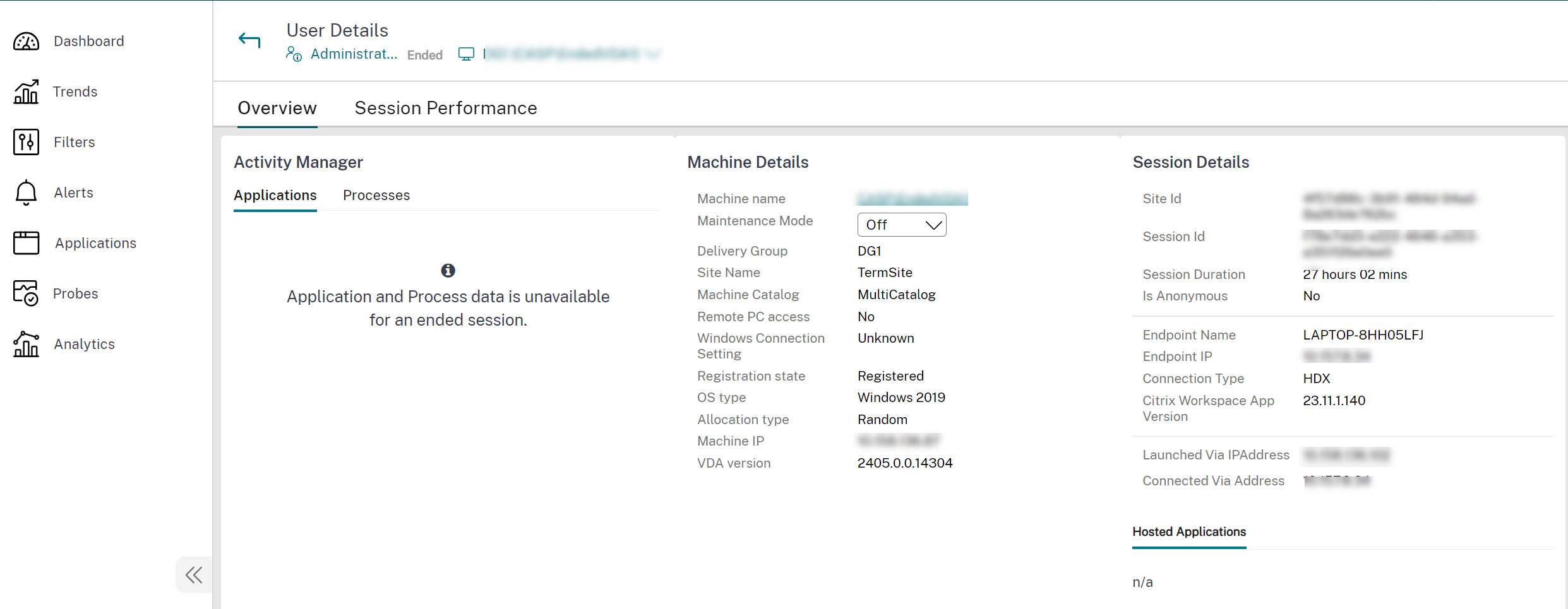
-
Scroll down and view the Session logon duration for the ended session.
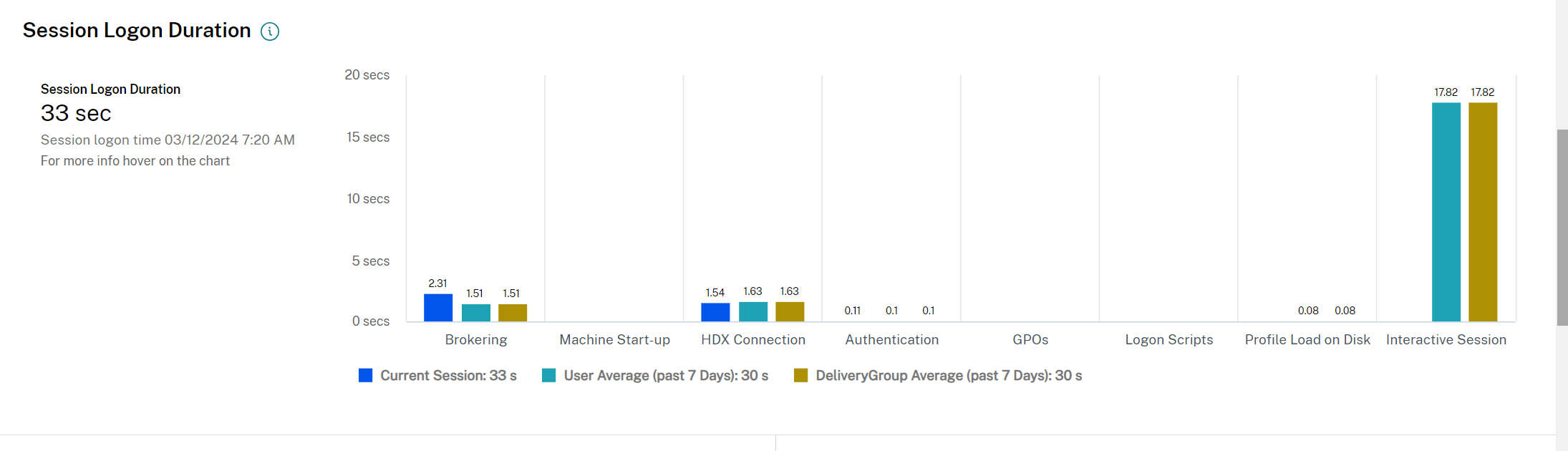
-
Click the Session Logon tab and view the details.
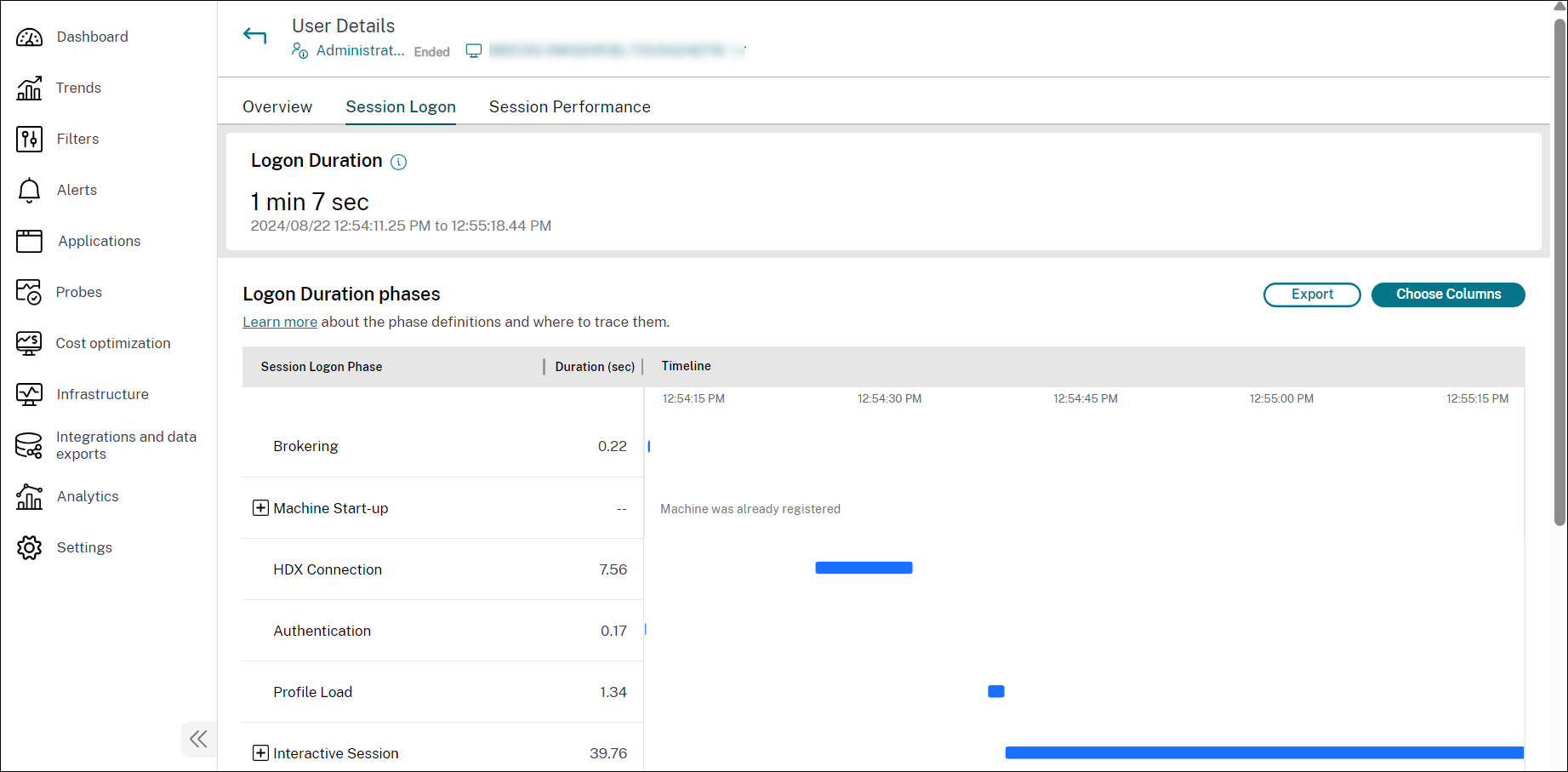
-
Click the Session Performance tab and view the details.
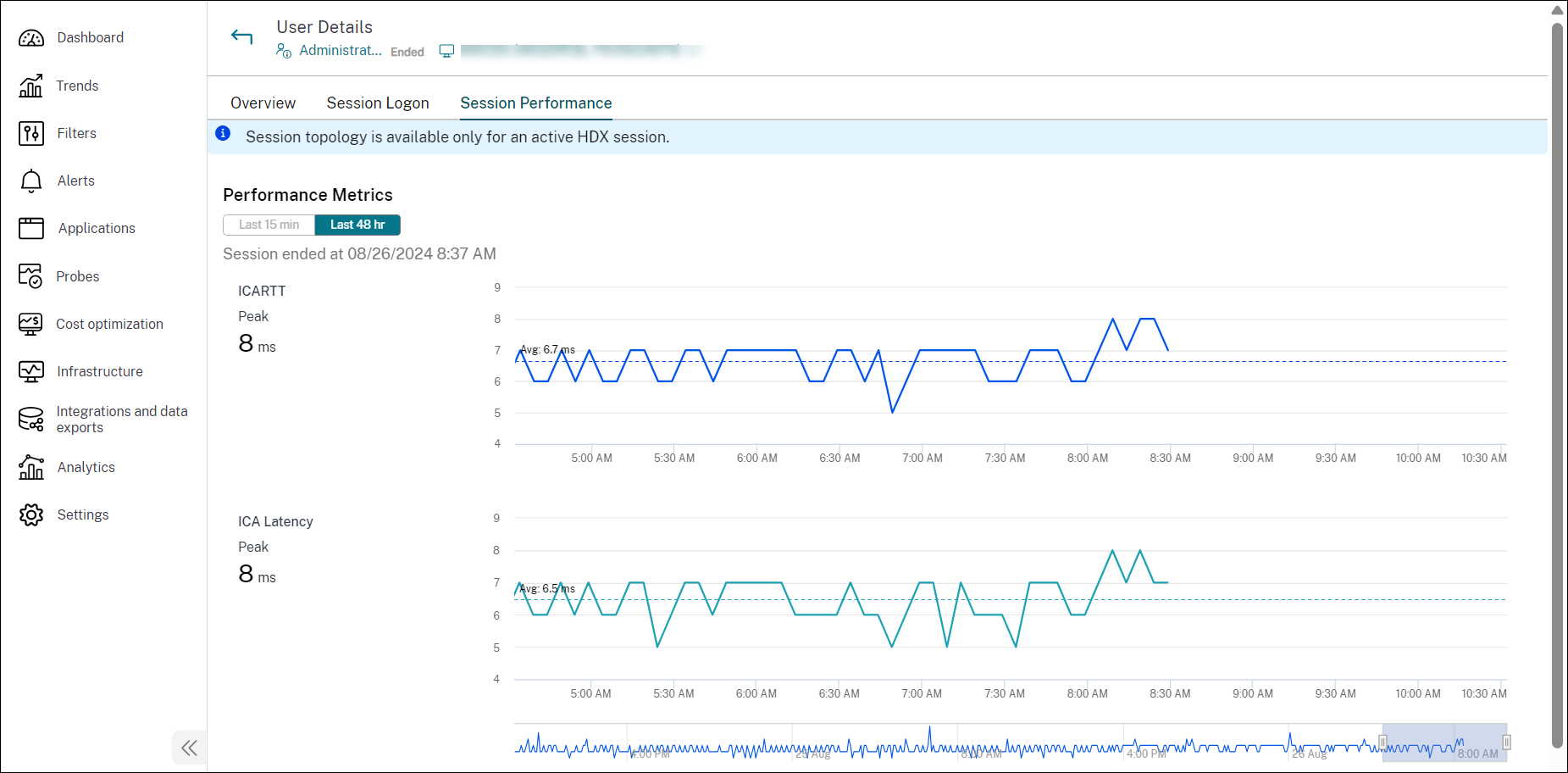
Share
Share
In this article
This Preview product documentation is Citrix Confidential.
You agree to hold this documentation confidential pursuant to the terms of your Citrix Beta/Tech Preview Agreement.
The development, release and timing of any features or functionality described in the Preview documentation remains at our sole discretion and are subject to change without notice or consultation.
The documentation is for informational purposes only and is not a commitment, promise or legal obligation to deliver any material, code or functionality and should not be relied upon in making Citrix product purchase decisions.
If you do not agree, select I DO NOT AGREE to exit.