Plan your deployment
This section outlines things to consider when planning your Citrix App Layering™ deployment.
App Layering appliance
You can install an App Layering appliance on one hypervisor, and use it to publish images to the same hypervisor or to a different one.
The appliance is designed to notify you when an upgrade is available. The appliance hosts a web-based management console where you can manage the system, including your layers and image templates.
-
Management console: The appliance hosts a management console that you can use to create layers for your operating system, platform software, and applications. The console also lets you create image templates that specify what layers to include in the images you publish.
-
Backups: We recommend backing up each appliance so you don’t lose the layers you spend time creating. You need a full backup of each appliance to guarantee that you can recover all information from it. Although you can export and import layers, this feature is not designed for failure recovery. For more detailed information on availability, backup, and recovery, see this article in the Citrix Tech Zone.
Layers
The App Layering architecture lets you manage just one copy of your Windows OS and apps, regardless of your hypervisor. You can maintain one set of apps for two environments. For example, you can deploy an OS and its app layers in an on-premises hypervisor and in a cloud-based hypervisor. The same layers run on each.
You can create layers for your operating system, platform tools, and applications. To preserve users’ settings and data, enable user layers on your image templates.
OS layer
The OS layer includes your operating system and hypervisor software and settings. It is an essential building block for all other layers that you create. You only need one OS layer for a specific Windows OS. For example, if you support both a Windows desktop OS and a Windows Server OS, create one OS layer for each. The platform and app layers you build require the OS layer you use for it.
When you add an update to one of the OS layers, the platform and app layers built with that OS continue to run on it.
Platform layer
The platform layer includes the provisioning software and connection broker tools. Also, if you are publishing to a different hypervisor than the one in the OS layer, add the new hypervisor tools to the platform layer.
The platform layer ensures that your OS and app layers run flawlessly in a specific on-premises or cloud environment. You can reuse your OS and App layers, and select a different platform layer for each hypervisor or Provisioning Service.
App layers
App layers include the software for each of your applications. If you maintain more than one OS, you need a set of App layers for each one.
You can deploy applications as part of layered images, or as elastic layers. Layered images are used to provision users’ systems, while Elastic layers are delivered when the user logs in.
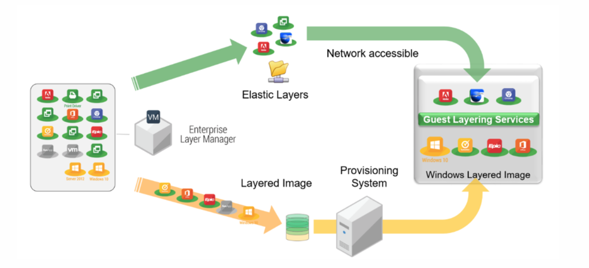
Elastic layers
To use elastic layers you need a layered image on which you have enabled elastic layering. A typical strategy is to:
- Deploy layered images: Include the OS and Platform layers, and applications that are for all users. MS Office and Visual Studio must be included in the layered image and cannot be deployed as an elastic layer.
- Elastic layers: Enable elastic layers in the image template, and then assign App layers to groups of users and groups of machines. When elastic layering is enabled, users receive app layers assigned to them (the user), a group they belong to, or the machine they are logging into.
User layers
You can choose to save users’ data and settings by enabling User layers in your image templates. Once enabled, a User layer is created for each user who has access to one or more machines published using the template. We do not use the user layers for the session host.
There are two types of User layers that you can enable on an image template: Full User layers and Office 365 User layers.
- Full User layers: Enable Full User layers to preserve the settings and data for all layers assigned to the machine, for each user who accesses the machine.
- Office 365 User layers: Office 365 User layers are optimized for MS Outlook. Enable Office 365 User layers to preserve the settings and data for Office 365, including Outlook.
Connectors
Connectors are the means for the appliance to communicate with individual hypervisors or provisioning software. Typically, you need two types of connector configurations:
- Connector configuration for creating layers: Allows the appliance to access the location in your hypervisor where you install the software for each of your layers.
- Connector configurations for publishing layered images: Gives the appliance the credentials required to publish layered images to your Provisioning Service or hypervisor.
What to create in your environment
This section lays out the connector configurations that you need, and the software to install on the OS and Platform layers based on your target platform.
XenServer®
If the appliance is installed in XenServer, use connector configurations to automate the layering and publishing processes. If you are using an appliance running on a different hypervisor, use the Network File Share to transfer the files.
If the appliance is installed in XenServer
If your appliance is installed in a different hypervisor and you are creating layers or publishing in XenServer, use the connector configurations and layers outlined in the following table.
OS Layer in XenServer: Include XenServer tools in the OS layer.
| Task | Use connector configuration | For appliance to access location of | Include in Platform layer |
|---|---|---|---|
| Import OS | XenServer | OS image | -— |
| Package layers | XenServer | Packaging machine | -— |
| Publish layered images | Machine Creation for XenServer, Citrix Provisioning™, or XenServer | System provisioning | If using Machine Creation for XenServer or Citrix Provisioning, include the respective tools, and connection broker tools |
If the appliance is installed on another hypervisor
If your appliance is running on a hypervisor other than Citrix®, and you are creating layers or publishing in XenServer, use the appliance’s Network File Share and the layers outlined in the following table.
OS Layer: Different hypervisor tools are installed on the OS layer, but if you set the Hypervisor Type in the Platform layer to XenServer, the tools in the OS layer are removed and the tools you add to the Platform layer are included in the layered images you publish.
| Task | Connector configuration | For appliance to access location of | Platform layer |
|---|---|---|---|
| Import OS | Network File Share | OS image | XenServer tools |
| Package layers | Network File Share | Packaging machine | XenServer tools |
| Publish layered images | Network File Share | System provisioning | XenServer tools, either machine creation or Citrix Provisioning tools, if applicable, and connection broker tools |
Related links
-
Connectors:
-
Platform layer details:
MS Azure
If the App Layering appliance is installed in Azure, you can use connector configurations to automate the layering and publishing processes. Otherwise, you use the appliance’s Network File Share for transferring images to and from your target platform.
If the appliance is installed in Azure
When your appliance is installed in Azure, and you are creating layers in Azure, or publishing layered images to that hypervisor or a Provisioning Service running on it, use the connector configurations and layers outlined in the following table.
OS Layer: No hypervisor tools are required for Azure
| Task | Use connector configuration | For appliance to access location of | Include in Platform layer |
|---|---|---|---|
| Import OS | MS Azure | OS image | -— |
| Package layers | MS Azure | Packaging machine | -— |
| Publish layered images | Machine Creation for Azure, MS Azure | Near systems to provision | If Machine Creation for Azure, include machine creation tools |
If the appliance is installed on another hypervisor
If your appliance is installed in a hypervisor other than Azure and you are creating layers in Azure, or publishing layered images to Azure or to a machine creation running in Azure, use the appliance’s Network File Share and the layers outlined in the following table.
OS Layer: Even though tools for the wrong hypervisor are installed in the OS layer, you can override the tools by setting the Hypervisor Type in the platform layer to Azure.
| Task | Connector configuration | For appliance to access location of | Platform layer |
|---|---|---|---|
| Import OS | Network File Share | OS image | Not required |
| Package layers | Network File Share | Packaging machine | Not required |
| Publish layered images | Network File Share | System provisioning | machine creation tools, if applicable |
Related links
-
Connectors:
-
Platform layer software details:
MS Hyper-V
If the App Layering appliance is installed in Hyper-V, you can use connector configurations to automate the layering and publishing processes. Otherwise, you use the appliance’s Fileshare for transferring images to and from your target platform.
If the appliance is installed in Hyper-V
When your appliance is installed in Hyper-V and you are creating layers in Hyper-V, or publishing layered images to Hyper-V or to a Provisioning Service running on it, use the connector configurations and layers outlined in the following table.
OS Layer: Include Hyper-V settings, if the OS did not originate in Hyper-V.
| Task | Use connector configuration | For appliance to access location of | Include in Platform layer |
|---|---|---|---|
| Import OS | —- | OS image | —- |
| Package layers | MS Hyper-V | Packaging machine | —- |
| Publish layered images | Machine creation, Citrix Provisioning, or MS Hyper-V | System provisioning | If Citrix Provisioning, include Provisioning tools and connection broker tools |
If the appliance is installed in another hypervisor
If your appliance is installed in a hypervisor other than Hyper-V, and you are creating layers or publishing in Hyper-V, use the appliance’s Network File Share and the layers outlined in the following table.
OS Layer: Tools for a different hypervisor are installed on the OS layer. Delete the files by setting the Hypervisor Type to Hyper-V in the platform layer. The settings on the platform layer override the original hypervisor.
| Task | Connector configuration | For appliance to access location of | Platform layer |
|---|---|---|---|
| Import OS | Network File Share | OS image | MS Hyper-V settings |
| Package layers | Network File Share | Packaging machine | MS Hyper-V settings |
| Publish layered images | Network File Share | System provisioning | Hyper-V settings, connection broker tools, and Provisioning tools, if applicable |
Related links
-
Connectors:
-
Platform layer software details:
Nutanix AHV
If the App Layering appliance is installed in Nutanix, you can use connector configurations to automate the layering and publishing processes. Otherwise, you use the appliance’s File Share for transferring images to and from your target platform.
If the appliance is installed in Nutanix
When your appliance is installed in Nutanix and you are creating layers or publishing images in Nutanix, use the connector configurations and layers outlined in the following table.
OS layer: Include Nutanix tools
| Task | Use connector configuration | For appliance to access location of | Include in Platform layer |
|---|---|---|---|
| Import OS | Nutanix AHV | OS image | -— |
| Package layers | Nutanix AHV | Packaging machine | -— |
| Publish layered images | Machine Creation for Nutanix, Machine creation, or Nutanix AHV | System provisioning | If using Machine Creation for Nutanix, include machine creation tools |
If the appliance is installed in another hypervisor
If your appliance is installed in a hypervisor other than Nutanix and you are creating layers or publishing in Nutanix, use the Network File Share and layers outlined in the following table.
OS Layer: Even though tools for a different hypervisor are installed in the OS layer, you can override and delete them. In the platform layer, set the Hypervisor Type to Nutanix. The Nutanix tools are then included in your layered images.
| Task | Connector configuration… | For appliance to access location of: | Platform layer |
|---|---|---|---|
| Import OS | Network File Share | OS image | Nutanix tools |
| Package layers | Nutanix File Share | Packaging machine | Nutanix tools |
| Publish layered images | Nutanix File Share | System provisioning | Nutanix tools, connection broker tools, and machine creation tools, if applicable |
Related links
-
Connectors:
-
Platform layer software details:
VMware vSphere
If the App Layering appliance is installed in vSphere, you can use connector configurations to automate the layering and publishing processes. Otherwise, you use the appliance’s Network Fileshare for transferring images to and from your target platform.
If the appliance is installed in vSphere
When your appliance is installed in vSphere, and you are creating layers or publishing in vSphere, use the following connector configurations and layers.
OS layer: Include VMware tools
| Task | Use connector configuration | For appliance to access location of | Include in Platform layer |
|---|---|---|---|
| Import OS | VMware vSphere | OS image | —- |
| Package layers | VMware vSphere | Packaging machine | —- |
| Publish layered images | Machine Creation for vSphere, Citrix Provisioning, or VMware vSphere | System provisioning | If Machine Creation for vSphere or Citrix Provisioning, include the respective tools and your connection broker tools. |
If the appliance is installed on another hypervisor
If your appliance is installed on a different hypervisor than vSphere, use the Network File Share and the layers outlined in the following table.
OS Layer: Tools for the first hypervisor you installed live in the OS layer. Override and remove them by setting the Hypervisor Type in the platform layer to vSphere.
| Task | Connector configuration | For appliance to access location of | Platform layer |
|---|---|---|---|
| Import OS | Network File Share | OS image | VMware tools |
| Package layers | Network File Share | Packaging machine | VMware tools |
| Publish layered images | Network File Share | System provisioning | VMware tools, connection broker tools, and machine creation, Citrix Provisioning, if applicable |
Related links
-
Connectors:
-
Platform layer software details:
Advanced options for deploying the appliance
You need just one App Layering appliance, but you can install more than one, and use each a standalone appliance.
Consider the following points when deciding how many appliances to use in your environment.
- Maintaining a single appliance results in less management complexity and overhead. Consider a second appliance only if irreparably slow network speeds or other major issue impedes usage.
- You can use multiple appliances to maintain a test environment and a production environment.
- If you have multiple OS layers and they originated on different appliances, you can have different administrators for the layers built using each one.
- If you create more than one appliance, each is standalone. They do not act as backups for each other.
- Back up each appliance, or design it for high availability so you don’t lose layers. You need a full backup of each appliance to guarantee that you can recover all information from it. Although you can export and import layers, this feature is not designed for failure recovery.