This content has been machine translated dynamically.
Dieser Inhalt ist eine maschinelle Übersetzung, die dynamisch erstellt wurde. (Haftungsausschluss)
Cet article a été traduit automatiquement de manière dynamique. (Clause de non responsabilité)
Este artículo lo ha traducido una máquina de forma dinámica. (Aviso legal)
此内容已经过机器动态翻译。 放弃
このコンテンツは動的に機械翻訳されています。免責事項
이 콘텐츠는 동적으로 기계 번역되었습니다. 책임 부인
Este texto foi traduzido automaticamente. (Aviso legal)
Questo contenuto è stato tradotto dinamicamente con traduzione automatica.(Esclusione di responsabilità))
This article has been machine translated.
Dieser Artikel wurde maschinell übersetzt. (Haftungsausschluss)
Ce article a été traduit automatiquement. (Clause de non responsabilité)
Este artículo ha sido traducido automáticamente. (Aviso legal)
この記事は機械翻訳されています.免責事項
이 기사는 기계 번역되었습니다.책임 부인
Este artigo foi traduzido automaticamente.(Aviso legal)
这篇文章已经过机器翻译.放弃
Questo articolo è stato tradotto automaticamente.(Esclusione di responsabilità))
Translation failed!
Web Studio
Citrix Secure Private Access ist auch in die Web Studio-Konsole integriert, sodass Benutzer problemlos über Web Studio auf den Dienst zugreifen können.
Sie müssen Web Studio Version 2308 oder höher installieren.
Führen Sie die folgenden Schritte aus, um die Web Studio-Integration zu aktivieren:
- Installieren Sie Citrix Web Studio mit dem Citrix Virtual Apps and Desktops-Installationsprogramm oder dem integrierten DDC-Installationsprogramm.
- Folgen Sie den Anweisungen auf dem Bildschirm und schließen Sie die Installation ab. Wenn Sie zur Eingabe einer Controller-Adresse aufgefordert werden, geben Sie den DDC-FQDN als Controller-Adresse ein.
-
Navigieren Sie nach erfolgreicher Installation zum Ordner C:\Program Files\Citrix\Web Studio\Site\studio\assets\json und ändern Sie den Inhalt der Datei spa-config.json.
Wenn für die Web Studio-Installation ein anderer als der Standardspeicherort verwendet wurde, ersetzen Sie den Standardinstallationsort in C:\Program Files\Citrix durch den richtigen Speicherort.
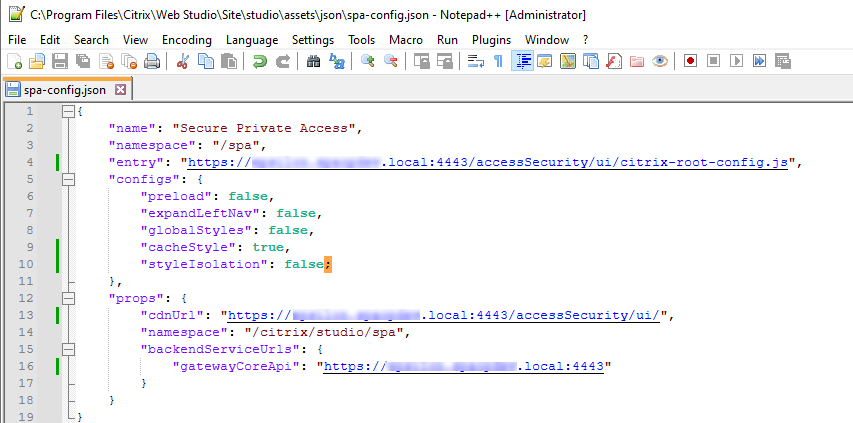
- Ersetzen Sie “SpaServer” durch den FQDN Ihres Secure Private Access-Plug-Ins.
- Melden Sie sich bei Web Studio an.
- Klicken Sie im linken Navigationsmenü auf Secure Private Access, um von Web Studio aus auf die Secure Private Access-Administratorkonsole zuzugreifen.
Teilen
Teilen
In diesem Artikel
This Preview product documentation is Citrix Confidential.
You agree to hold this documentation confidential pursuant to the terms of your Citrix Beta/Tech Preview Agreement.
The development, release and timing of any features or functionality described in the Preview documentation remains at our sole discretion and are subject to change without notice or consultation.
The documentation is for informational purposes only and is not a commitment, promise or legal obligation to deliver any material, code or functionality and should not be relied upon in making Citrix product purchase decisions.
If you do not agree, select I DO NOT AGREE to exit.