-
-
-
-
-
Recopilar un seguimiento de Citrix Diagnostic Facility (CDF) al iniciar el sistema
-
This content has been machine translated dynamically.
Dieser Inhalt ist eine maschinelle Übersetzung, die dynamisch erstellt wurde. (Haftungsausschluss)
Cet article a été traduit automatiquement de manière dynamique. (Clause de non responsabilité)
Este artículo lo ha traducido una máquina de forma dinámica. (Aviso legal)
此内容已经过机器动态翻译。 放弃
このコンテンツは動的に機械翻訳されています。免責事項
이 콘텐츠는 동적으로 기계 번역되었습니다. 책임 부인
Este texto foi traduzido automaticamente. (Aviso legal)
Questo contenuto è stato tradotto dinamicamente con traduzione automatica.(Esclusione di responsabilità))
This article has been machine translated.
Dieser Artikel wurde maschinell übersetzt. (Haftungsausschluss)
Ce article a été traduit automatiquement. (Clause de non responsabilité)
Este artículo ha sido traducido automáticamente. (Aviso legal)
この記事は機械翻訳されています.免責事項
이 기사는 기계 번역되었습니다.책임 부인
Este artigo foi traduzido automaticamente.(Aviso legal)
这篇文章已经过机器翻译.放弃
Questo articolo è stato tradotto automaticamente.(Esclusione di responsabilità))
Translation failed!
Recopilar rastreos de Citrix Diagnostic Facility (CDF) durante el inicio del sistema
La utilidad CDFControl es un controlador o consumidor de rastreo de eventos que sirve para capturar los mensajes de rastreo de Citrix Diagnostic Facility (CDF) mostrados por varios proveedores de rastreo de Citrix. Está diseñado para solucionar problemas complejos relacionados con Citrix, analizar la compatibilidad de filtros y recopilar datos de rendimiento. Para descargar la utilidad CDFControl, consulte CTX111961.
Recopilar un rastreo al iniciar el sistema
Utilice este procedimiento para recopilar un rastro CDF en el inicio del sistema. Necesita privilegios de administrador.
-
Inicie CDFControl y seleccione Options del menú Tools.
-
Especifique la ruta del archivo de rastreo en la sección Startup trace file path for capturing startup trace. A continuación, haga clic en Guardar.
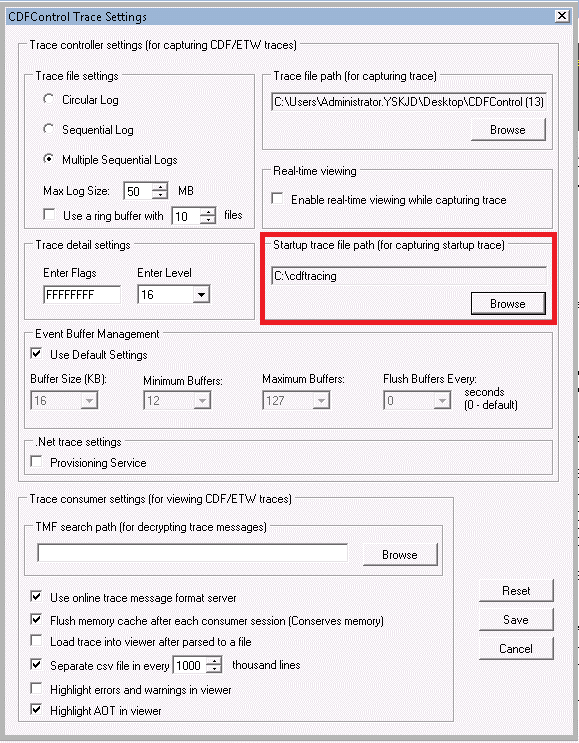
-
Seleccione las Trace Categories según las recomendaciones de Citrix Support. (En el siguiente ejemplo, está seleccionada la redirección de gráficos. esa selección es solo un ejemplo, por lo que le recomendamos habilitar los proveedores para el problema específico que quiera solucionar).
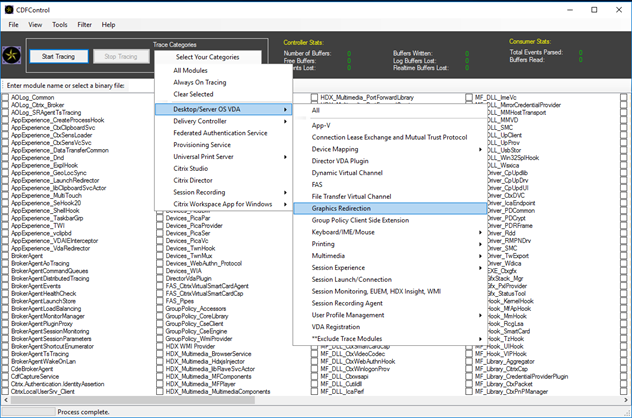
-
Seleccione Startup Tracing y Enable en el menú Tools.
Después de seleccionar Enable, la barra animada comienza a desplazarse. Esto no afecta al procedimiento. Continúe con el siguiente paso.
-
Una vez habilitado Startup Tracing, cierre la utilidad CDFControl y reinicie el sistema.
-
Inicie la utilidad CDFControl. Una vez reiniciado el sistema y aparecido el error, inhabilite el rastreo de inicio; para ello, seleccione Startup Tracing en el menú Tools y haga clic en Disable.
-
Vaya a la ruta del archivo de rastreo especificado en el paso 2 y recopile el archivo de registros de rastreo (.etl) para analizarlo.
Compartir
Compartir
En este artículo
This Preview product documentation is Citrix Confidential.
You agree to hold this documentation confidential pursuant to the terms of your Citrix Beta/Tech Preview Agreement.
The development, release and timing of any features or functionality described in the Preview documentation remains at our sole discretion and are subject to change without notice or consultation.
The documentation is for informational purposes only and is not a commitment, promise or legal obligation to deliver any material, code or functionality and should not be relied upon in making Citrix product purchase decisions.
If you do not agree, select I DO NOT AGREE to exit.