Session reliability policy settings
The session reliability section includes policy settings for managing session reliability connections.
Session reliability connections
This setting allows or prevents sessions to be kept open during a loss of network connectivity. Session reliability, along with auto client reconnection, allows users to automatically reconnect to their Citrix Receiver™ sessions after recovering from network disruptions. By default, session reliability is Allowed.
The settings in Citrix Studio are enforced on the client for the following:
- Citrix Workspace™ app 1808 and later
- Citrix Receiver for Windows 4.7 and later
Citrix Studio policy overrides Citrix Receiver Group Policy Object on the clients. Updates to these policies in Studio synchronize session reliability from server to client.
Note:
- Citrix Receiver for Windows 4.7 and later and Citrix Workspace Apps for Windows - Set the policy in Studio.
- Citrix Receivers for Windows earlier than 4.7 - Set policies in Studio. Also, set the Citrix Receiver Group Policy Object template on the client for consistent behavior.
Session reliability keeps sessions active and on the user’s screen when network connectivity is interrupted. Users continue to see the application they’re using until network connectivity resumes.
With session reliability, the session is kept active on the server. To indicate that connectivity is lost, the user display becomes opaque. The user might see a frozen session during the interruption. User can resume interacting with the application when the network connection is restored. Session reliability reconnects users without reauthentication prompts.
If you use both session reliability and auto client reconnect, the two features work in sequence. Session reliability closes (or disconnects) the user session after the amount of time specified in the session reliability timeout setting. After that, the auto client reconnect settings take effect, trying to reconnect the user to the disconnected session.
By default, session reliability is Allowed.
Note:
When Citrix ADC is in use, you must select Enable session reliability in the Citrix StoreFront > Manage Citrix Gateways / Secure Ticket Authority to proxy ICA connections.
To disable session reliability:
- Start Citrix Studio.
- Open the Session Reliability connections policy.
- Set the policy to Prohibited.
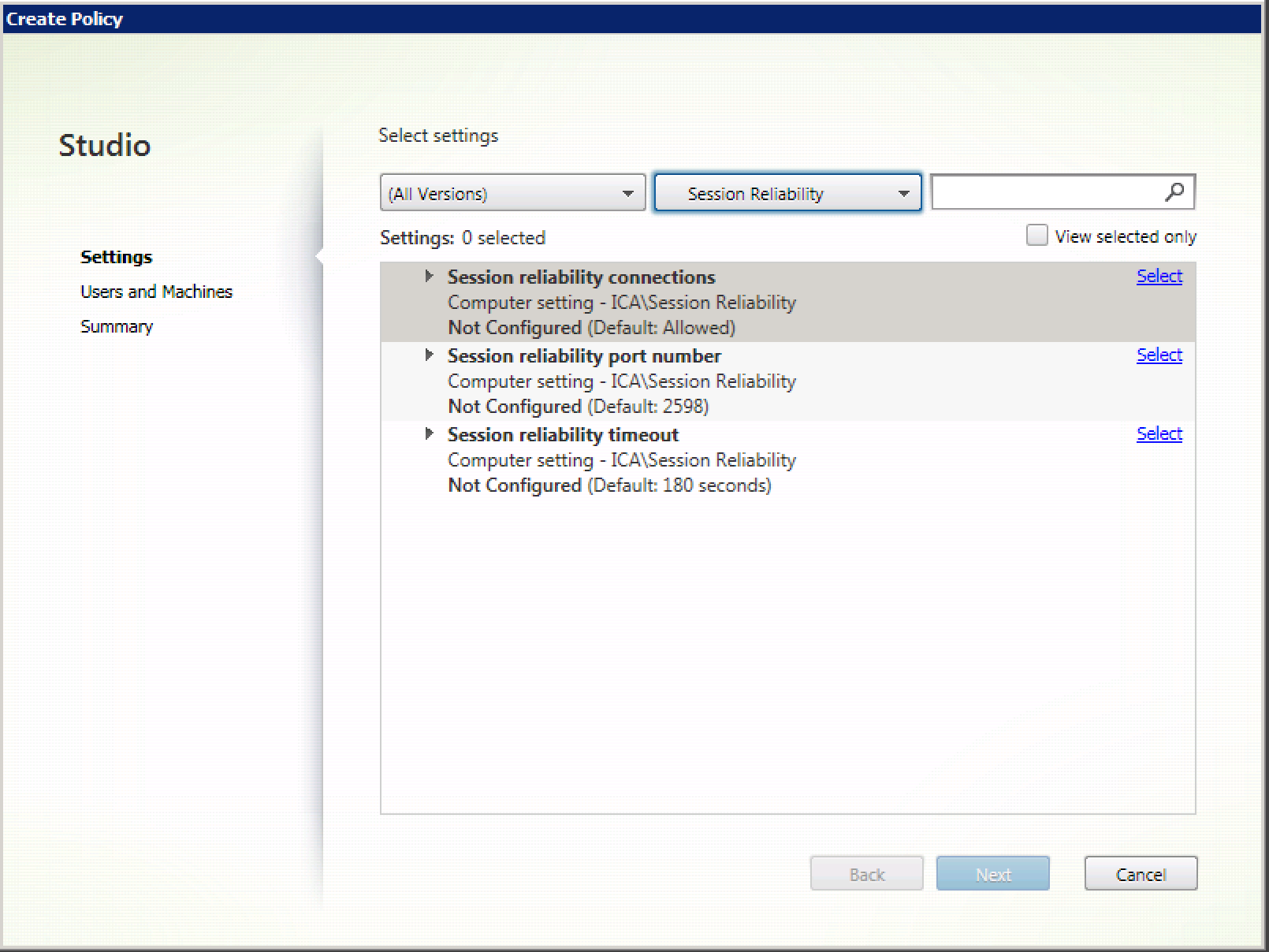
Session reliability port number
This setting specifies the TCP port number for incoming session reliability connections.
By default, the port number is set to 2598.
To modify session reliability port number:
- Start Citrix Studio.
- Open the Session reliability port number policy.
- Edit the port number.
- Click OK.
Session reliability timeout
This setting specifies the length of time, in seconds. This time is the time that the session reliability proxy waits for a user to reconnect before allowing the session to be disconnected.
Although you can extend the amount of time a session is kept open, this feature is a convenience and doesn’t prompt the user for reauthentication. The longer a session open, chances increase that a user might leave the device unattended and potentially accessible to unauthorized users.
By default, the timeout is set to 180 seconds, or three minutes.
To change session reliability timeout:
- Start Citrix Studio.
- Open the Session reliability timeout policy.
- Edit the timeout value.
- Click OK.