eLux Portable
Using eLux® Portable
| Requires |
|---|
| PC, notebook or other x86 device providing a boot option from USB HDD |
Starting eLux from USB
- Plug the USB stick into a USB port and boot the device.
- To enter the BIOS/UEFI menu, interrupt the boot process by pressing ESC, F2, F12, or the key specified by the manufacturer.
- Configure the BIOS/UEFI of your device to boot from USB. Disable Secure boot.
- Restart the device.
The device boots from the USB stick and eLux loads with the First Configuration Wizard.
Configure access to your infrastructure
- In the First Configuration Wizard, select your preferred display language and keyboard language.
- Agree to the license agreement.
- Enter the data of your WLAN or your LAN connection..
-
To configure client management via Scout, select Managed.
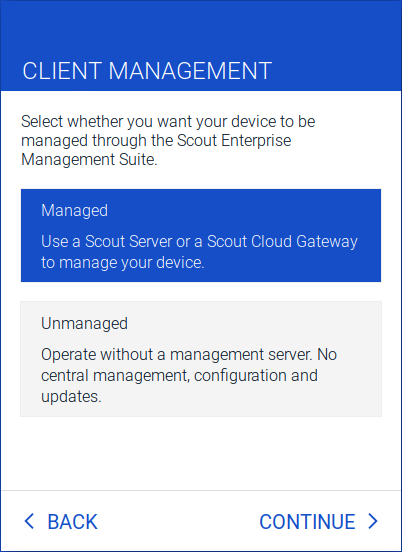
- Enter the address of your Scout Server (or Scout Cloud Gateway) as FQDN or IP address.
- Enter your logon data.
- Click Finish.
Your device connects to its Scout Server and your desktop is loaded. The connection data is retained, so you will access your eLux desktop without reconfiguration after the next device restart from USB.
Note:
The operating system and the data saved on your hard disk will remain completely unaffected.
Using eLux® Portable
Copied!
Failed!