StoreFront 1912 LTSR reached end-of-life on 18-Dec-2024. It is recommended that you upgrade to a newer version of StoreFront.
X
This content has been machine translated dynamically.
Dieser Inhalt ist eine maschinelle Übersetzung, die dynamisch erstellt wurde. (Haftungsausschluss)
Cet article a été traduit automatiquement de manière dynamique. (Clause de non responsabilité)
Este artículo lo ha traducido una máquina de forma dinámica. (Aviso legal)
此内容已经过机器动态翻译。 放弃
このコンテンツは動的に機械翻訳されています。免責事項
이 콘텐츠는 동적으로 기계 번역되었습니다. 책임 부인
Este texto foi traduzido automaticamente. (Aviso legal)
Questo contenuto è stato tradotto dinamicamente con traduzione automatica.(Esclusione di responsabilità))
This article has been machine translated.
Dieser Artikel wurde maschinell übersetzt. (Haftungsausschluss)
Ce article a été traduit automatiquement. (Clause de non responsabilité)
Este artículo ha sido traducido automáticamente. (Aviso legal)
この記事は機械翻訳されています.免責事項
이 기사는 기계 번역되었습니다.책임 부인
Este artigo foi traduzido automaticamente.(Aviso legal)
这篇文章已经过机器翻译.放弃
Questo articolo è stato tradotto automaticamente.(Esclusione di responsabilità))
Translation failed!
Manage stores
In Citrix StoreFront, you create one or more stores to allow end-users to access their resources. Each store defines how the user authenticates, which resources are aggregated and the appearance. End users can open these stores through a web browser or by adding them to their locally installed Citrix Workspace app.
View Stores
- From the management console, select the Stores node in the left pane.
- Select the store you wish to view.
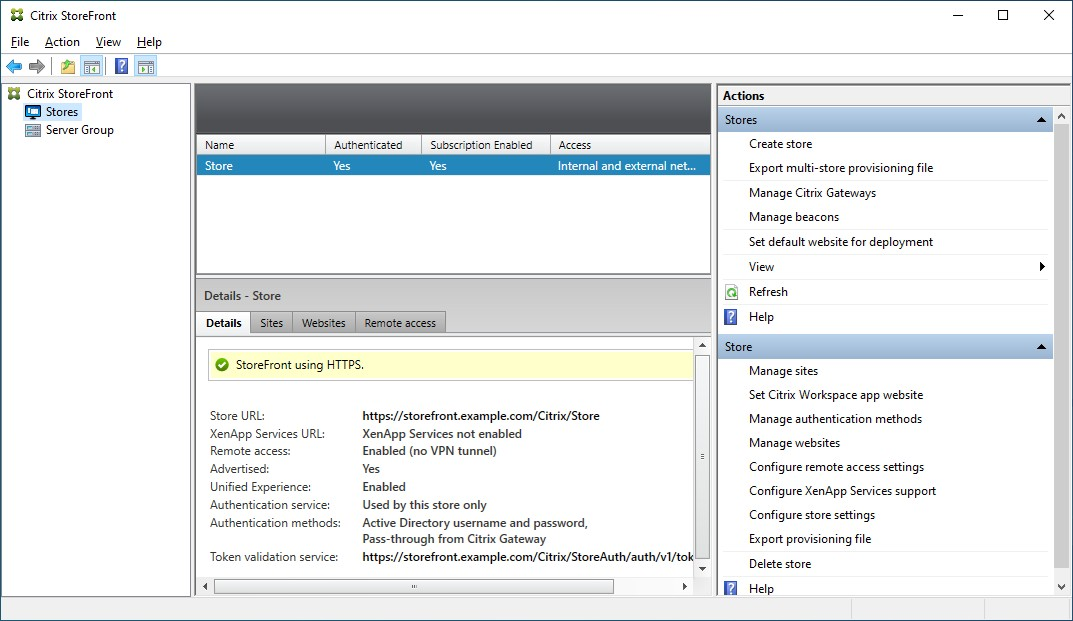
In the Details pane you can view the following tabs:
| Tab | Detail |
|---|---|
| Details | Gives store details such as the URL and authentication methods |
| Sites | Lists all sites that have been configured for the store |
| Websites | Lists all websites configured for the store. |
| Remote Access | Details of whether remote access is enabled using a Citrix Gateway |
Create a store
From the Actions pane Stores section, press Create store. For more details, see Create Store.
Configure store
From the Actions pane Store section, you can perform the following store configuration actions:
| Action | Detail |
|---|---|
| Manage sites | Add and remove sites. |
| Set Citrix Workspace app website | Configure which website is used when accessing the store using Citrix Workspace app |
| Manage authentication methods | Choose which methods users can use to authenticate to the store |
| Manage websites | Manage the website used to access the store |
| Configure remote access settings | Configure access to stores through Citrix Gateway for users connecting from public networks. |
| Configure XenApp services support | Enable or disable the XenApp services URL |
| Configure store settings | Opens the Configure store settings windows where you can configure Favorites, Kerberos Delegation, Optimal HDX routing, Advertise Store and Advanced Settings |
You can perform the following advanced store configuration outside of the management console:
| Task | Detail |
|---|---|
| Default ica settings | Configure HDX settings by adding them to default.ica |
| Citrix Workspace app Configuration | Use StoreFront to configure Citrix Workspace app |
| Configure Federated authentication service | Configure Federated authentication service (FAS) for single sign-on to VDAs |
Export provisioning files
You can generate files containing connection details for one or multiple stores, including any Citrix Gateway deployments and beacons configured for the store. For more information, see Export provisioning files.
Delete a store
To delete a store:
- Select the Stores node in the left pane of the Citrix StoreFront management console
- In the Actions pane, click Delete Store
-
In the confirmation window Click Yes.

When you delete a store, any associated websites are also deleted.
In this article
This Preview product documentation is Citrix Confidential.
You agree to hold this documentation confidential pursuant to the terms of your Citrix Beta/Tech Preview Agreement.
The development, release and timing of any features or functionality described in the Preview documentation remains at our sole discretion and are subject to change without notice or consultation.
The documentation is for informational purposes only and is not a commitment, promise or legal obligation to deliver any material, code or functionality and should not be relied upon in making Citrix product purchase decisions.
If you do not agree, select I DO NOT AGREE to exit.