-
-
-
-
Place access restrictions on recordings
-
This content has been machine translated dynamically.
Dieser Inhalt ist eine maschinelle Übersetzung, die dynamisch erstellt wurde. (Haftungsausschluss)
Cet article a été traduit automatiquement de manière dynamique. (Clause de non responsabilité)
Este artículo lo ha traducido una máquina de forma dinámica. (Aviso legal)
此内容已经过机器动态翻译。 放弃
このコンテンツは動的に機械翻訳されています。免責事項
이 콘텐츠는 동적으로 기계 번역되었습니다. 책임 부인
Este texto foi traduzido automaticamente. (Aviso legal)
Questo contenuto è stato tradotto dinamicamente con traduzione automatica.(Esclusione di responsabilità))
This article has been machine translated.
Dieser Artikel wurde maschinell übersetzt. (Haftungsausschluss)
Ce article a été traduit automatiquement. (Clause de non responsabilité)
Este artículo ha sido traducido automáticamente. (Aviso legal)
この記事は機械翻訳されています.免責事項
이 기사는 기계 번역되었습니다.책임 부인
Este artigo foi traduzido automaticamente.(Aviso legal)
这篇文章已经过机器翻译.放弃
Questo articolo è stato tradotto automaticamente.(Esclusione di responsabilità))
Translation failed!
Place access restrictions on recordings
You place access restrictions on target recordings in addition to role-based access control through recording viewing policies. Restricted recordings are accessible only to users and user groups that are assigned the PrivilegedPlayer role through the Session Recording Authorization Console.
Note:
Placing access restrictions on live recordings is not supported.
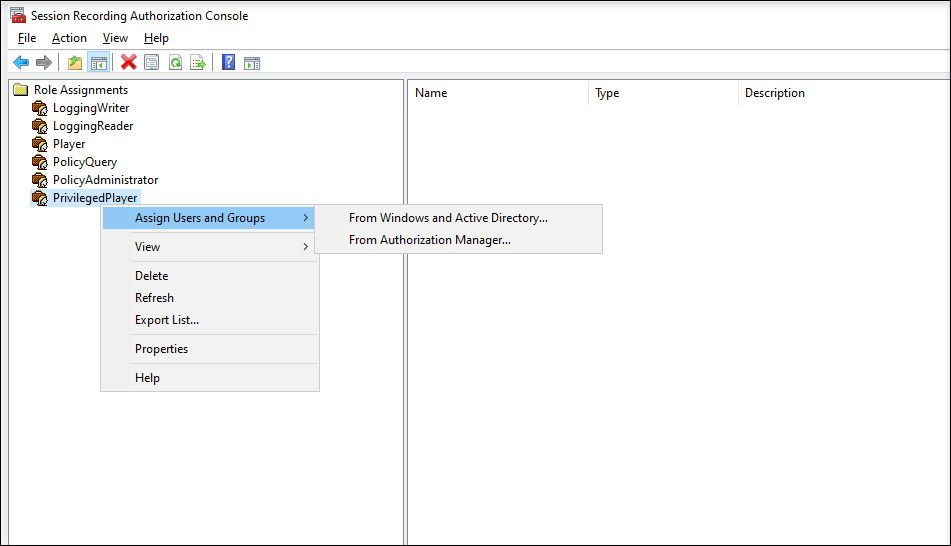
The following section walks you through the process of placing and removing access restrictions on target recordings.
-
Enter the URL of your web player website in the address bar of a supported browser.
The URL format is http(s)://<FQDN of Session Recording server>/WebPlayer.
Supported browsers include Google Chrome, Microsoft Edge, and Firefox.
- In the left navigation of the web player page, expand the Recordings menu.
- On the All Recordings page, select one or more target recordings.
-
Click the Place access restrictions icon on top of the recording list.
Users and user groups, assigned either the Player or the PrivilegedPlayer role, are allowed to place access restrictions on recordings. The Restricted menu is available only for users and user groups assigned the PrivilegedPlayer role.
View for the PrivilegedPlayer role:
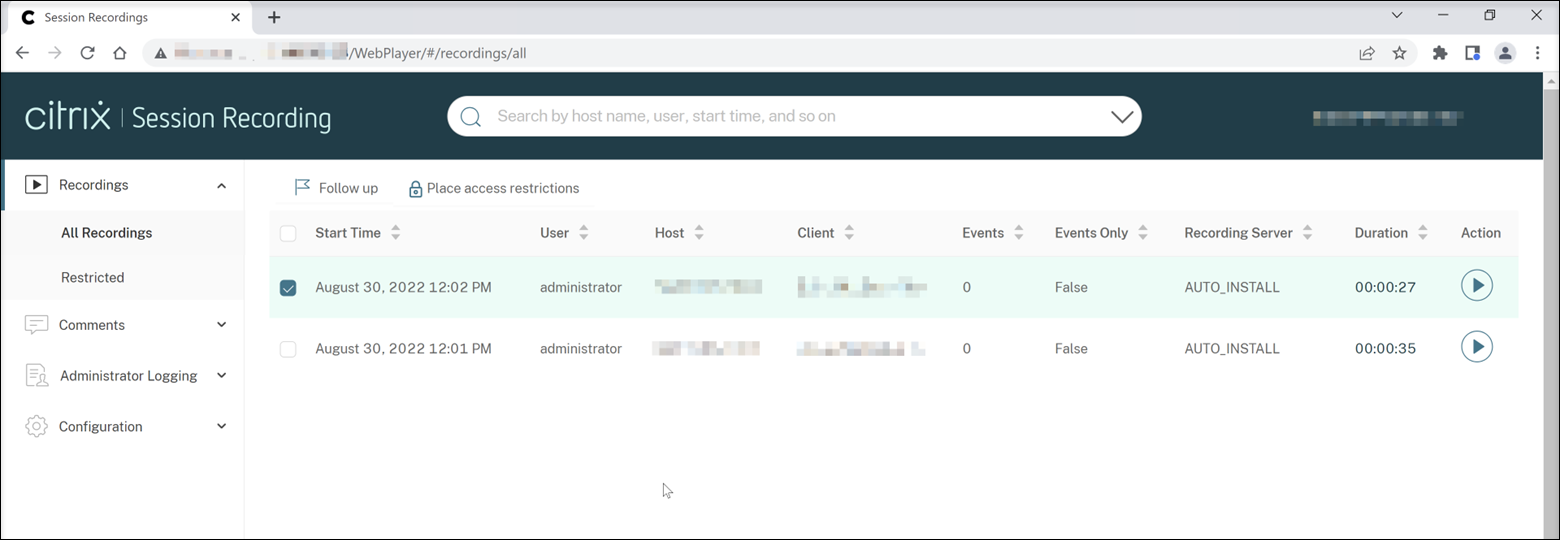
View for the Player role:
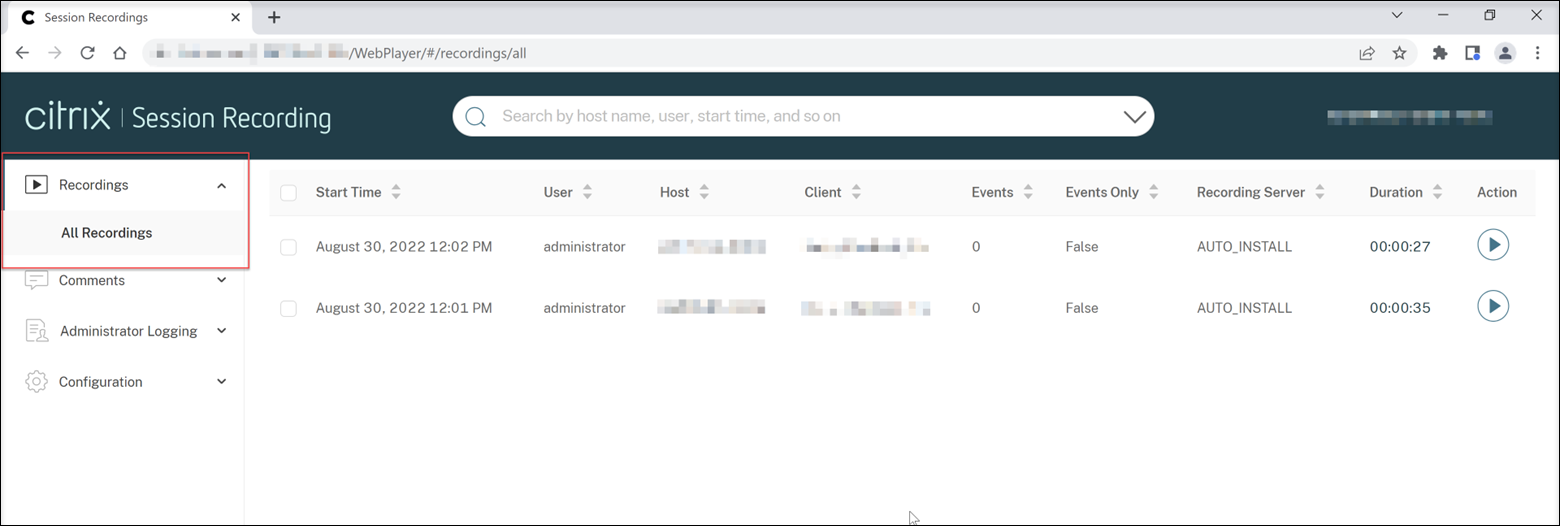
-
Click Confirm.
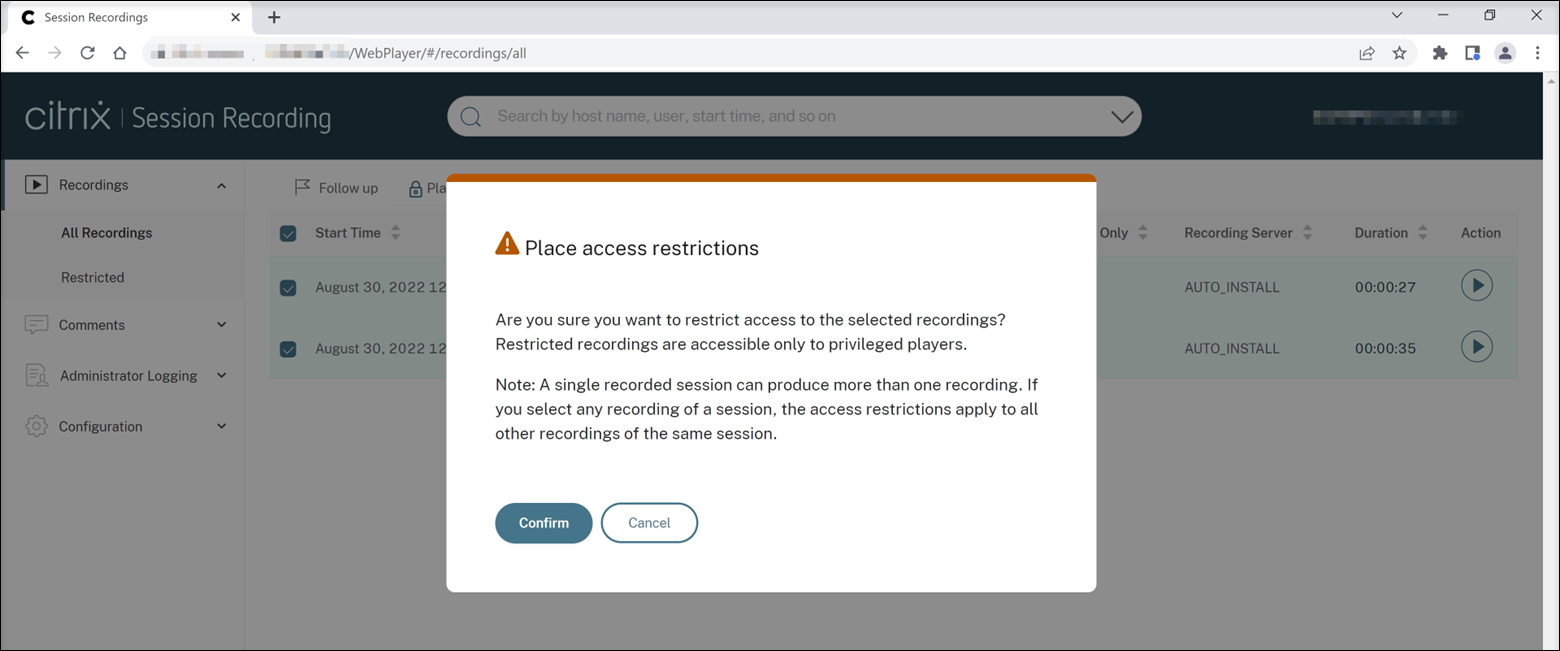
-
Verify that the selected recordings on which you placed access restrictions are moved from the All Recordings page to the Restricted page.
The Restricted by column shows who placed access restrictions on the relevant recordings.
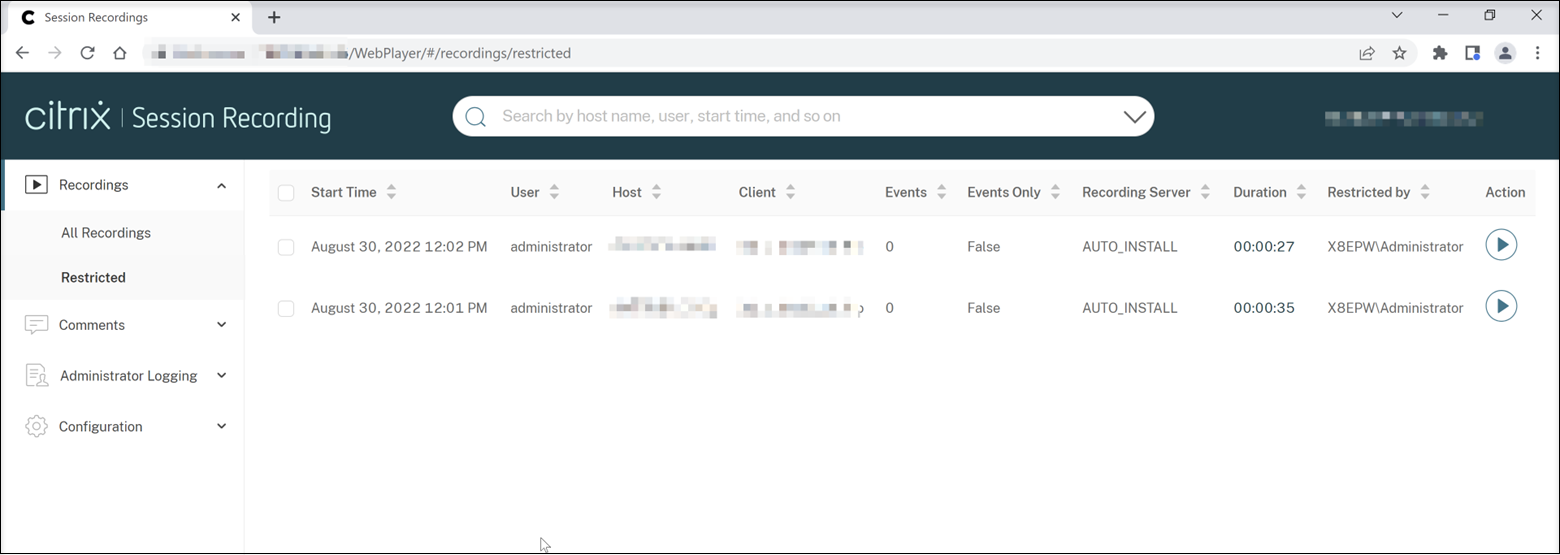
-
On the Restricted page, remove access restrictions as needed. With access restrictions removed, recordings are moved back to the All Recordings page.
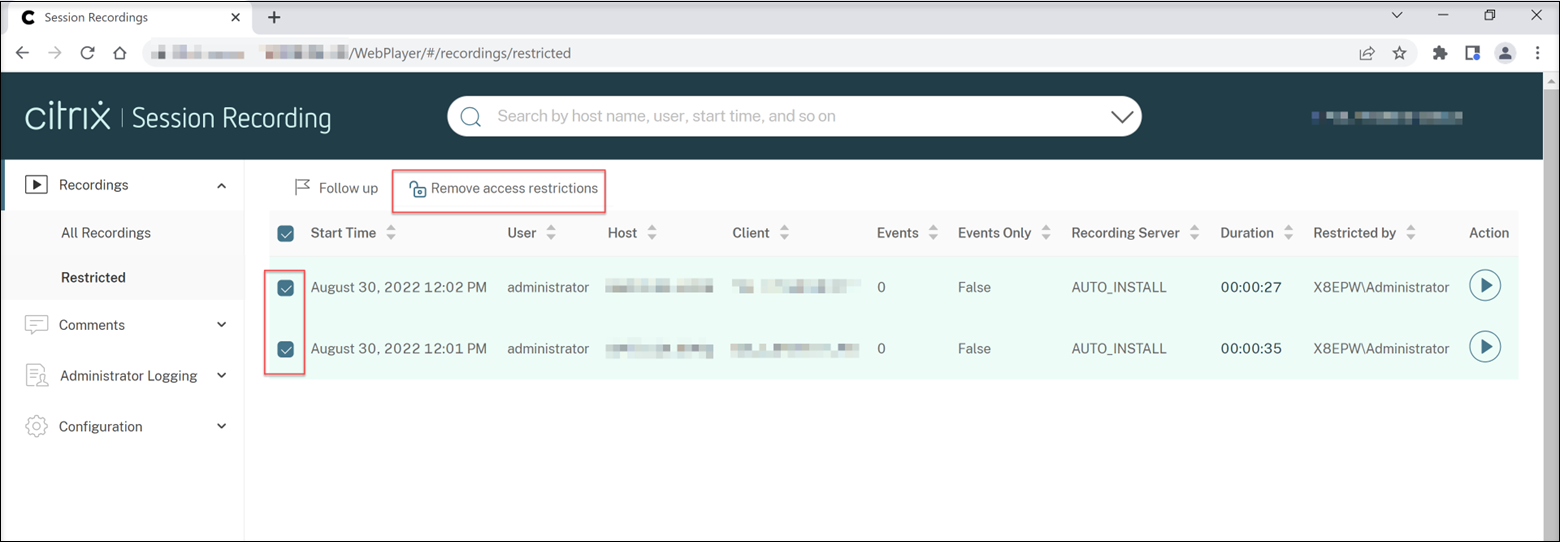
Share
Share
In this article
This Preview product documentation is Citrix Confidential.
You agree to hold this documentation confidential pursuant to the terms of your Citrix Beta/Tech Preview Agreement.
The development, release and timing of any features or functionality described in the Preview documentation remains at our sole discretion and are subject to change without notice or consultation.
The documentation is for informational purposes only and is not a commitment, promise or legal obligation to deliver any material, code or functionality and should not be relied upon in making Citrix product purchase decisions.
If you do not agree, select I DO NOT AGREE to exit.