Sessions are not recording
If sessions are not recording successfully, start by checking the application event log in the Event Viewer on the VDA for multi-session OS that runs the Session Recording Agent and the Session Recording Server. Doing so can provide valuable diagnostic information.
If sessions are not recording, the possible cause might be:
- Component connectivity and certificates. If the Session Recording components cannot communicate with each other, session recording can fail. To troubleshoot recording issues, verify that all components are configured correctly to point to the correct machines and that all certificates are valid and correctly installed.
- Non-Active Directory domain environments. Session Recording is designed to run in a Microsoft Active Directory domain environment. If you are not running in an Active Directory environment, you might experience recording issues. Ensure that all Session Recording components are running on machines that are members of an Active Directory domain.
- Session sharing conflicts with the active policy. Session Recording matches the active policy with the first published application that a user opens. Subsequent applications opened during the same session continue to follow the policy that is in force for the first application. To prevent session sharing from conflicting with the active policy, publish the conflicting applications on separate VDAs for multi-session OS.
- Recording is not enabled. By default, installing the Session Recording Agent on a multi-session OS VDA enables recording for the VDA. Recording does not occur until an active recording policy is configured to allow it.
- The active recording policy does not permit recording. A session can be recorded only when the session meets the rules of the active recording policy.
- Session Recording services are not running. For sessions to be recorded, the Session Recording Agent service must be running on a VDA for multi-session OS and the Session Recording Storage Manager service must be running on the machine hosting the Session Recording Server.
- MSMQ is not configured. If MSMQ is not correctly configured on the server running the Session Recording Agent and the machine hosting the Session Recording Server, recording problems might occur.
-
Windows performance counters are missing, disabled, or corrupted for the Session Recording agent. You might see the following errors in the application log on the Session Recording agent:
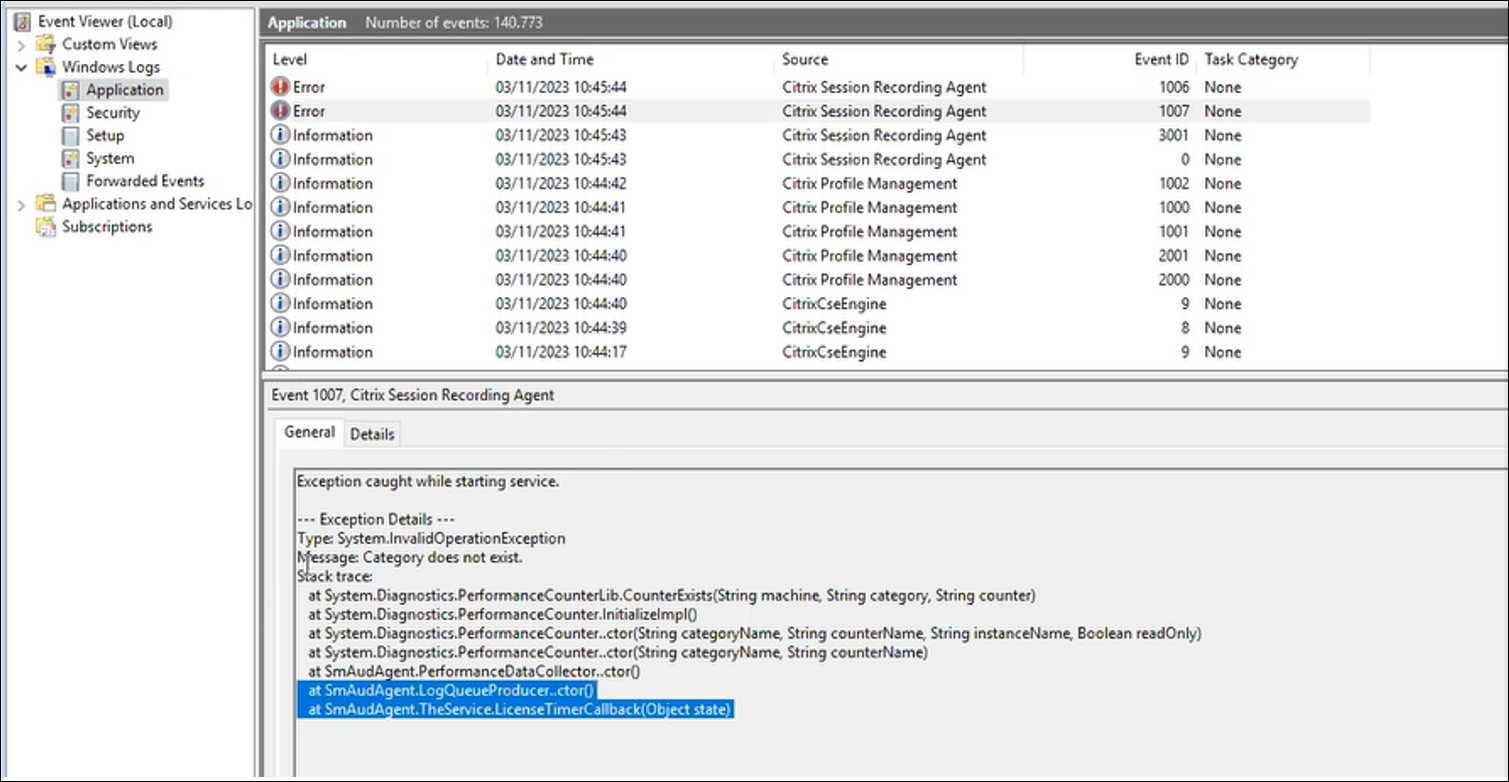
To resolve the issue, rebuild all performance counters by completing the following steps:
- Open the Command Prompt (CMD) as an administrator.
- Navigate to windows\system32 by typing
cd c:\windows\system32\. - Type
lodctr /R, and then press Enter. Thelodctr /Rcommand rebuilds performance counters. - After the
lodctr /Rcommand is executed, some rebuilt counters might be disabled. To check the counter status, run thelodctr /Qcommand. If you see that a counter is disabled, you can enable it by running thelodctr /E: [counter name]command.
Sessions are not recording
In this article
Copied!
Failed!