-
-
Citrix Provisioning console
-
This content has been machine translated dynamically.
Dieser Inhalt ist eine maschinelle Übersetzung, die dynamisch erstellt wurde. (Haftungsausschluss)
Cet article a été traduit automatiquement de manière dynamique. (Clause de non responsabilité)
Este artículo lo ha traducido una máquina de forma dinámica. (Aviso legal)
此内容已经过机器动态翻译。 放弃
このコンテンツは動的に機械翻訳されています。免責事項
이 콘텐츠는 동적으로 기계 번역되었습니다. 책임 부인
Este texto foi traduzido automaticamente. (Aviso legal)
Questo contenuto è stato tradotto dinamicamente con traduzione automatica.(Esclusione di responsabilità))
This article has been machine translated.
Dieser Artikel wurde maschinell übersetzt. (Haftungsausschluss)
Ce article a été traduit automatiquement. (Clause de non responsabilité)
Este artículo ha sido traducido automáticamente. (Aviso legal)
この記事は機械翻訳されています.免責事項
이 기사는 기계 번역되었습니다.책임 부인
Este artigo foi traduzido automaticamente.(Aviso legal)
这篇文章已经过机器翻译.放弃
Questo articolo è stato tradotto automaticamente.(Esclusione di responsabilità))
Translation failed!
Citrix Provisioning™ console
Use the Citrix Provisioning console to manage components within a farm. The console can be installed on any machine that can access the farm. For more information about using the console to configure Citrix Provisioning, see the Console page.
Tip
To connect to a farm, see Farm Tasks.
Understanding the console window
In the console window, you can perform tasks when setting up, modifying, tracking, deleting, and defining the relationships among vDisks, target devices, and Citrix Provisioning servers.
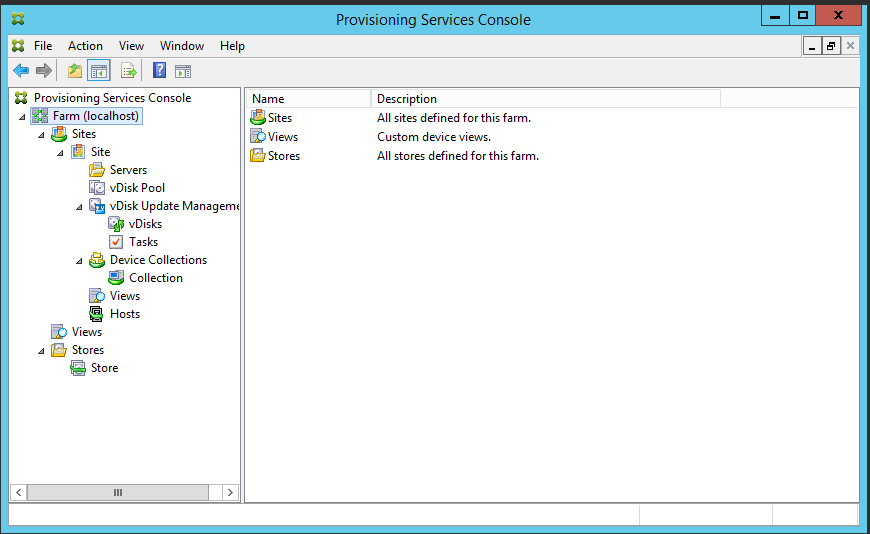
Using the console tree
The tree is located in the left pane of the console window. It displays a hierarchical view of your network environment and managed objects within your network. The Details view display depends on the object you have selected in the tree and your user role.
In the tree, click + to expand a managed object node, or click - to collapse the node.
Basic tree hierarchy
Farm administrators can create sites, views, and stores within the farm. The farm level tree is organized as follows:
- Farm
- Sites
- Views
- Stores
Site administrators generally manage those objects within sites to which they have privileges. Site’s contain provisioning servers, a virtual disk pool, device collections, and views. The site level tree is organized as follows:
- Site
- Servers
- Device Collections
- Virtual disk Pool
- Virtual disk Update Management
- Views
Using the details view
The right-hand pane of the console window contains the details view. This view provides information about the object selected in the tree, in table format. The types of objects that display in the view include provisioning servers, target devices, and vDisks. For more detailed information, right-click on the object, then select the Properties menu.
The tables that display in the details view can be sorted in ascending and descending order.
In the console, the objects that display and the tasks that you can perform depend on the assigned role.
Share
Share
This Preview product documentation is Citrix Confidential.
You agree to hold this documentation confidential pursuant to the terms of your Citrix Beta/Tech Preview Agreement.
The development, release and timing of any features or functionality described in the Preview documentation remains at our sole discretion and are subject to change without notice or consultation.
The documentation is for informational purposes only and is not a commitment, promise or legal obligation to deliver any material, code or functionality and should not be relied upon in making Citrix product purchase decisions.
If you do not agree, select I DO NOT AGREE to exit.