Citrix Provisioning™ managed by Citrix Cloud
Citrix Provisioning supports Citrix Cloud™ integration. It enables provisioned VDAs to be used in Citrix DaaS.
Important considerations:
-
Configure the Citrix Provisioning console (or use associated PowerShell commands) to use the Citrix Cloud license.
-
Check your Citrix Licensing server and ensure you are using either a Citrix Provisioning Enterprise or Platinum license version.
What’s required
The following elements are required when using Citrix Provisioning with Citrix Cloud:
- Citrix Virtual Apps and Desktops™ Delivery Controller in Citrix Cloud: Citrix Provisioning supports working with both customer managed and Citrix Cloud Delivery Controllers natively from the same Citrix Provisioning Console.
- Citrix Cloud Connector™ located on-premises: The Cloud Connector provides services for the Citrix Cloud Delivery Controllers to configure the resource location where Citrix Provisioning runs.
- Provisioning Server located in the resource location where Citrix Provisioning targets must run: Citrix Provisioning server must be 1912 LTSR or later for on-premises, 2203 LTSR or later for Citrix Provisioning on Azure, and 2206 or later for Citrix Provisioning on GCP.
- The Citrix Licensing Server available in the customer managed location: This can be either on-premises or in a cloud subscription managed by the customer.
Note:
- Do not install on-premises Citrix Virtual Apps and Desktops PowerShell SDK or upgrade the Citrix Virtual Apps and Desktops Remote PowerShell SDK on the system running the Citrix Provisioning console. This is because the console depends on the version installed with that package.
- Do not install Citrix Provisioning on the Delivery Controller™ or the machine on which Citrix Studio is installed.
- If you want to run scripts using the Citrix Virtual Apps and Desktops PowerShell SDK on the same system as the console, then configure the system to communicate with either Citrix Cloud or customer managed Delivery Controller as required. The default is to communicate with Citrix Cloud.
Dependencies
The following dependencies exist when using Citrix Provisioning and Citrix Cloud:
- Citrix Studio
- Citrix Cloud Connector
On-premises versus Citrix Cloud deployments
Citrix Provisioning supports working with both customer managed and Citrix Cloud Delivery Controllers natively from the same Citrix Provisioning Console.
Traditional Citrix Virtual Apps and Desktops deployments using Citrix Provisioning require the management of two distinct elements: both the Citrix Virtual Apps and Desktops deployment and the Citrix Provisioning deployment. Such environments resemble the following image, without the added complexity of illustrating VDA components:
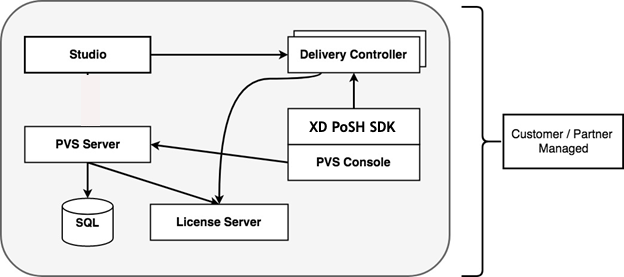
With an on-premises Citrix Provisioning deployment, the Citrix Virtual Apps and Desktops have been extended:
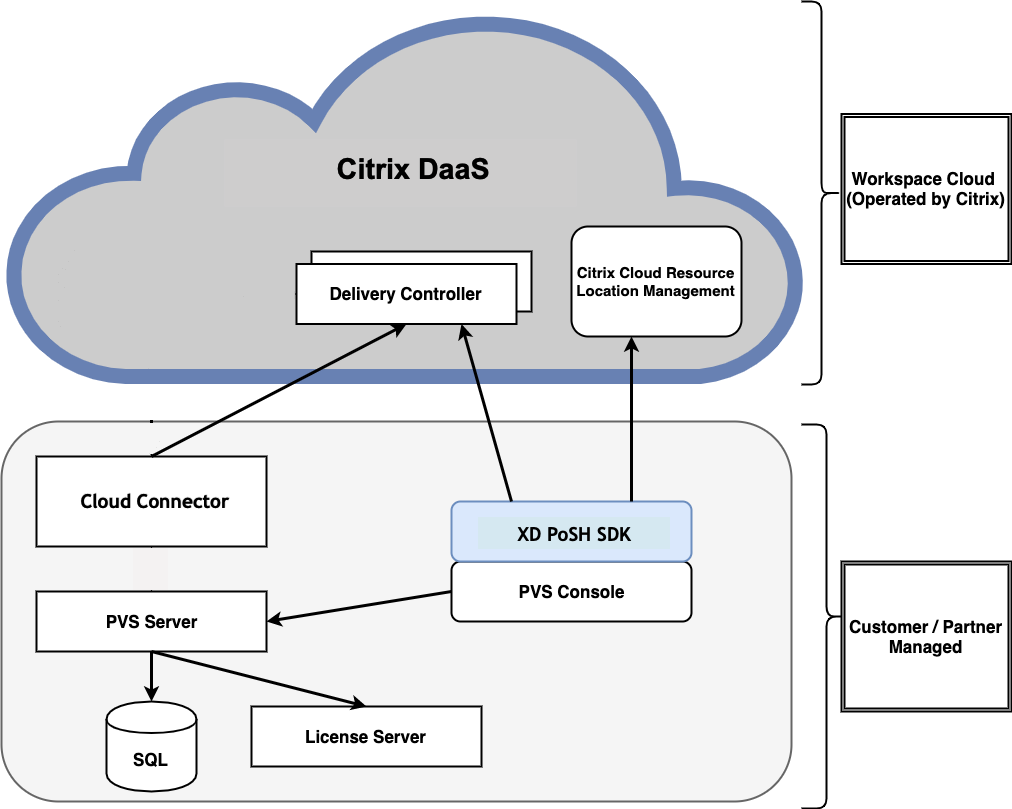
Extending the Citrix Virtual Apps and Desktops deployment eliminates the need to operate and manage the deployment while still providing the benefits of a managed Citrix Provisioning deployment.
Citrix Provisioning adds provisioning managed VDAs to a machine catalog in the Citrix Virtual Apps and Desktops Delivery Controller located in Citrix Cloud. This process adds new devices using the Citrix Virtual Apps and Desktops Setup Wizard in the provisioning console.
Citrix Virtual Apps and Desktops Setup wizard in the Citrix Provisioning console
The Citrix Virtual Apps and Desktops Setup Wizard enables you to create Citrix Provisioning devices and collections, and then create machine catalogs containing these elements.
Connecting your Citrix Provisioning deployment to the Citrix Virtual Apps and Desktops in Citrix Cloud
Citrix Provisioning supports working with both customer managed and Citrix Cloud Delivery Controllers natively from the same Citrix Provisioning Console.
To connect an existing Citrix Provisioning deployment to Citrix Cloud, upgrade Citrix Provisioning. Citrix Provisioning server must be 1912 or later for on-premises, and 2203 or later for Citrix Provisioning on Azure. The recommended version is the latest CU of one of the LTSRs, 1912, or 2203. See the download page.
Upgrade Citrix Provisioning
To use Citrix Cloud with Citrix Provisioning, you must use a version that integrates with the Citrix Virtual Apps and Desktops. The Citrix Provisioning server must be 1912 LTSR or later for on-premises, 2203 LTSR or later for Citrix Provisioning on Azure, and 2206 or later for Citrix Provisioning on GCP. The recommended version is the latest CU of one of the LTSRs: 1912 or 2203, or latest CR.
Firewall considerations
Firewall configurations typically require zero or minimal updates. Consider the following:
- On the Provisioning Console, outward bound SDK traffic uses HTTPS (port 443).
For more information about cloud connector connectivity requirements, see Cloud Connector common service connectivity requirements and Firewall Configuration.
Administer VDAs
To add Citrix Provisioning managed VDAs to a machine catalog:
- Use the Citrix Virtual Apps and Desktops Setup Wizard in the Citrix Provisioning console
Using the Citrix Virtual Apps and Desktops Setup wizard to add VDAs
The Citrix Virtual Apps and Desktops Setup Wizard creates Citrix Provisioning devices and collections, then creates machine catalogs containing these elements.
-
On the Citrix Virtual Desktops™ Controller page, select the type of Delivery Controller.
-
If you select Citrix Cloud:
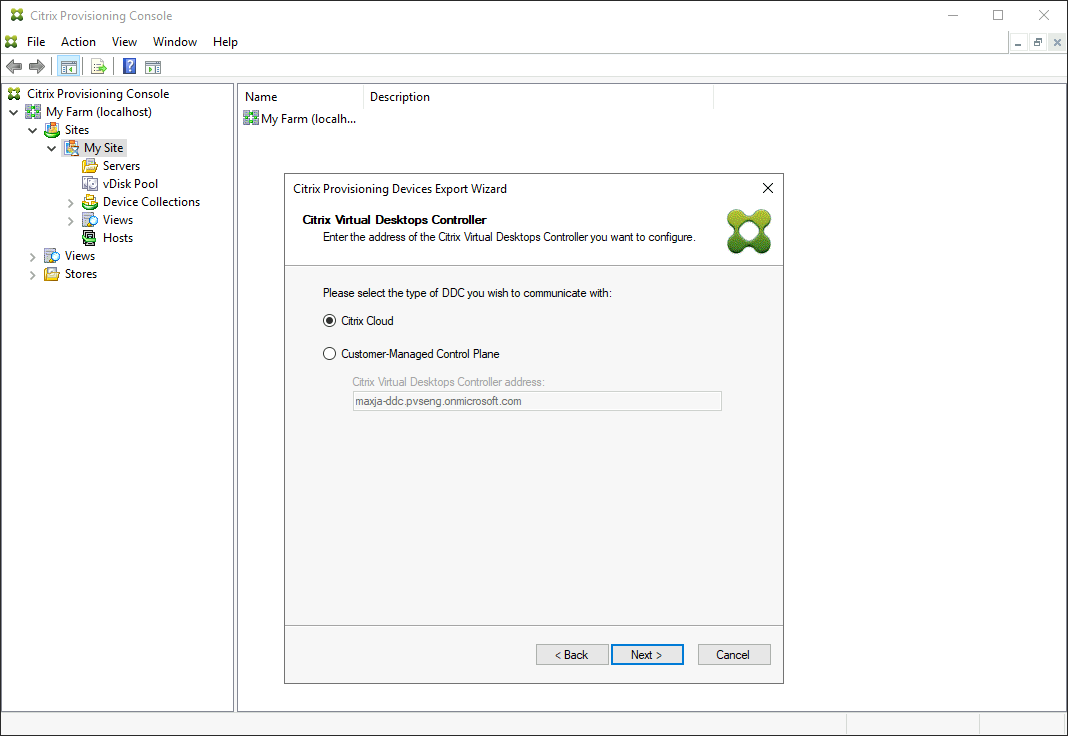
-
Enter your Citrix Cloud credentials. Click Sign In.
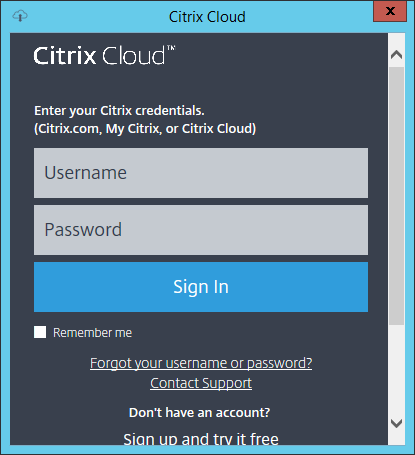
-
After signing in to Citrix Cloud, select the appropriate cloud customer if requested.
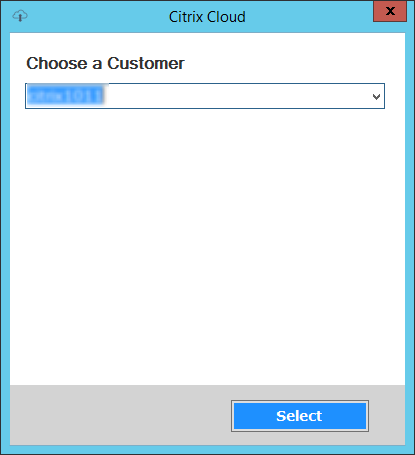
-
-
If you select Customer-Managed Control Plane, enter the controller hostname or address. This authenticates using your current logged in user.
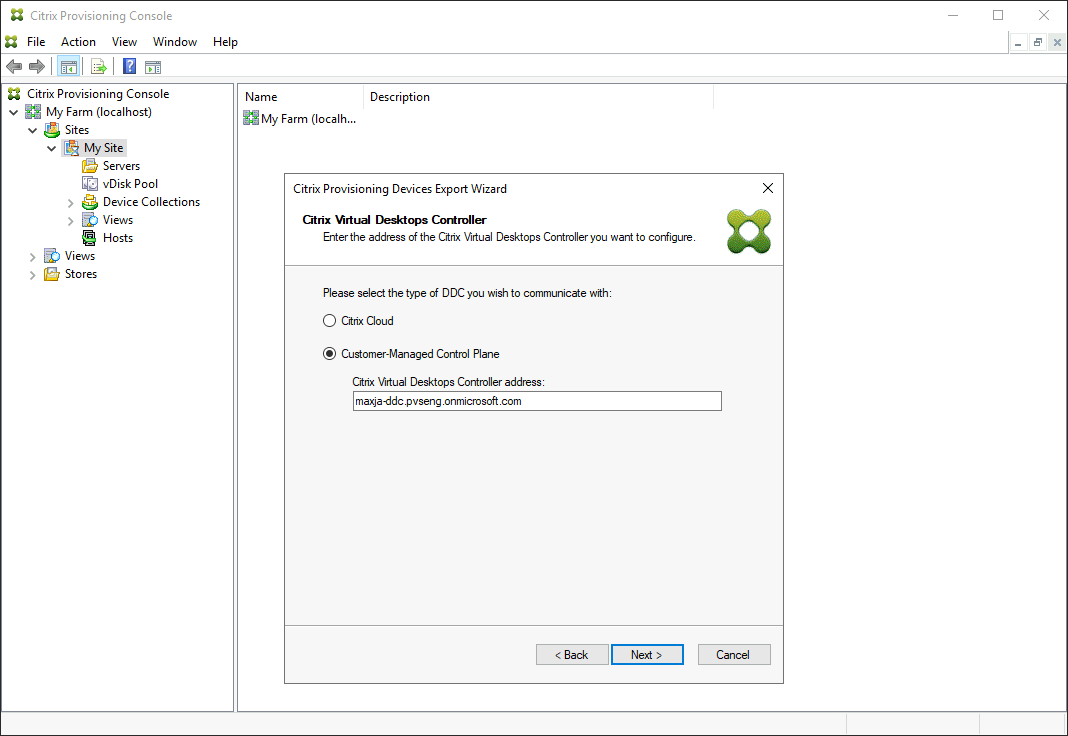
-
Troubleshooting
Use the information in this section to troubleshoot issues related to using the Citrix Virtual Apps and Desktops Setup Wizard for Delivery Controller connectivity.
- In Citrix Studio, ensure that the Zones screen properly displays the Cloud Connectors.
- Verify that at least one Cloud Connector is connected. To troubleshoot any issues with the Cloud Connector, see Troubleshooting.
- Ensure that the Citrix Provisioning console can make outgoing connections to the Delivery Controller. For more information on communication ports, see Tech Paper: Communication Ports Used by Citrix Technologies.
Tip:
Once you choose to join your farm to Citrix Cloud, the association is permanent and cannot be reversed. You also cannot change the customer to which the farm is linked.
In this article
- What’s required
- Dependencies
- On-premises versus Citrix Cloud deployments
- Citrix Virtual Apps and Desktops Setup wizard in the Citrix Provisioning console
- Connecting your Citrix Provisioning deployment to the Citrix Virtual Apps and Desktops in Citrix Cloud
- Upgrade Citrix Provisioning
- Firewall considerations
- Administer VDAs
- Using the Citrix Virtual Apps and Desktops Setup wizard to add VDAs
- Troubleshooting