Support for replicated vDisk storage
Citrix Provisioning supports the replication of a vDisk on stores that are local, local/attached storage on provisioned servers, and contained within a site.
Replication considerations include:
- All Citrix Provisioning™ servers must have network connectivity with all other servers in the farm.
- Replication must be properly configured to function with Citrix Provisioning and meet all requirements.
- Replicated files include:
*.vhdx,*.avhdx, and*.pvp. If you are importing existing vDisks, the*.xmlmanifest files can also be replicated. The*.lokfiles are not replicated. - It is not necessary to shut down a server during the replication process.
- Store path must be set for each provisioning server.
Note:
If you are setting an override store path on the server’s Properties dialog, the path must be set before creating a version of the vDisk. Because this path information is stored and referenced in the
.vhdxheader information, changing the path after versioning can cause unexpected results. - Necessary storage must be available and have read/write access.
Note:
While DFS Replication can be used with Citrix Provisioning, DFS Namespaces are not supported as store paths.
The following illustration shows a replication scenario where a version is not available to all servers from local storage.
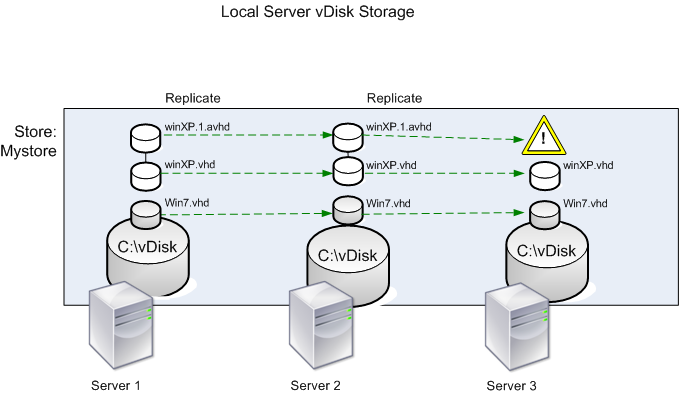
The replication status can be viewed for a particular version of a vDisk or for all versions of a vDisk.
Troubleshooting and viewing replication status for a particular vDisk
Citrix Provisioning allows users to view the availability of replicated vDisks to provisioning servers within a farm.
- Right-click on a vDisk in the Citrix Provisioning console, then select the Versions menu option. The vDisk Versions dialog appears.
- Highlight a version in the dialog, then click Replication. The vDisk Version Replication Status dialog displays showing the replication status availability for each server that can provide this version of the vDisk.
- If a version is in Maintenance (hammer icon), Test (magnifying glass), or Pending (hour glass) states, that state displays in the first row.
- A blue checkmark indicates that the server has access to this version.
- An orange warning indicates that a server currently does not have access to one or more versions of this vDisk. The version that is missing, or has an issue, has an orange warning under that version column.
Troubleshooting and viewing replication status for all versions of a vDisk
- Right-click on a vDisk in the console, then select the Replication Status menu option. The vDisk Version Replication Status dialog appears.
- The Server column lists all servers that can provide this vDisk and the general replication status of that server. The Version column lists each version of the vDisk and that versions individual replication status.
- If a version is in Maintenance (hammer icon), Test (magnifying glass), or Pending (hour glass) states, that state displays in the first row.
- A blue checkmark indicates that the server has access to this version.
- An orange warning indicates that a server currently does not have access to one or more versions of this vDisk. The version that is missing, or has an issue, has an orange warning under that version column.