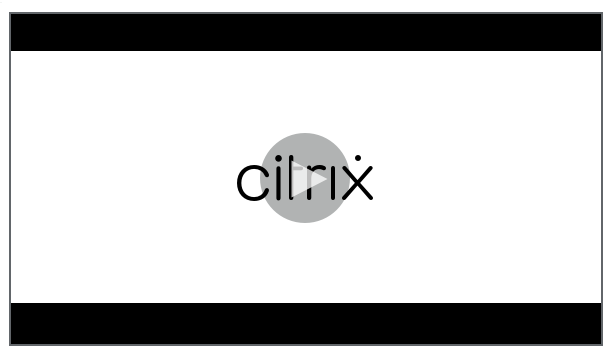This content has been machine translated dynamically.
Dieser Inhalt ist eine maschinelle Übersetzung, die dynamisch erstellt wurde. (Haftungsausschluss)
Cet article a été traduit automatiquement de manière dynamique. (Clause de non responsabilité)
Este artículo lo ha traducido una máquina de forma dinámica. (Aviso legal)
此内容已经过机器动态翻译。 放弃
このコンテンツは動的に機械翻訳されています。免責事項
이 콘텐츠는 동적으로 기계 번역되었습니다. 책임 부인
Este texto foi traduzido automaticamente. (Aviso legal)
Questo contenuto è stato tradotto dinamicamente con traduzione automatica.(Esclusione di responsabilità))
This article has been machine translated.
Dieser Artikel wurde maschinell übersetzt. (Haftungsausschluss)
Ce article a été traduit automatiquement. (Clause de non responsabilité)
Este artículo ha sido traducido automáticamente. (Aviso legal)
この記事は機械翻訳されています.免責事項
이 기사는 기계 번역되었습니다.책임 부인
Este artigo foi traduzido automaticamente.(Aviso legal)
这篇文章已经过机器翻译.放弃
Questo articolo è stato tradotto automaticamente.(Esclusione di responsabilità))
Translation failed!
Enable Profile Management
By default, to facilitate deployment, Profile Management does not process logons or logoffs. Enable Profile Management only after carrying out all other setup tasks and testing how Citrix® user profiles perform in your environment.
To enable Profile Management using Group Policy, follow these steps:
- Open the Group Policy Management Editor.
- Under Computer Configuration > Policies > Administrative Templates: Policy definitions (ADMX files) > Citrix Components > Profile Management, double-click the Enable Profile management policy.
- Select Enabled.
You can also enable Profile Management using the UPMPolicyDefaults_all.ini file. To do so, follow these steps:
- On the machine where Profile Management is installed, navigate to
C:\Program Files\Citrix\User Profile Manager\UPMPolicyDefaults.ini. - Open UPMPolicyDefaults.ini using Notepad.
- Edit the configurations to reflect your specifics.
If this setting is not configured in Group Policy, the value from the .ini file is used. If this setting is not configured in Group Policy or in the .ini file, Profile Management does not process Windows user profiles in any way.
You can also choose to enable Profile Management using:
- Citrix Studio. For instructions on enabling Profile Management using Citrix Studio, see Knowledge Center article CTX222893.
- Workspace Environment Management (WEM). For instructions on enabling Profile Management using WEM, see Knowledge Center article CTX229258.
For your changes to take effect, run the gpupdate /force command from the command prompt as documented at https://docs.microsoft.com/en-us/windows-server/administration/windows-commands/gpupdate.
Watch this video to learn more:
Share
Share
In this article
This Preview product documentation is Citrix Confidential.
You agree to hold this documentation confidential pursuant to the terms of your Citrix Beta/Tech Preview Agreement.
The development, release and timing of any features or functionality described in the Preview documentation remains at our sole discretion and are subject to change without notice or consultation.
The documentation is for informational purposes only and is not a commitment, promise or legal obligation to deliver any material, code or functionality and should not be relied upon in making Citrix product purchase decisions.
If you do not agree, select I DO NOT AGREE to exit.