Enable and configure user-level policy settings
By default, most Profile Management policies work at the machine level. After you apply those policy settings to a container (site, domain, or OU), they apply to machines within that container regardless of who logs on to them.
With the user-level policy settings feature enabled, those machine-level policies can work at the user level—you can configure user- or group-specific settings for them. After you apply those settings to a container, they apply only when the specified users or users in the specified groups log on to machines within that container.
If setting conflicts occur, Profile Management handles them using this priority order:
- User-specific settings
- User group-specific settings
- Machine-level settings
Configuration procedure
To enable and configure user-level policy settings, follow this procedure:
- Enable user-level policy settings
- Configure policy settings for users or groups
- (Optional) Specify the priority order for user groups.
Enable user-level policy settings
To apply user-level Profile Management settings, you must first enable the user-level policy settings feature. You can accomplish this goal using various tools such as Group Policy Object (GPO), Workspace Environment Management™ (WEM), or Web Studio.
To enable the feature using a GPO, follow these steps:
- Create a GPO and link it to a container that holds target machines, such as a site, domain, or OU.
- Open the Group Policy Management Editor for the GPO.
- Access Policies > Administrative Templates: Policy definitions (ADMX files) > Citrix Components > Profile Management > Advanced settings.
- Double-click the Enable the user-level policy settings policy.
- In the policy window that appears, select Enabled, and then click OK.
The configuration precedence is as follows:
- If this setting is not configured here, the value from the .ini file is used.
- If this setting is not configured either here or in the .ini file, it is disabled.
Configure policy settings for users and groups
This section describes how to configure user- or group-specific policy settings.
For example, your organization has the following groups: accounting, sales, marketing, and more. The accounting group uses its own user store and the other groups share a user store. To meet this requirement, configure a user-level Path to user store policy for the accounting group, and configure a machine-level Path to user store setting for your organization.
To configure a user- or group-specific policy setting, follow these steps:
- Get the Security Identifiers (SIDs) of users and groups
- Configure user- or group-specific policy settings
Get Security Identifiers (SIDs) of users and groups
Before you configure user-specific Profile Management settings for a user or group, first get its SID based on its domain name. Detailed steps are as follows:
- Log on to the Domain Controller.
- Run Windows PowerShell as an administrator.
- From the PowerShell command line, run one of the following commands as needed:
- To get the SID of a user, enter
Get-ADUser -Identity <ADUser>. For example,Get-ADUser -Identity user5 - To get the SID of a group, enter
Get-ADGroup -Identity <ADGroup>. For example,Get-ADGroup -Identity HR_Group
- To get the SID of a user, enter
-
Copy the SID from the returned results (for example,
S-1-5-21-2069497100-3951106413-1778302672-1117in the following results).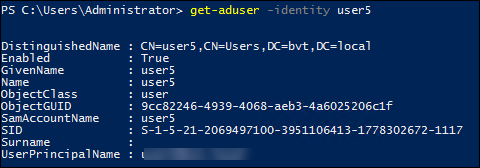
Configure user- or group-specific policy settings
You can configure user-level policy settings using:
Configure settings using GPPs
You can configure user-level policy settings using GPPs. As part of Group Policy, GPP settings are automatically distributed to domain-joined computers through GPOs.
To configure a policy setting for a user or group, follow these steps:
-
Open the Group Policy Management Editor for the target GPO.
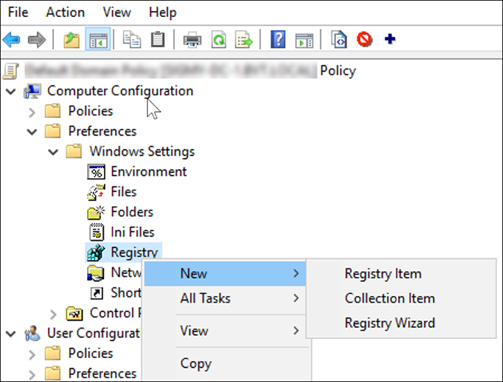
-
Go to Computer Configuration > Preferences > Windows Settings > Registry, and then right-click New > Registry Item. The New Registry Properties window appears.
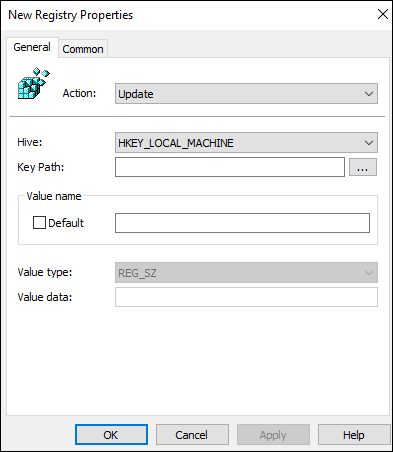
-
On the General tab, configure a user- or group-specific policy as described in the following table. You can also see a configuration example for setting the Path to user store policy for a user (SID:
S-1-5-21-259756655-2069503554-2063751945-1108) in this table.Field Description Example Action Leave the default. Update Hive Leave the default. HKEY_LOCAL_MACHINE Key Path Type the registry key path of the user- or group-specific policy. First, get the key path by searching for the policy name in the GPP property settings table. Next, replace <SID>in the key path with the actual SID.SOFTWARE\Citrix\UserProfileManager\UserGroupConfigs\S-1-5-21-259756655-2069503554-2063751945-1108Value name Type the registry value name of the policy. To locate the value name of a policy, search for the policy name in the GPP property settings table. Pathtouserstore Value type Select the registry value type of the policy: REG_SZ or REG_DWORD. To locate the value type of a policy, search for the policy name in the GPP property settings table. REG_SZ Value data Type a registry value data (setting value) for the policy. Value data varies with policies. For more information, see the GPP property settings table. \\WXFRP-DDC-1\UPM1\#sAMAccountName#\!CTX_OSNAME!!CTX_OSBITNESS! - Click the Common tab, and then select Remove this item when it is no longer applied. A message box appears.
- Click OK to confirm your acknowledgment. The Action option on the General tab changes to Replace.
- Click OK or Apply. The changes are saved on the Domain Controller. The configuration result (for example, the Path to user store policy) is shown.

- To configure more user- or group-specific policy settings for this GPO, repeat steps 2–6 for each. See the configuration example in the Examples section.
To manually sync those policy settings to a computer, run the groupupdate/force command on the computer. For user-level policy settings to take effect, log off from the computer and log back on.
As shown in the following screenshot, the user-level policy settings appear in the following registry key, HKLM\SOFTWARE\Citrix\UserProfileManager\UserGroupConfigs\<SID>.

Configure settings using WEM Web Console
You can configure user-level policy settings using WEM Web Console. For more information, see Create a GPO in the Workspace Environment Management Service documentation.
Examples
This section provides several examples for configuring user-level policy settings.
Enable Profile Management
Configure the Enable Profile Management policy for a user or group using the GPP settings.
| Field | Value |
|---|---|
| Key Path | SOFTWARE\Citrix\UserProfileManager\UserGroupConfigs\S-1-5-21-259756655-2069503554-2063751945-1108 |
| Value name | ServiceActive |
| Value type | REG_DWORD |
| Value data | 1 |
Location in the Registry:

Folders to mirror
Note:
To configure a user-specific policy containing a list of files and folders, you must configure multiple GPP Registry Items.
To configure the Folders to mirror policy for a user or group, follow these steps:
-
Enable the policy using these GPP settings.
Field Value Key Path SOFTWARE\Citrix\UserProfileManager\UserGroupConfigs\S-1-5-21-259756655-2069503554-2063751945-1108\MirrorFoldersList Value name Enabled Value type REG_DWORD Value data 00000001 Location in the Registry:

-
Add a folder that you want to mirror (for example, AppData\Local\Packages) using these GPP settings.
Field Value Key Path SOFTWARE\Citrix\UserProfileManager\UserGroupConfigs\S-1-5-21-259756655-2069503554-2063751945-1108\MirrorFoldersList\List Value name AppData\Local\Packages Value type REG_SZ Value data AppData\Local\Packages Note:
In both the Value name and the Value data fields, enter the folder to be mirrored.
Location in the Registry:

-
Repeat step 2 to add more folders to this policy.
(Optional) Specify the priority order for user groups
When a user belongs to multiple groups with conflicting policy settings, specify the priority order for those groups.
When setting conflicts occur, the policy settings of the group with the highest priority take precedence. If priorities are unspecified, the group with the earliest alphabetical SID is prioritized.
To configure the priority order using a GPO, follow these steps:
- Open the Group Policy Management Editor.
- Access Policies > Administrative Templates: Policy definitions (ADMX files) > Citrix Components > Profile Management > Advanced settings.
- Double-click the Set the priority order for user groups policy. The policy window appears.
- Select Enabled.
-
In the Priority order for user groups field, enter the Security Identifiers (SIDs) or domain names of the groups in descending order of priority, separated by semicolons (
;).Example:
ctxxa.local\groupb;S-1-5-21-674278408-26188528-2146851469-1174;ctxxa.local\groupc; - Click OK.
The configuration precedence is as follows:
- If this setting is not configured here, the value from the .ini file is used.
- If this setting is not configured either here or in the .ini file, no priority order is specified.
GPP property settings
This table lists GPP property settings for user-level Profile Management policies.
Note:
This table contains six columns. Part of them might extend beyond the viewport. To view the hidden columns, scroll down and use the horizontal scroll bar.
| Policy Name | Key Path | Value Type | Value Name | Value Data | Value Description |
|---|---|---|---|---|---|
| Enable Profile Management | SOFTWARE\Citrix\UserProfileManager\UserGroupConfigs\<SID> |
REG_DWORD | ServiceActive | 0:Disable; 1:Enable; | |
| Processed groups | SOFTWARE\Citrix\UserProfileManager\UserGroupConfigs\<SID>\ProcessedGroups |
REG_DWORD | Enabled | 0:Disable; 1:Enable; | |
SOFTWARE\Citrix\UserProfileManager\UserGroupConfigs\<SID>\ProcessedGroups\List |
REG_SZ | List item | List item | ||
| Excluded groups | SOFTWARE\Citrix\UserProfileManager\UserGroupConfigs\<SID>\ExcludedGroups |
REG_DWORD | Enabled | 0:Disable; 1:Enable; | |
SOFTWARE\Citrix\UserProfileManager\UserGroupConfigs\<SID>\ExcludedGroups\List |
REG_SZ | List item | List item | ||
| Process logons of local administrators | SOFTWARE\Citrix\UserProfileManager\UserGroupConfigs\<SID> |
REG_DWORD | ProcessAdmins | 0:Disable; 1:Enable; | |
| Path to user store | SOFTWARE\Citrix\UserProfileManager\UserGroupConfigs\<SID> |
REG_SZ | PathToUserStore | Absolute path or path relative to the home directory. | |
| Migrate user store | SOFTWARE\Citrix\UserProfileManager\UserGroupConfigs\<SID> |
REG_SZ | MigrateUserStore | The user store path that you previously used. | |
| Active write back | SOFTWARE\Citrix\UserProfileManager\UserGroupConfigs\<SID> |
REG_DWORD | PSMidSessionWriteBack | 0:Disable; 1:Enable; | |
| Active write back registry | SOFTWARE\Citrix\UserProfileManager\UserGroupConfigs\<SID> |
REG_DWORD | PSMidSessionWriteBackReg | 0:Disable; 1:Enable; | |
| Active write back on session lock and disconnection | SOFTWARE\Citrix\UserProfileManager\UserGroupConfigs\<SID> |
REG_DWORD | PSMidSessionWriteBackSessionLock | 0:Disable; 1:Enable; | |
| Offline profile support | SOFTWARE\Citrix\UserProfileManager\UserGroupConfigs\<SID> |
REG_DWORD | OfflineSupport | 0:Disable; 1:Enable; | |
| Delete locally cached profiles on logoff | SOFTWARE\Citrix\UserProfileManager\UserGroupConfigs\<SID> |
REG_DWORD | DeleteCachedProfilesOnLogoff | 0:Disable; 1:Enable; | |
| Delay before deleting cached profiles | Software\Policies\Citrix\UserProfileManager |
REG_DWORD | ProfileDeleteDelay | Delay (in seconds). | |
| Migration of existing profiles | SOFTWARE\Citrix\UserProfileManager\UserGroupConfigs\<SID> |
REG_DWORD | MigrateWindowsProfilesToUserStoreEnabled | 0:Disable; 1:Enable; | |
SOFTWARE\Citrix\UserProfileManager\UserGroupConfigs\<SID> |
REG_DWORD | MigrateWindowsProfilesToUserStore | 1:Local and Roaming; 2:Local; 3:Roaming; 4:None; | ||
| Automatic migration of existing application profiles | SOFTWARE\Citrix\UserProfileManager\UserGroupConfigs\<SID> |
REG_DWORD | ApplicationProfilesAutoMigrationEnabled | 0:Disable; 1:Enable; | |
| Local profile conflict handling | SOFTWARE\Citrix\UserProfileManager\UserGroupConfigs\<SID> |
REG_DWORD | LocalProfileConflictHandling | 1:Use local profile; 2:Delete local profile; 3:Rename local profile; | |
| Template profile | SOFTWARE\Citrix\UserProfileManager\UserGroupConfigs\<SID> |
REG_SZ | TemplateProfilePath | Path to the template profile. | |
SOFTWARE\Citrix\UserProfileManager\UserGroupConfigs\<SID> |
REG_DWORD | TemplateProfileOverridesLocalProfile | 0:Disable; 1:Enable; | Template profile overrides local profile | |
SOFTWARE\Citrix\UserProfileManager\UserGroupConfigs\<SID> |
REG_DWORD | TemplateProfileOverridesRoamingProfile | 0:Disable; 1:Enable; | Template profile overrides roaming profile | |
SOFTWARE\Citrix\UserProfileManager\UserGroupConfigs\<SID> |
REG_DWORD | TemplateProfileIsMandatory | 0:Disable; 1:Enable; | Template profile used as a Citrix mandatory profile for all logons | |
| Number of retries when accessing locked files | SOFTWARE\Citrix\UserProfileManager\UserGroupConfigs\<SID> |
REG_DWORD | LoadRetries | Number of retries. | |
| Disable automatic configuration | Software\Policies\Citrix\UserProfileManager |
REG_DWORD | DisableDynamicConfig | 0:Disable; 1:Enable; | |
| Log off user if a problem is encountered | Software\Policies\Citrix\UserProfileManager |
REG_DWORD | LogoffRatherThanTempProfile | 0:Disable; 1:Enable; | |
| Customer Experience Improvement Program | SOFTWARE\Citrix\UserProfileManager\UserGroupConfigs\<SID> |
REG_DWORD | CEIPEnabled | 0:Disable; 1:Enable; | |
| Enable search index roaming for Outlook | SOFTWARE\Citrix\UserProfileManager\UserGroupConfigs\<SID> |
REG_DWORD | OutlookSearchRoamingEnabled | 0:Disable; 1:Enable; | |
| Outlook search index database - backup and restore | SOFTWARE\Citrix\UserProfileManager\UserGroupConfigs\<SID> |
REG_DWORD | OutlookEdbBackupEnabled | 0:Disable; 1:Enable; | |
| Enable concurrent session support for Outlook search data roaming | SOFTWARE\Citrix\UserProfileManager\UserGroupConfigs\<SID> |
REG_DWORD | OutlookSearchRoamingConcurrentSessionEnabled | 0:Disable; 1:Enable; | |
SOFTWARE\Citrix\UserProfileManager\UserGroupConfigs\<SID> |
REG_DWORD | OutlookOstVhdxMaxNum | Maximum number of VHDX disks for storing Outlook OST files. | ||
| Enable multi-session write-back for profile containers | SOFTWARE\Citrix\UserProfileManager\UserGroupConfigs\<SID> |
REG_DWORD | FSLogixProfileContainerSupport | 0:Disable; 1:Enable; | |
| Replicate user stores | SOFTWARE\Citrix\UserProfileManager\UserGroupConfigs\<SID>\MultipleRemoteStoreReplication |
REG_DWORD | Enabled | 0:Disable; 1:Enable; | |
SOFTWARE\Citrix\UserProfileManager\UserGroupConfigs\<SID>\MultipleRemoteStoreReplication\List |
REG_SZ | List item | List item | ||
| Enable credential-based access to user stores | SOFTWARE\Citrix\UserProfileManager\UserGroupConfigs\<SID> |
REG_DWORD | CredBasedAccessEnabled | 0:Disable; 1:Enable; | |
| Customize storage path for VHDX files | SOFTWARE\Citrix\UserProfileManager\UserGroupConfigs\<SID> |
REG_SZ | PathToVhdStore | Path to store VHDX files. | |
| Automatically reattach VHDX disks in sessions | SOFTWARE\Citrix\UserProfileManager\UserGroupConfigs\<SID> |
REG_DWORD | EnableVolumeReattach | 0:Disable; 1:Enable; | |
| Enable asynchronous processing for user Group Policy on logon | SOFTWARE\Citrix\UserProfileManager\UserGroupConfigs\<SID> |
REG_DWORD | SyncGpoStateEnabled | 0:Disable; 1:Enable; | |
| Enable OneDrive container | SOFTWARE\Citrix\UserProfileManager\UserGroupConfigs\<SID>\OneDriveContainer |
REG_DWORD | Enabled | 0:Disable; 1:Enable; | |
SOFTWARE\Citrix\UserProfileManager\UserGroupConfigs\<SID>\OneDriveContainer\List |
REG_SZ | List item | List item | ||
| Free space ratio to trigger VHD disk compaction | SOFTWARE\Citrix\UserProfileManager\UserGroupConfigs\<SID> |
REG_DWORD | CompactVHDFreePortion | Free space ratio (%). | |
| Number of logoffs to trigger VHD disk compaction | SOFTWARE\Citrix\UserProfileManager\UserGroupConfigs\<SID> |
REG_DWORD | CompactVHDIterations | Number of logoffs. | |
| Disable defragmentation for VHD disk compaction | SOFTWARE\Citrix\UserProfileManager\UserGroupConfigs\<SID> |
REG_DWORD | CompactVHDnDefrag | 0:Disable; 1:Enable; | |
| Profile container | SOFTWARE\Citrix\UserProfileManager\UserGroupConfigs\<SID>\ProfileContainer |
REG_DWORD | Enabled | 0:Disable; 1:Enable; | |
SOFTWARE\Citrix\UserProfileManager\UserGroupConfigs\<SID>\ProfileContainer\List |
REG_SZ | List item | List item | ||
| Enable local caching for profile containers | SOFTWARE\Citrix\UserProfileManager\UserGroupConfigs\<SID> |
REG_DWORD | ProfileContainerLocalCache | 0:Disable; 1:Enable; | |
| Folders to exclude from profile container | SOFTWARE\Citrix\UserProfileManager\UserGroupConfigs\<SID>\ProfileContainerExclusionListDir |
REG_DWORD | Enabled | 0:Disable; 1:Enable; | |
SOFTWARE\Citrix\UserProfileManager\UserGroupConfigs\<SID>\ProfileContainerExclusionListDir\List |
REG_SZ | List item | List item | ||
| Folders to include in profile container | SOFTWARE\Citrix\UserProfileManager\UserGroupConfigs\<SID>\ProfileContainerInclusionListDir |
REG_DWORD | Enabled | 0:Disable; 1:Enable; | |
SOFTWARE\Citrix\UserProfileManager\UserGroupConfigs\<SID>\ProfileContainerInclusionListDir\List |
REG_SZ | List item | List item | ||
| Files to exclude from profile container | SOFTWARE\Citrix\UserProfileManager\UserGroupConfigs\<SID>\ProfileContainerExclusionListFile |
REG_DWORD | Enabled | 0:Disable; 1:Enable; | |
SOFTWARE\Citrix\UserProfileManager\UserGroupConfigs\<SID>\ProfileContainerExclusionListFile\List |
REG_SZ | List item | List item | ||
| Files to include in profile container | SOFTWARE\Citrix\UserProfileManager\UserGroupConfigs\<SID>\ProfileContainerInclusionListFile |
REG_DWORD | Enabled | 0:Disable; 1:Enable; | |
SOFTWARE\Citrix\UserProfileManager\UserGroupConfigs\<SID>\ProfileContainerInclusionListFile\List |
REG_SZ | List item | List item | ||
| Enable VHD disk compaction | SOFTWARE\Citrix\UserProfileManager\UserGroupConfigs\<SID> |
REG_DWORD | EnableVHDCompact | 0:Disable; 1:Enable; | |
| Exclusion list | SOFTWARE\Citrix\UserProfileManager\UserGroupConfigs\<SID>\ExclusionListRegistry |
REG_DWORD | Enabled | 0:Disable; 1:Enable; | |
SOFTWARE\Citrix\UserProfileManager\UserGroupConfigs\<SID>\ExclusionListRegistry\List |
REG_SZ | List item | List item | ||
| Inclusion list | SOFTWARE\Citrix\UserProfileManager\UserGroupConfigs\<SID>\InclusionListRegistry |
REG_DWORD | Enabled | 0:Disable; 1:Enable; | |
SOFTWARE\Citrix\UserProfileManager\UserGroupConfigs\<SID>\InclusionListRegistry\List |
REG_SZ | List item | List item | ||
| NTUSER.DAT backup | SOFTWARE\Citrix\UserProfileManager\UserGroupConfigs\<SID> |
REG_DWORD | LastKnownGoodRegistry | 0:Disable; 1:Enable; | |
| Exclusion list - files | SOFTWARE\Citrix\UserProfileManager\UserGroupConfigs\<SID>\SyncExclusionListFiles |
REG_DWORD | Enabled | 0:Disable; 1:Enable; | |
SOFTWARE\Citrix\UserProfileManager\UserGroupConfigs\<SID>\SyncExclusionListFiles\List |
REG_SZ | List item | List item | ||
| Exclusion list - directories | SOFTWARE\Citrix\UserProfileManager\UserGroupConfigs\<SID>\SyncExclusionListDir |
REG_DWORD | Enabled | 0:Disable; 1:Enable; | |
SOFTWARE\Citrix\UserProfileManager\UserGroupConfigs\<SID>\SyncExclusionListDir\List |
REG_SZ | List item | List item | ||
| Logon Exclusion Check | SOFTWARE\Citrix\UserProfileManager\UserGroupConfigs\<SID> |
REG_DWORD | LogonExclusionCheck | 0:Synchronize excluded files or folders; 1:Ignore excluded files or folders; 2:Delete excluded files or folders; | |
| Large File Handling - Files to be created as symbolic links | SOFTWARE\Citrix\UserProfileManager\UserGroupConfigs\<SID>\LargeFileHandlingList |
REG_DWORD | Enabled | 0:Disable; 1:Enable; | |
SOFTWARE\Citrix\UserProfileManager\UserGroupConfigs\<SID>\LargeFileHandlingList\List |
REG_SZ | List item | List item | ||
| Directories to synchronize | SOFTWARE\Citrix\UserProfileManager\UserGroupConfigs\<SID>\SyncDirList |
REG_DWORD | Enabled | 0:Disable; 1:Enable; | |
SOFTWARE\Citrix\UserProfileManager\UserGroupConfigs\<SID>\SyncDirList\List |
REG_SZ | List item | List item | ||
| Files to synchronize | SOFTWARE\Citrix\UserProfileManager\UserGroupConfigs\<SID>\SyncFileList |
REG_DWORD | Enabled | 0:Disable; 1:Enable; | |
SOFTWARE\Citrix\UserProfileManager\UserGroupConfigs\<SID>\SyncFileList\List |
REG_SZ | List item | List item | ||
| Folders to mirror | SOFTWARE\Citrix\UserProfileManager\UserGroupConfigs\<SID>\MirrorFoldersList |
REG_DWORD | Enabled | 0:Disable; 1:Enable; | |
SOFTWARE\Citrix\UserProfileManager\UserGroupConfigs\<SID>\MirrorFoldersList\List |
REG_SZ | List item | List item | ||
| Accelerate folder mirroring | SOFTWARE\Citrix\UserProfileManager\UserGroupConfigs\<SID> |
REG_DWORD | AccelerateFolderMirroring | 0:Disable; 1:Enable; | |
| Profile streaming | SOFTWARE\Citrix\UserProfileManager\UserGroupConfigs\<SID> |
REG_DWORD | PSEnabled | 0:Disable; 1:Enable; | |
| Enable profile streaming for pending area | SOFTWARE\Citrix\UserProfileManager\UserGroupConfigs\<SID> |
REG_DWORD | PSForPendingAreaEnabled | 0:Disable; 1:Enable; | |
| Always cache | SOFTWARE\Citrix\UserProfileManager\UserGroupConfigs\<SID> |
REG_DWORD | PSAlwaysCache | 0:Disable; 1:Enable; | |
SOFTWARE\Citrix\UserProfileManager\UserGroupConfigs\<SID> |
REG_DWORD | PSAlwaysCacheSize | Cache files this size or larger (in MB). | ||
| Timeout for pending area lock files (days) | SOFTWARE\Citrix\UserProfileManager\UserGroupConfigs\<SID> |
REG_DWORD | PSPendingLockTimeout | Timeout for pending area lock files (days). | |
| Streamed user profile groups | SOFTWARE\Citrix\UserProfileManager\UserGroupConfigs\<SID>\PSUserGroupsList |
REG_DWORD | Enabled | 0:Disable; 1:Enable; | |
SOFTWARE\Citrix\UserProfileManager\UserGroupConfigs\<SID>\PSUserGroupsList\List |
REG_SZ | List item | List item | ||
| Profile Streaming Exclusion list - directories | SOFTWARE\Citrix\UserProfileManager\UserGroupConfigs\<SID>\StreamingExclusionList |
REG_DWORD | Enabled | 0:Disable; 1:Enable; | |
SOFTWARE\Citrix\UserProfileManager\UserGroupConfigs\<SID>\StreamingExclusionList\List |
REG_SZ | List item | List item | ||
| Enable cross-platform settings | SOFTWARE\Citrix\UserProfileManager\UserGroupConfigs\<SID> |
REG_DWORD | CPEnabled | 0:Disable; 1:Enable; | |
| Cross-platform settings user groups | SOFTWARE\Citrix\UserProfileManager\UserGroupConfigs\<SID>\CPUserGroupList |
REG_DWORD | Enabled | 0:Disable; 1:Enable; | |
SOFTWARE\Citrix\UserProfileManager\UserGroupConfigs\<SID>\CPUserGroupList\List |
REG_SZ | List item | List item | ||
| Path to cross-platform definitions | SOFTWARE\Citrix\UserProfileManager\UserGroupConfigs\<SID> |
REG_SZ | CPSchemaPath | Path to cross-platform definitions. | |
| Path to cross-platform settings store | SOFTWARE\Citrix\UserProfileManager\UserGroupConfigs\<SID> |
REG_SZ | CPPath | Path to cross-platform settings store. | |
| Source for creating cross-platform settings | Software\Policies\Citrix\UserProfileManager |
REG_DWORD | CPMigrationFromBaseProfileToCPStore | 0:Disable; 1:Enable; | |
| Enable Citrix Virtual Apps Optimization | SOFTWARE\Citrix\UserProfileManager\UserGroupConfigs\<SID> |
REG_DWORD | XenAppOptimizationEnabled | 0:Disable; 1:Enable; | |
| Path to Citrix Virtual Apps optimization definitions | SOFTWARE\Citrix\UserProfileManager\UserGroupConfigs\<SID> |
REG_SZ | XenAppOptimizationDefinitionPath | Path to Citrix Virtual Apps optimization definitions. | |
| Files to include in the shared store for deduplication | SOFTWARE\Citrix\UserProfileManager\UserGroupConfigs\<SID>\SharedStoreFileInclusionList |
REG_DWORD | Enabled | 0:Disable; 1:Enable; | |
SOFTWARE\Citrix\UserProfileManager\UserGroupConfigs\<SID>\SharedStoreFileInclusionList\List |
REG_SZ | List item | List item | ||
| Files to exclude from the shared store | SOFTWARE\Citrix\UserProfileManager\UserGroupConfigs\<SID>\SharedStoreFileExclusionList |
REG_DWORD | Enabled | 0:Disable; 1:Enable; | |
SOFTWARE\Citrix\UserProfileManager\UserGroupConfigs\<SID>\SharedStoreFileExclusionList\List |
REG_SZ | List item | List item | ||