Remote PC Access
Overview
Remote PC Access is an extension of Citrix Virtual Apps and Desktops. It enables organizations to easily allow employees to access their physical office PCs remotely in a secure manner. If users can access their office PCs, they can access all the applications, data, and resources they need to do their work.
Remote PC Access uses the same Citrix Virtual Apps™ and Desktops components that deliver virtual desktops and applications. The requirements and process of deploying and configuring Remote PC Access are the same as the requirements and process required for deploying Citrix Virtual Apps and Desktops for the delivery of virtual resources. This uniformity provides a consistent and unified administrative experience. Users receive the best user experience by using Citrix HDX to deliver their remote office PC sessions.
For more information, see Remote PC Access in the Citrix Virtual Apps and Desktops documentation.
Configuration
To deliver Linux PC sessions, install the Linux VDA on target PCs, create a machine catalog of the Remote PC Access type, and create a Delivery Group to make the PCs in the machine catalog available for users who request access. The following section details the procedure:
Step 1 - Install the Linux VDA on target PCs
We recommend you use easy install to install the Linux VDA. During the installation, set the value of the CTX_XDL_VDI_MODE variable to Y.
Step 2 - Create a machine catalog of the Remote PC Access type
-
In Citrix Studio, right-click Machine Catalogs and select Create Machine Catalog from the shortcut menu.
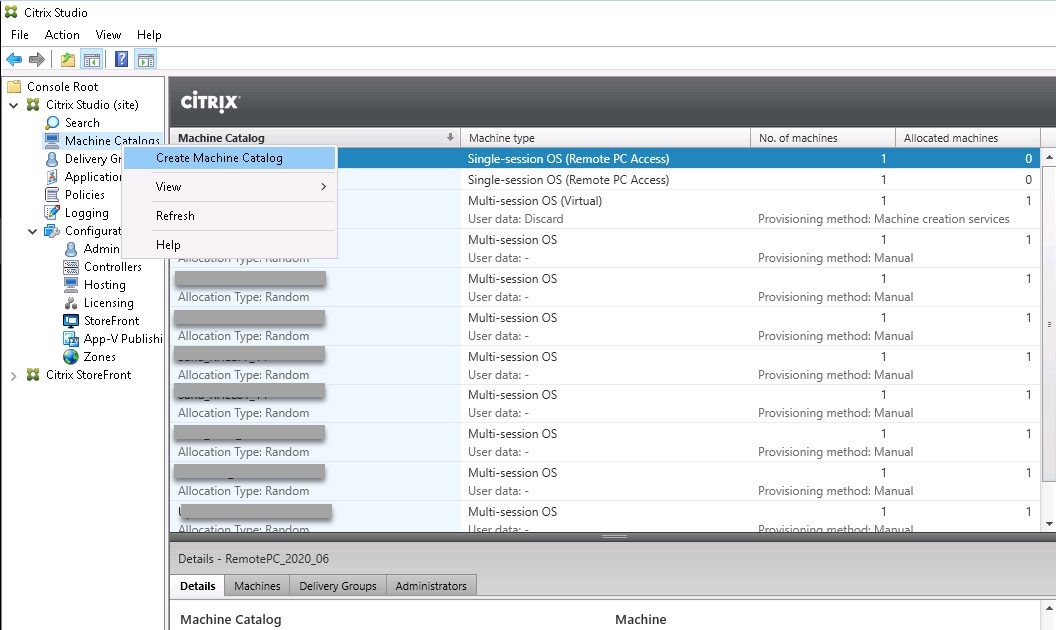
-
Click Next on the Introduction page.
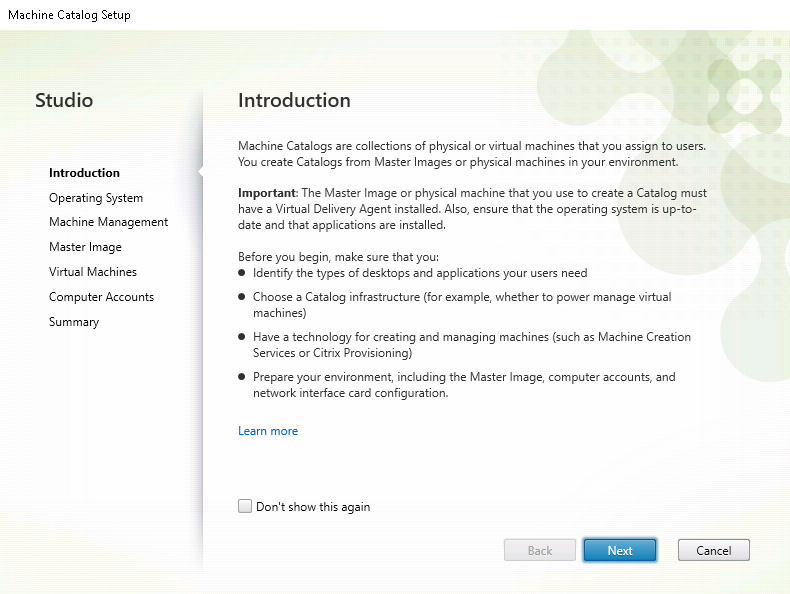
-
Select Remote PC Access on the Operating System page.
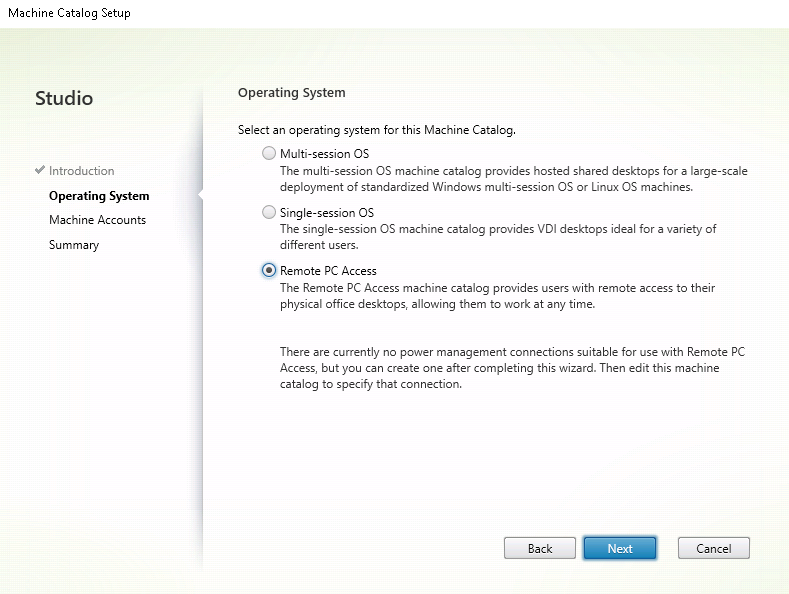
-
Click Add OUs to select OUs that contain the target PCs, or click Add machine accounts to add individual machines to the machine catalog.
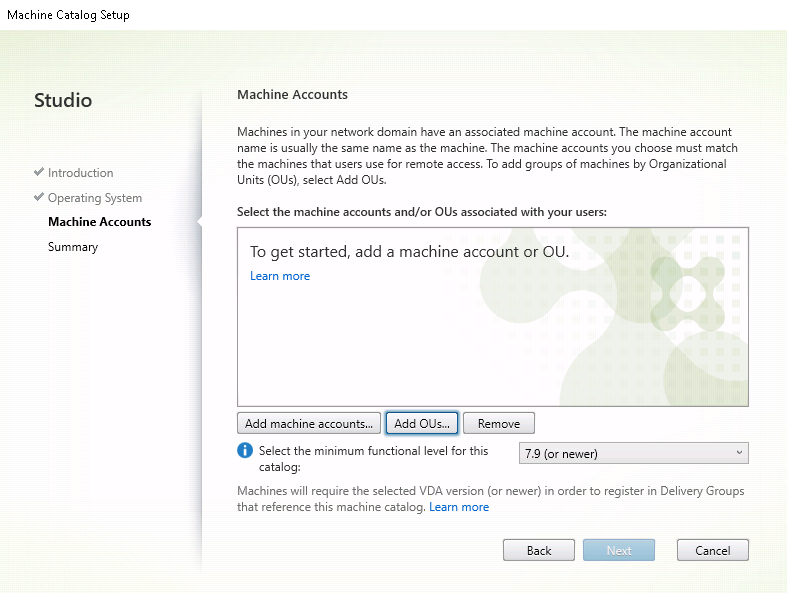
-
Name the machine catalog.
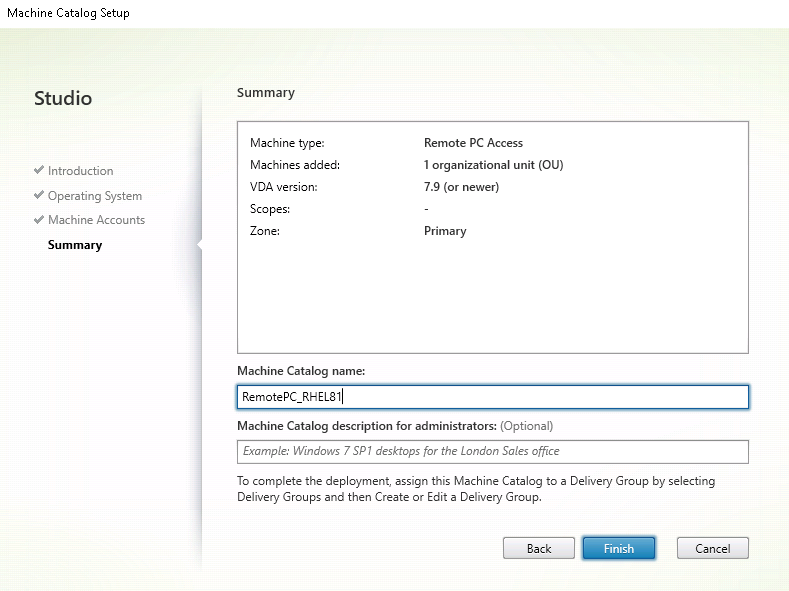
-
(Optional) Right-click the machine catalog to perform relevant operations.
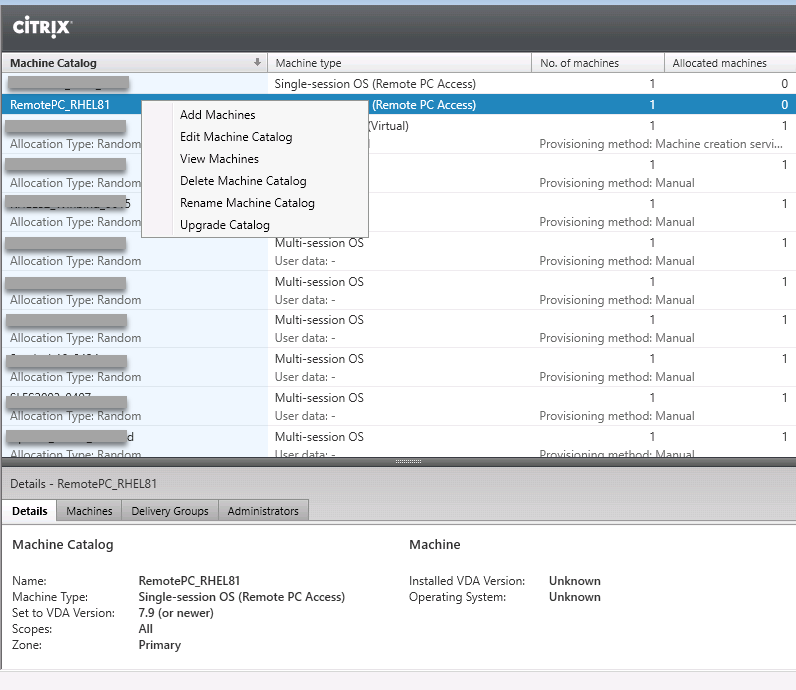
Step 3 - Create a Delivery Group to make the PCs in the machine catalog available for users who request access
-
In Citrix Studio, right-click Delivery Groups and select Create Delivery Group from the shortcut menu.
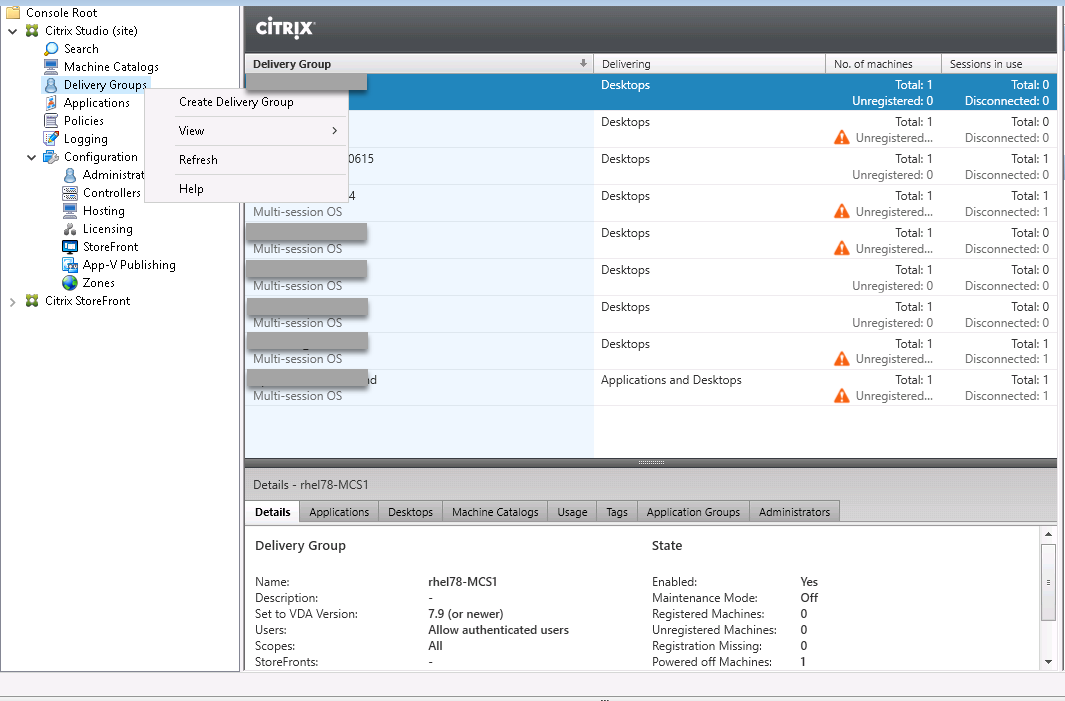
-
Click Next on the Getting started with Delivery Groups page.
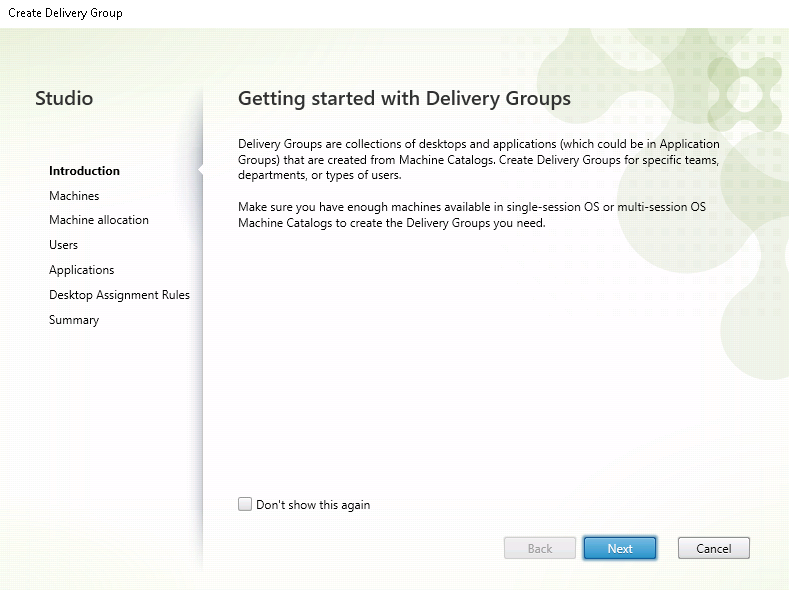
-
Select the machine catalog created in Step 2 to associate it with the Delivery Group.
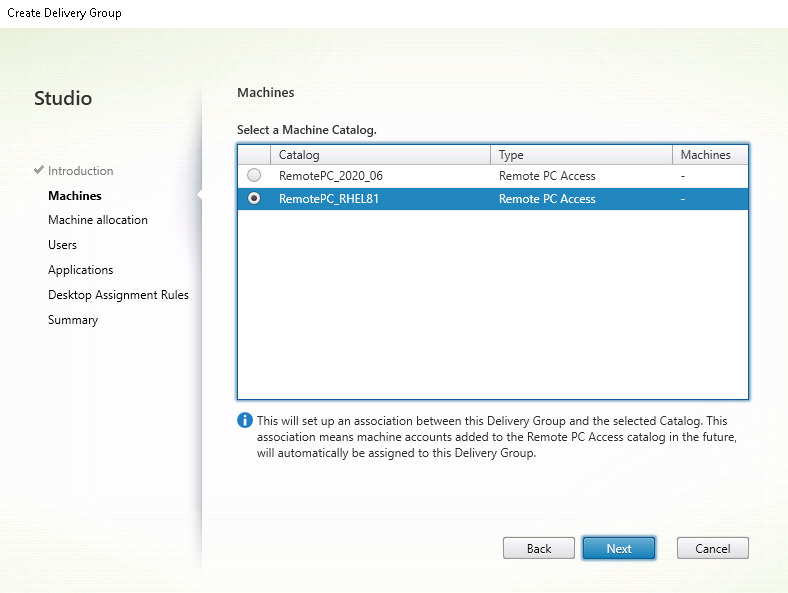
-
Add users who can access the PCs in the machine catalog. The users you add can use Citrix Workspace™ app on a client device to access the PCs remotely.
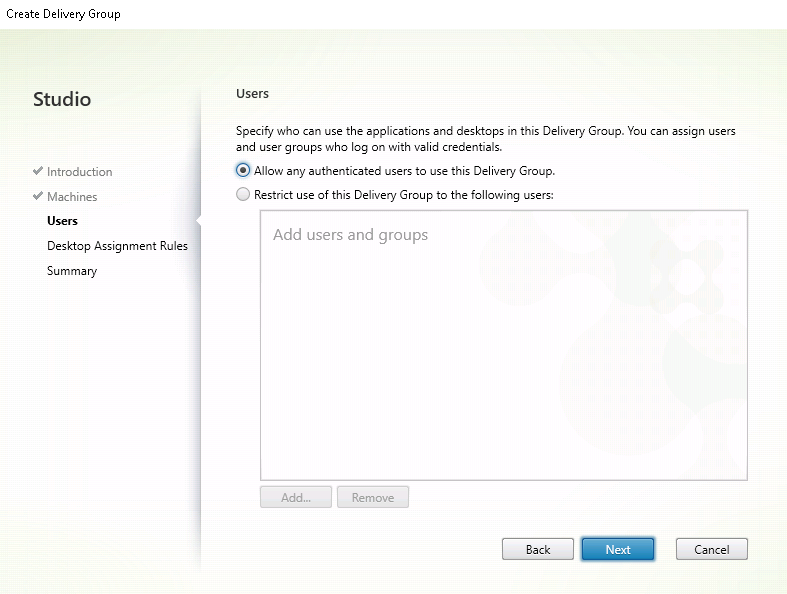
Considerations
These considerations are specific to the Linux VDA:
-
Use the Linux VDA on physical machines only in non-3D mode. Due to limitations on NVIDIA’s driver, the local screen of the PC cannot be blacked out and displays the activities of the session when HDX™ 3D mode is enabled. Showing this screen is a security risk.
-
Use machine catalogs of type single-session OS for physical Linux machines.
-
The integrated Wake on LAN functionality is not available for Linux machines.
-
Automatic user assignment is not available for Linux machines. With automatic user assignment, users are automatically assigned to their machines when they log on locally to the PCs. This logon occurs without administrator intervention. The Citrix Workspace app running on the client device gives users access to the applications and data on the office PC within the Remote PC Access desktop session.
-
If users are already logged on to their PCs locally, attempts to launch the PCs from StoreFront™ fail.
-
Power saving options are not available for Linux machines.
More resources
The following are other resources for Remote PC Access:
-
Solution design guidance: Remote PC Access Design Decisions.
-
Examples of Remote PC Access architectures: Reference Architecture for Citrix Remote PC Access Solution.