Configure algorithm groups
Aug 14, 2017
You can view the algorithm groups and algorithms that make up an AppDNA report, view the algorithm version history, turn algorithms and algorithm groups on and off, set custom RAGs, change the remediation actions for specific algorithms, and add new remediation actions by using the Algorithm Groups screen.
The Algorithm Groups screen has two views – List View and Detail View. Use the options on the toolbar to swap between the two views. The List View lists the algorithm groups with the algorithms they contain nested inside. Click Expand Collapse on the toolbar to show and hide the algorithms. When the algorithms are hidden, you can show the algorithms in a particular group by clicking the + to the left of the group’s name.
After you make changes in this screen, you need to click Save on the toolbar to preserve your changes. Click Export to download an XML representation of all of the algorithms and algorithm groups for the current report and any customizations that you have made to the custom RAGs and in terms of turning algorithms on and off. This is useful if you want to provide a report template to other AppDNA installations. Click Import to load a template that has been previously exported.
Note: After you turn an algorithm or algorithm group on or off, you need to re-analyze your applications so that the changes are reflected in reports. Re-analysis is not required if you only change the custom RAGs or customize actions.
To open the Algorithm Groups screen:
Either:
- From the AppDNA menus, choose Configure > Modules > Management.
- On the Module Management screen, find the report whose algorithms you want to view or customize, and click the View Module button under the report logo.
Or:
- From the AppDNA menus, choose Configure > Modules > Module > Report Name, where Module and Report Name identify the report whose algorithms you want to view or customize.
Custom RAGs
Each algorithm has a custom RAG. Initially this is the same as the standard RAG that is built into the algorithm. However, sometimes you may want to raise an amber status to red or lower it to green, for example, depending on the specific needs of your organization. You can do this by using the drop-down list in the Custom RAG column.
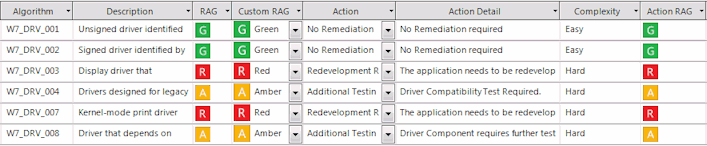
Actions
For each algorithm, AppDNA has a default remediation action. However, you can change this by using the drop-down list in the Action column. Each action has:
- An action detail, which provides more remediation information.
- An effort complexity indicator, which indicates how difficult the remediation is to carry out. The possible values are Easy, Medium, and Hard.
- An action RAG, which indicates what the application’s RAG status will be after the remediation action has been implemented.
For example, consider an algorithm that has an red custom RAG. If the remediation action can easily correct the identified issues, its action RAG is green. However, if the only remediation option is to redevelop the application or to consider it an exception, its action RAG is red. The action RAG therefore enables you to quickly identify the applications that can be fixed in-house with a medium to low level of effort, and those that require more complex development or replacement.
As mentioned above, each action has one or more action details defined. You can refine the remediation actions by using the drop-down list in the Action Detail column. You can see which is the suggested action detail for the issue identified by the algorithm, because it is marked with a gray check mark in the Sug column in the drop-down list. This does not change if you select another action detail.
If the default actions and action details that are supplied do not meet the exact needs of your project, it is possible to create custom remediation actions. See Add a remediation action for more information.
When you have finished customizing the actions, click Save on the toolbar to preserve your changes.
Example
The Windows 7 algorithm, OBS7_MISSING_001, identifies applications that are dependent on a file that is not provided by the target OS image or any of the other applications in the portfolio. As a result, the application may fail or not work correctly on Windows 7.
There are a few solutions available to address this issue depending on what is desired in the environment. The standard RAG for this algorithm is amber and the default action is to package the missing file with the application. The action RAG is green, which indicates that after you have performed the action, the issue is likely to be resolved. However, you could also resolve this issue by installing the missing file on the OS build, or deploying the file with the application using App-V. If you prefer to take one of these approaches, you could change the default action accordingly. If you feel that none of these actions is appropriate, and you actually think the application should be redeveloped or replaced, you could change the action to “Redevelopment required” and the custom RAG to red. The “Redevelopment required” has a red action RAG, to indicate that complex development and/or replacement is required. The following table shows these actions along with their action details and action RAGs, and the suggested custom RAG setting.
| Action | Action Detail | Custom RAG | Action RAG |
|---|---|---|---|
| Package | Provide the missing resource | Amber | Green |
| Change OS | Add redistributable to the OS | Amber | Green |
| Application virtualization | Deploy the application using a virtualization technology, such as App-V | Amber | Green |
| Redevelopment required | The application needs to be redeveloped to solve this issue | Red | Red |
 View PDF
View PDF

