Operating systems
Aug 14, 2017
Some AppDNA algorithms analyze application DNA against one or more operating system (OS) images. Those algorithms:
-
Test applications for dependencies on features that are provided by the OS.
When relevant, these algorithms interrogate the OS image DNA that has been loaded into the AppDNA database. For example, the Internet Explorer report checks the registry entries in the Windows OS image to see whether relevant ActiveX components are registered.
-
Analyze application DNA against an image from the OS family you are migrating from and the one you are migrating to.
The analysis shows the effects of changes when applications are migrated between platforms. AppDNA provides a set of default OS images for each relevant OS family. You can also import your own custom OS images.
Best practices
- Import into AppDNA the actual OS images that you deployed on the legacy platform and plan to deploy on the target platform. See Operating system images for more information.
- For each OS family, set your main OS image as the default OS image for that family. See OS image settings for more information.
- Verify that the default legacy OS is what you intend. For Windows XP and Windows Server 2003, the default image is 32-bit. For Windows 8.1, Windows 7, Windows Server 2012, and Windows Server 2008, the default image is 64-bit. To change the default, go to Edit > Settings > OS Image Configuration.
OS image-dependent algorithms
Algorithms that test applications for dependencies on features provided by the OS are referred to as OS image-dependent algorithms. These algorithms check a variety of OS image information, including:
- APIs
- Certificate store
- File management system for each fixed drive partition
- Group Policy Objects (GPOs) Note: Incompatibility with enabled GPOs is one of the main reasons why an application might fail after it is moved to a different OS build. AppDNA GPO check include policies that prevent access to 16-bit applications, prevent Control Panel applets from running, restrict internet communication, restrict or disable Windows installer, and prevent IIS installation.
- Registry information
- Some permissions compatibility settings
Most of the OS image-dependent algorithms simply check the OS images in the target OS family. When you analyze your applications for a report that contains an OS image-dependent algorithm, AppDNA checks the information in every OS image in the relevant OS family that has been imported into AppDNA.
The algorithm results might differ for each OS image. Therefore when you view the results in one of the report views, the algorithm results and the application’s overall RAG status may change depending on which OS image you select.
OS image delta algorithms
When you import an OS image into AppDNA, you specify whether it is a legacy or target OS image and its relationships with the other OS images that have been loaded into AppDNA. For example, suppose you are working on a migration from Windows 7 to Windows 10 and your organization has standard laptop images for Windows 7 and Windows 10. When you import them into AppDNA, you would define:
- The Windows 7 laptop image as the legacy image for the Windows 10 laptop image
- The Windows 10 laptop image as the target image for the Windows 7 laptop image
AppDNA then calculates and stores information about APIs, features, GPOs, and other settings that are in the legacy image but not in the target image. This is referred to as the OS image delta.
The OS image delta algorithms detect applications that rely on features in the OS image delta and are likely to fail on the target platform. When you analyze your applications for a report that contains an OS image delta algorithm, AppDNA checks the OS image delta for every pair of relevant OS images (Windows 7 and Windows 10 in the example) that have been configured as legacy and target OS images for each other. Therefore when you view the results in one of the report views, the results may change depending on which legacy and target OS images you select. Typically you would set up your main (base or “gold”) OS image for an OS family as the default OS image for that OS family.
Some of the OS image delta algorithms also check the application portfolio for applications that supply the missing features. The algorithm portfolio in this context is all of the applications that have been imported into AppDNA when the analysis is run. For example, suppose Windows 7 supplies a particular DLL that Windows 10 does not supply by default. This means that applications that rely on that DLL will not work by default on Windows 10. However, sometimes the DLL might be installed automatically with another application.
Typically the OS image delta algorithms come in pairs:
- One identifies applications that rely on features that were provided by the legacy OS image but that are not provided by the target OS image or any of the other applications in the portfolio.
- The other identifies applications that rely on features in the OS image delta that are provided by one or more of the other applications in the portfolio. The remediation report views show which features are required and which applications provide them.
Because the results for both algorithms in the pair depend on which other applications have been imported, the results may change if you re-analyze your applications after you have imported more applications.
Custom image imports
By importing your own images, AppDNA can base its analysis on the images you actually use in your environment rather than the default images. You can optionally import more than one image for each OS family. This is useful when your organization has two (or more) corporate builds of the OS: one for laptops and one for desktops, for example.
After you import one of your own OS images, you specify its relationships with the other images that have been imported. For example, suppose you are working on a migration from Windows 7 to Windows 10 and your organization has standard laptop and desktop images for both of those OSs. You would import the four images and configure them to define the Windows 7 laptop image as the legacy image for the Windows 10 laptop image, and the Windows 7 desktop image as the legacy image for the Windows 10 desktop image. The following diagram represents these relationships.
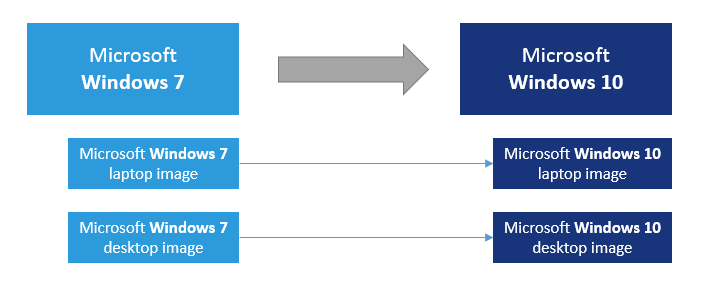
Then when you analyze your applications for the Windows 10 report, AppDNA compares the changes between the Windows 7 and Windows 10 laptop images and between the Windows 7 and Windows 10 desktop images. To view the reports, you choose whether you want to view the report for the laptop images or the desktop images.
You also define the default OS image or pair of OS images for each report that performs OS image analysis. You do this in OS Image Configuration Settings.
You can define more than one legacy OS. Specify legacy operating systems in the Configure Modules Wizard.
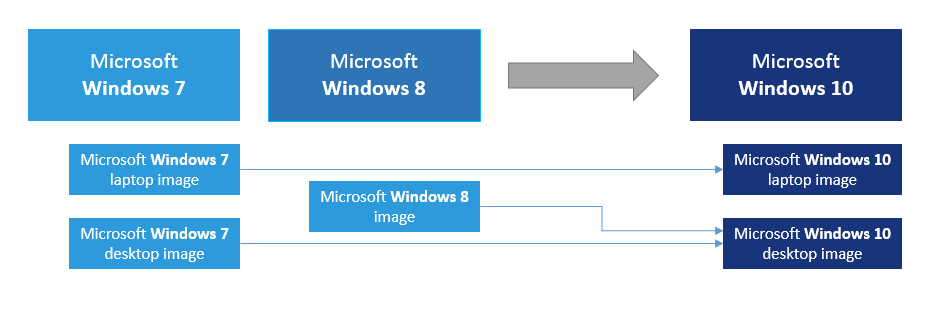
 View PDF
View PDF

