Install
Important:
If a technology preview version of Citrix Workspace™ app for Windows (Store) is installed, uninstall it before you install the new version.
Citrix Workspace app for Windows (Store) supports StoreFront connections to Citrix Virtual Apps and Desktops™ and Citrix DaaS (formerly Citrix Virtual Apps and Desktops service).
The following configuration steps allow you to access the Citrix Virtual Apps and Desktops and Citrix DaaS:
- Configure application delivery to enhance the experience for users when they access their applications using the StoreFront™ store.
- StoreFront: Configure StoreFront to make virtual desktops and applications available.
- Connect with Citrix Gateway to configure secure access.
- Connect through a firewall.
- Provide users with account information.
The First Time User (FTU) dialog does not appear automatically after the installation. To get the First Time User (FTU) dialog, do one the following:
- Click Launch from the Microsoft Store.
- Double-click the Citrix Workspace app for Windows (Store) shortcut from the Start menu.
Note:
- The latest version of Citrix Workspace app for Windows (Store) includes HDX RTME Version 2.4.
- The HDX™ RealTime Connector must be of the same or a later version than the HDX RealTime Media Engine. If the HDX RealTime Media Engine version is newer than the RealTime Connector, Skype for Business doesn’t work.
Citrix Workspace app for Windows (Store) and Citrix Workspace app for Windows
You can install and use only one edition of Citrix Workspace app for Windows on a single machine. It can be either Citrix Workspace app for Windows or Citrix Workspace app for Windows (Store) but not both.
If Citrix Workspace apps for Windows exist on your machine and you install Citrix Workspace app for Windows (Store), the installation is successful. However, when you launch Citrix Workspace app for Windows (Store), the following error message appears:
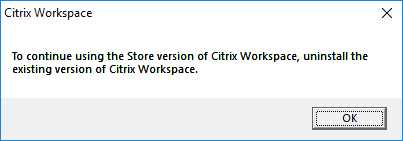
This error message appears on all types of launch, including:
- Launch from the Microsoft Store
- ICA® file
- .CR file
The following error message appears when you launch Citrix Workspace app for Windows (Store):
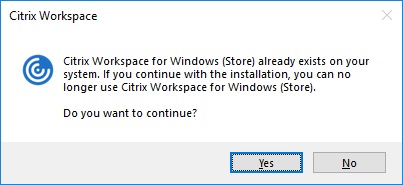
The issue occurs when you update Citrix Receiver for Windows earlier version to Version 4.10 using Citrix Workspace Updates and then install Citrix Workspace app for Windows (Store).
If you continue to use Citrix Workspace app for Windows, the update, however, remains unaffected.
If Citrix Workspace app for Windows (Store) is installed on your machine and you install Citrix Workspace app for Windows, the following error message appears:
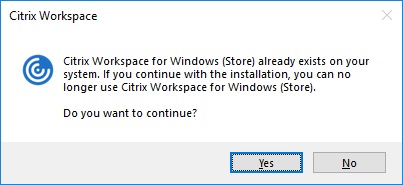
.NET Framework version upgrade
Citrix Workspace app requires .NET Framework Version is 4.8 or later. When you try to install or upgrade Citrix Workspace app 1904 or later and the required .NET Framework version doesn’t exist on the system, the Citrix Workspace app installer downloads and installs the required .NET Framework version automatically.
Note:
If you are trying to install or upgrade Citrix Workspace app with non-administrator privileges and.NET Framework 4.8 or later isn’t present on the system, the installation fails.
Changes in the Citrix Workspace app installer package
Citrix Workspace app requires latest version of Microsoft Visual C++ Redistributable 14.30.30704.0 or later. Starting with Version 1904, Microsoft Visual C++ Redistributable individual binaries are no longer packaged with the Citrix Workspace app installer. Instead, the Citrix Workspace app installer includes the Microsoft Visual C++ Redistributable 14.30.30704.0 installer. The Citrix Workspace app installer checks whether the Microsoft Visual C++ Redistributable package is present on the system and installs it if necessary.
Note:
If you’re trying to install Citrix Workspace app with non-administrator privileges, and the Microsoft Visual C++ Redistributable package isn’t present on the system, the installation fails.
Only an administrator can install the Microsoft Visual C++ Redistributable package.
Uninstall
You can uninstall Citrix Workspace app for Windows (Store) using one of the following methods:
- On the Start menu, right-click the Citrix Workspace app for Windows (Store) application and click Uninstall.
- Open Settings > Apps and Features. Select Citrix Workspace app for Windows (Store) from the right panel and click Uninstall.
Note:
- Remove the desktop shortcuts manually after uninstalling Citrix Workspace app for Windows (Store).
- Citrix does not recommend that you use the Receiver clean-up utility to uninstall Citrix Workspace app for Windows (Store).
Citrix Workspace app desktop clean-up tool
The Citrix Workspace app desktop clean-up tool allows you to delete the desktop shortcuts that exist after you uninstall Citrix Workspace app for Windows (Store).
The Citrix Workspace app desktop clean-up tool is available for download from here. You can run this tool using the command line interface.
Caution:
Running the tool deletes the desktop shortcuts even if Citrix Workspace app for Windows (Store) is still installed on your system.
For more information about the Citrix Workspace app desktop clean-up tool, see Knowledge Center article CTX137494.