Configuring on-premises sites with Citrix Analytics for Performance
Citrix Analytics for Performance (Performance Analytics) is the comprehensive performance monitoring solution from the Citrix Analytics Cloud Service. Performance analytics provides advanced insights and analytics built on performance metrics. Performance Analytics helps you monitor and view the usage and performance metrics of one or more Citrix Virtual Apps and Desktops sites in your organization.
For more information about Performance Analytics, see the Performance Analytics article.
You can send performance data from your site to Citrix Analytics for Performance on Citrix Cloud to leverage its advanced performance analytics capabilities. To view and use Performance Analytics, you must first configure your on-premises sites with Citrix Analytics for Performance from the Analytics tab in Director.
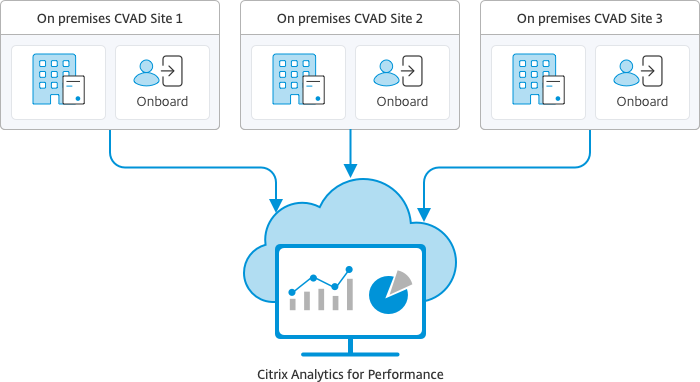
Performance Analytics accesses data in a secure manner and no data is transferred from Citrix Cloud to the on-premises environment.
Prerequisites
To configure Citrix Analytics for Performance from Director, no new components need to be installed. Ensure that the following requirements are met:
- Your Delivery Controller and Director are on version 1909 or later. For more information, see Feature compatibility matrix.
- Access to the Analytics tab to perform this configuration is available for full administrators only.
- For Performance Analytics to access performance metrics, outbound internet access is available on all Delivery Controllers and the machines on which Director is installed. Specifically, ensure accessibility to the following URLs:
- Citrix Key Registration:
https://*.citrixnetworkapi.net/ - Citrix Cloud:
https://*.citrixworkspacesapi.net/ - Citrix Analytics:
https://*.cloud.com/ - Microsoft Azure:
https://*.windows.net/In case, Delivery Controllers and Director machines are within an intranet and outbound internet access is via a proxy server, ensure the following:
- Citrix Key Registration:
- The proxy server must allow the preceding list of URLs.
-
Add the following configuration in the Director web.config and citrix.monitor.exe.config files:
<system.net> <defaultProxy> <proxy usesystemdefault = "false" proxyaddress = "http://<your_proxyserver_address>:80" bypassonlocal = "true" /> </defaultProxy> </system.net> - The Director web.config is located at `C:\inetpub\wwwroot\Director\web.config` on the machine where Director is installed. - The citrix.monitor.exe.config is located at `C:\Program Files\Citrix\Monitor\Service\Citrix.Monitor.exe.Config` on the machine where the Delivery Controller is installed.This setting is provided by Microsoft on IIS. For more information, see
https://docs.microsoft.com/en-us/dotnet/framework/network-programming/proxy-configuration. The defaultproxy field in the config file controls the outbound access of Director and Monitor Service. Configuration and communication with Performance Analytics requires the defaultproxy field to be set to true. It is possible that the policies in effect set this field to false. In this case, you must manually set the field to true. Take a backup of the config files before you make the changes. Restart the Monitoring service on the Delivery Controller for the changes to be affected. - You have an active Citrix Cloud entitlement for Citrix Analytics for Performance.
- Your Citrix Cloud account is an Administrator account with rights to the Product Registration Experience. For more information about administrator permissions, see Modify Administrator Permissions.
Configuration steps
After you have verified the prerequisites, do the following:
-
Log on to Director as a full administrator and select the site which you want to configure with Performance Analytics.
-
Click the Analytics tab. The Configuration page is displayed.

-
Review the steps, select the terms of service, and then click Get Started.
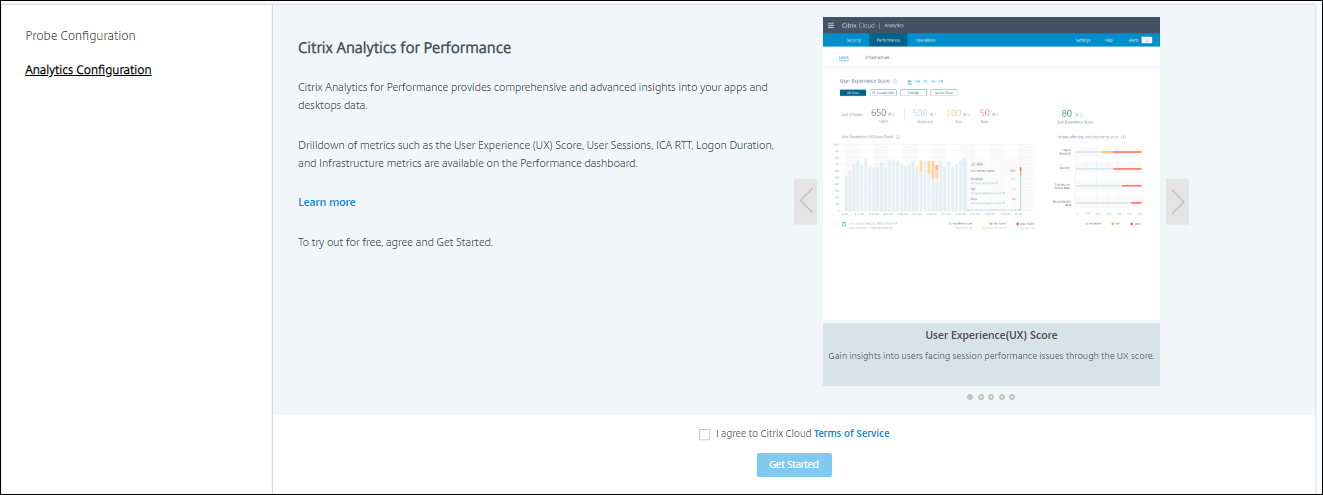
-
Review the prerequisites and ensure that they are met. Review the site Details.
-
Click Connect Site to start the configuration process.
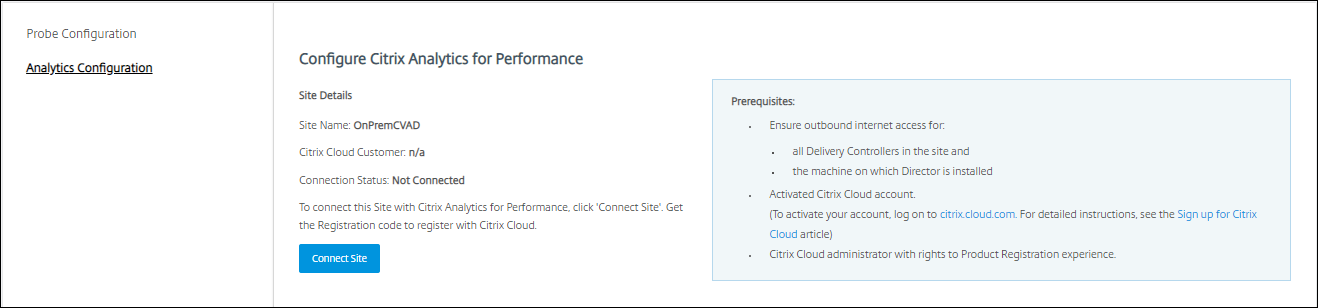
-
A unique 8-digit registration code is generated to be used to register this site with Citrix Cloud.
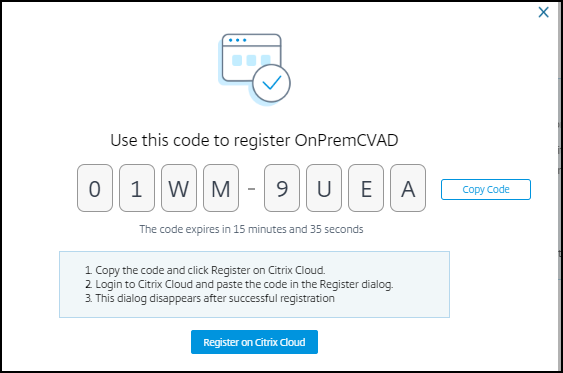
-
Click Copy Code to copy the code and then click Register on Citrix Cloud.
-
You are redirected to the Registration URL in Citrix Cloud. Log in with your Citrix Cloud credentials and select your customer.
-
Paste the copied registration code in the Product Registrations page in Citrix Cloud. Click Continue to register. Review the registration details and click Register.
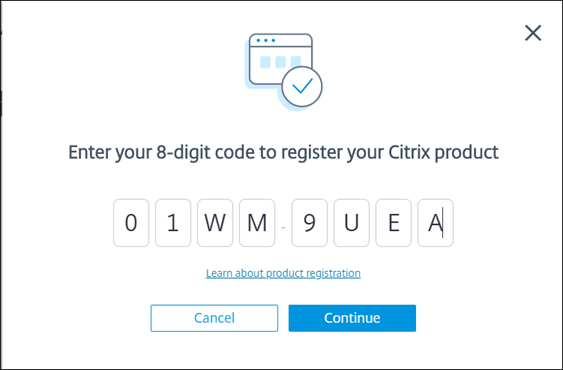
-
Your on-premises site registers with Citrix Cloud. Now, from Director, click Go to Analytics in the Analytics tab.
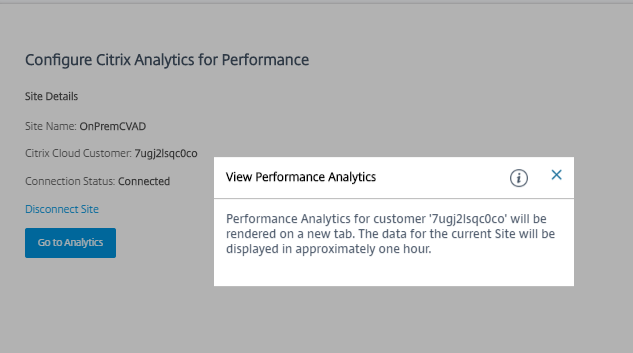
-
Performance Analytics is opened on a new tab in your browser.
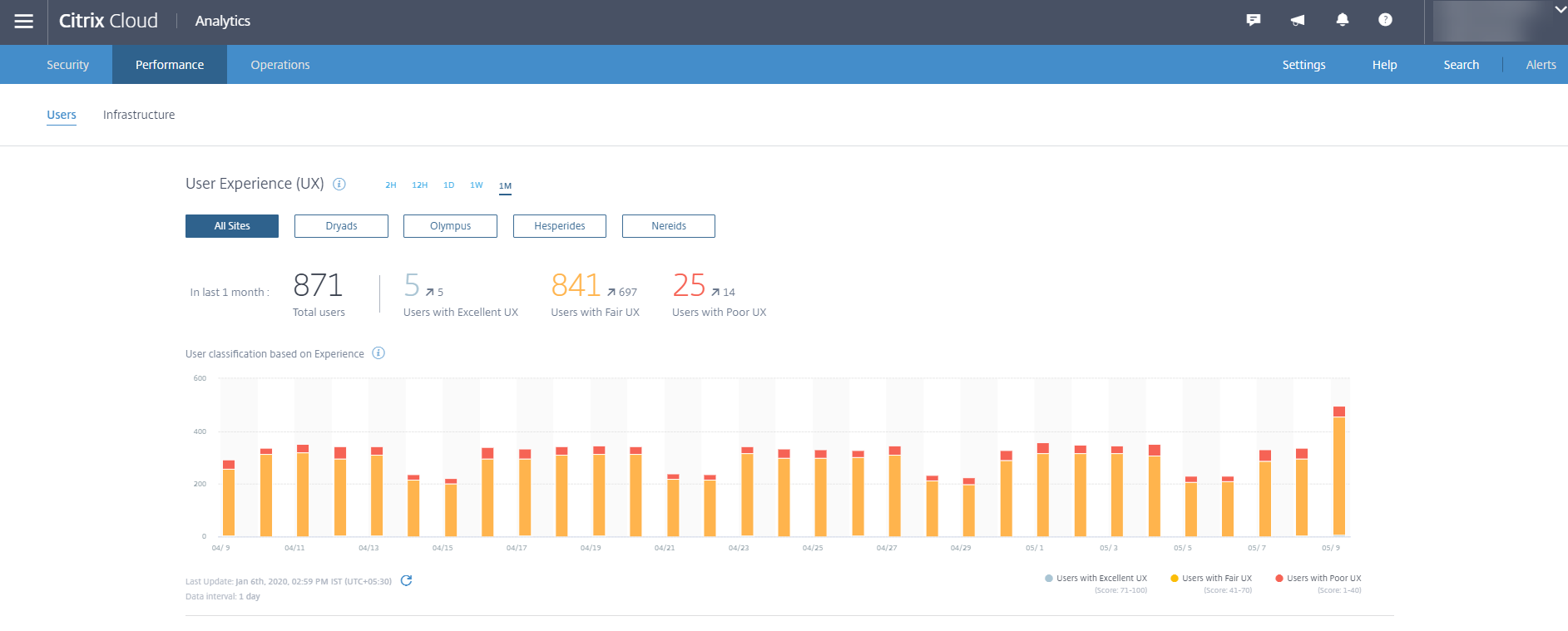
If your Citrix Cloud session has expired, you might be redirected to the Citrix.com or My Citrix account logon page.
-
To register multiple sites with Performance Analytics, repeat the preceding configuration steps for each site from Director. Metrics for all configured sites are displayed on the Performance Analytics dashboard.
In case you have more than one Director instance running per site, configure from any one Director instance. All other Director instances connected to the site are updated at the next refresh after the configuration process.
-
To disconnect your site from Citrix Cloud, click Disconnect Site. This option deletes the existing configuration.
Notes:
The first time you configure a site, events from the site might take some time (approximately an hour) to be processed; causing a delay in the display of metrics on the Performance Analytics dashboard. Thereafter, events refresh at regular intervals.
Upon disconnect, data transmission from the old account continues for some time until the events from the new account are transmitted. For approximately one hour after data transmission stops, analytics related to the old account remain displayed on the Performance Analytics Dashboard.
Upon expiry of entitlement to the Citrix Analytics service, it takes up to a day to stop sending the site metrics to Performance Analytics.