Secure Private Access integration with Web Studio integration
Citrix Secure Private Access is also integrated into the Web Studio console to enable users seamlessly access the service through Web Studio.
You must install Web Studio version 2308 or later.
Perform the following steps to enable Web Studio integration:
- Install Citrix Web Studio by using the Citrix Virtual Apps and Desktops installer or integrated DDC installer.
- Follow the onscreen instructions and complete the installation. When prompted for a controller address, enter the DDC FQDN as the controller address.
- After successful installation, navigate to the folder C:\Program Files\Citrix\Web Studio\Site\assets\json and modify the content of the spa-config.json file. If a non-default location was used for the Web Studio installation, replace the default installation location in C:\Program Files\Citrix with the correct location.
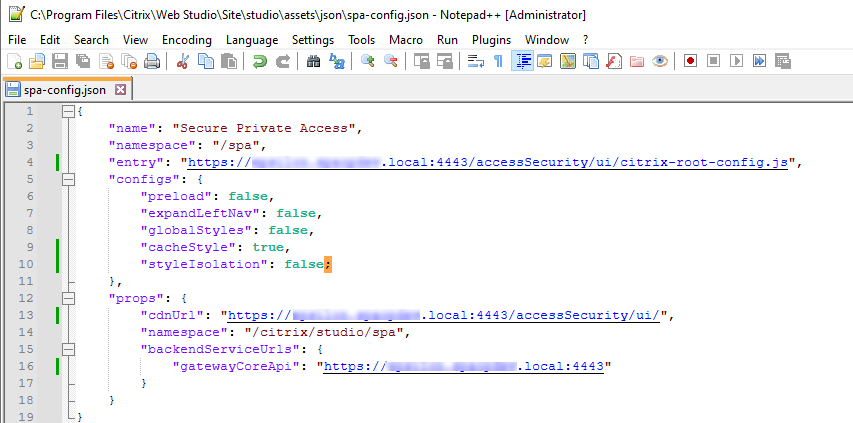
- Replace “SpaServer” with the FQDN of your Secure Private Access plug-in.
- Log in to Web Studio.
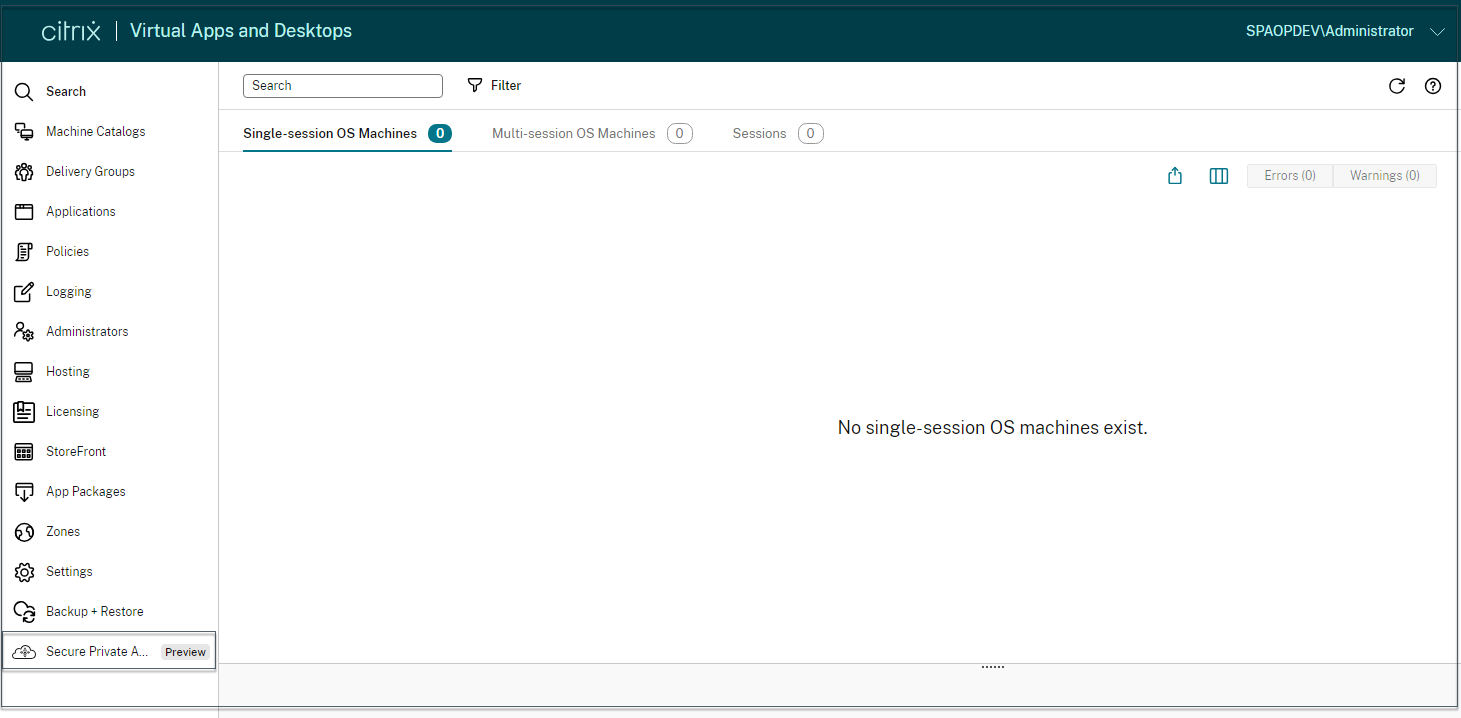
- On the left navigation menu, click Secure Private Access
<Preview>to access the Secure Private Access admin console from Web Studio.
Secure Private Access integration with Web Studio integration
Copied!
Failed!