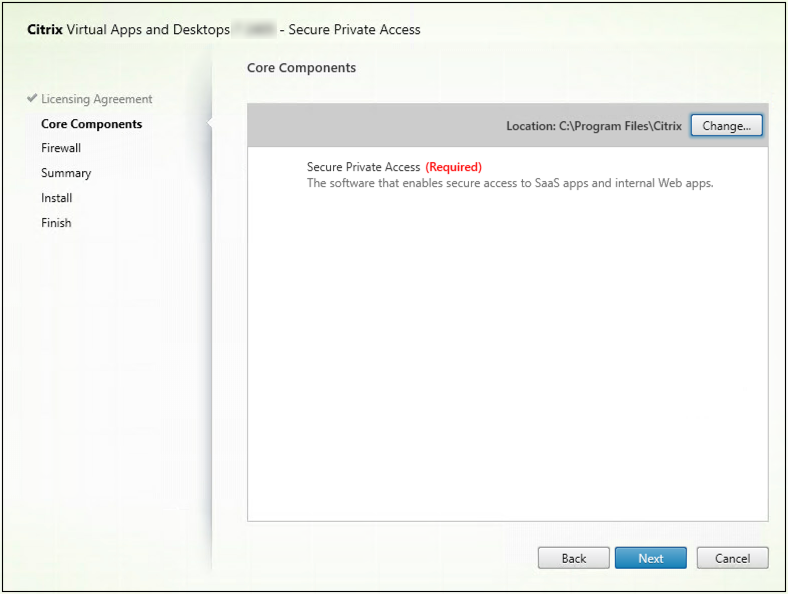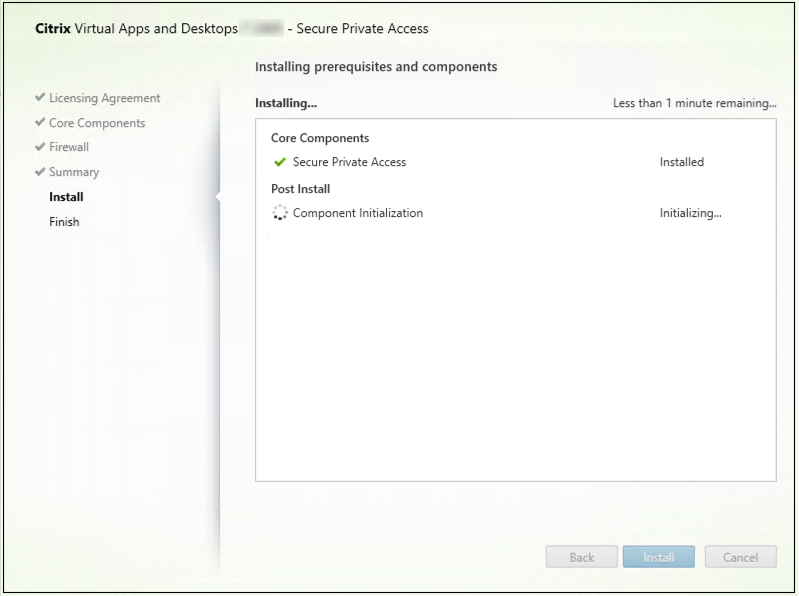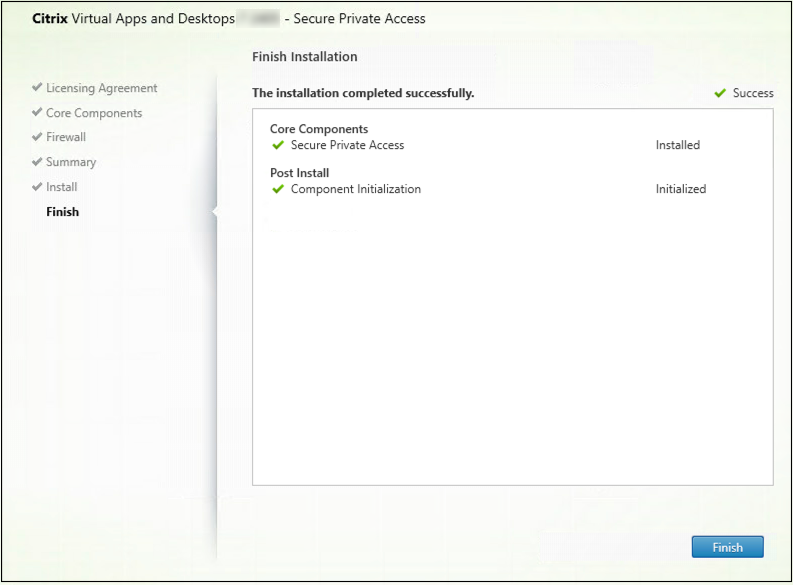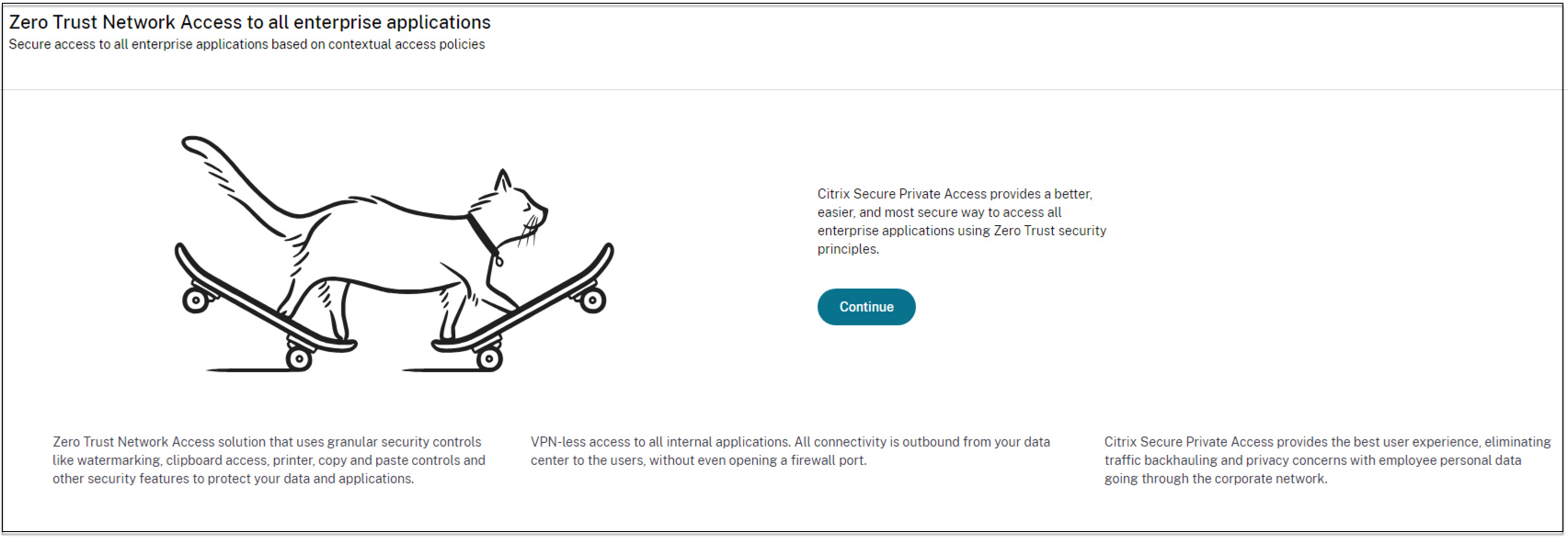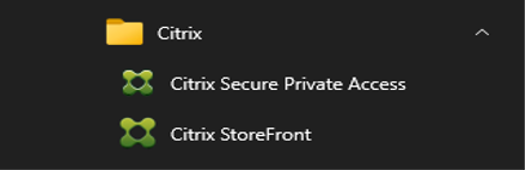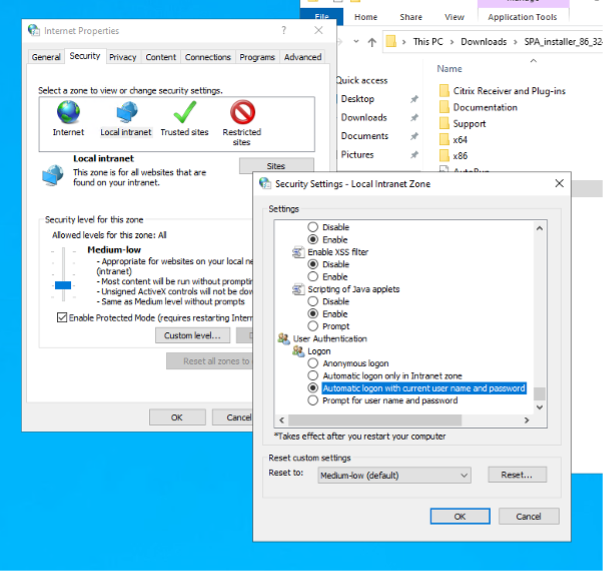Secure Private Access installer
You can install Secure Private Access by using the SecurePrivateAccessSetup_2308.exe.
-
Download the Citrix Secure Private Access installer from https://www.citrix.com/downloads/citrix-early-access-release/.
-
Run the .exe as an administrator on a domain joined machine, preferably on the same machine where StoreFront™ is installed.
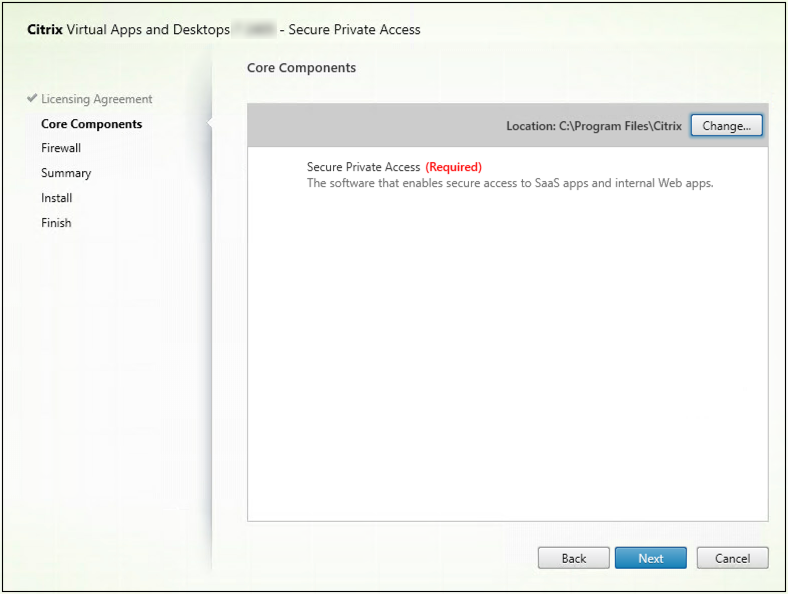
-
Follow the on-screen instructions to complete the installation.
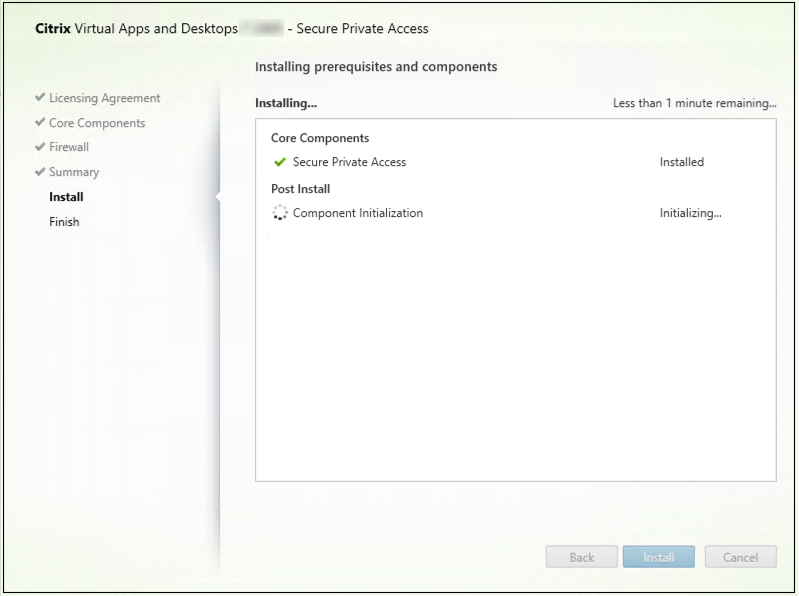
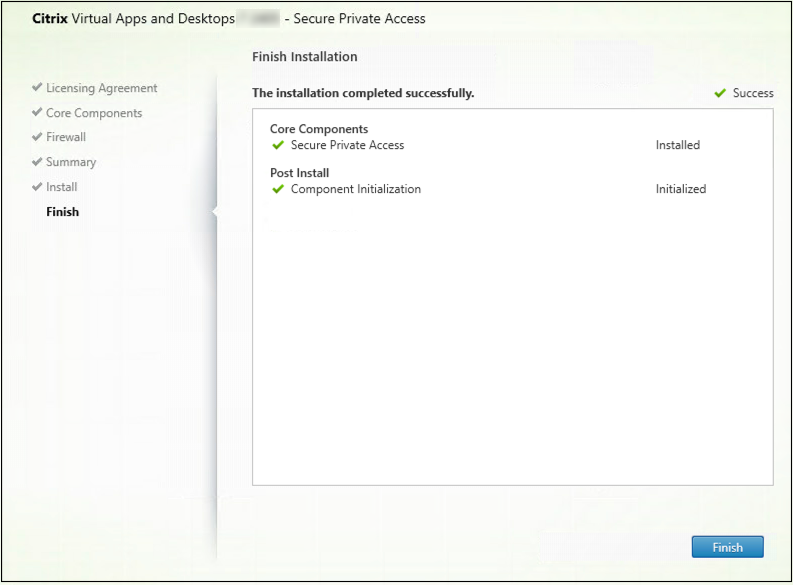
Once the installation is complete, the first-time setup admin console opens automatically in the default browser window. You can click Continue to set up Secure Private Access.
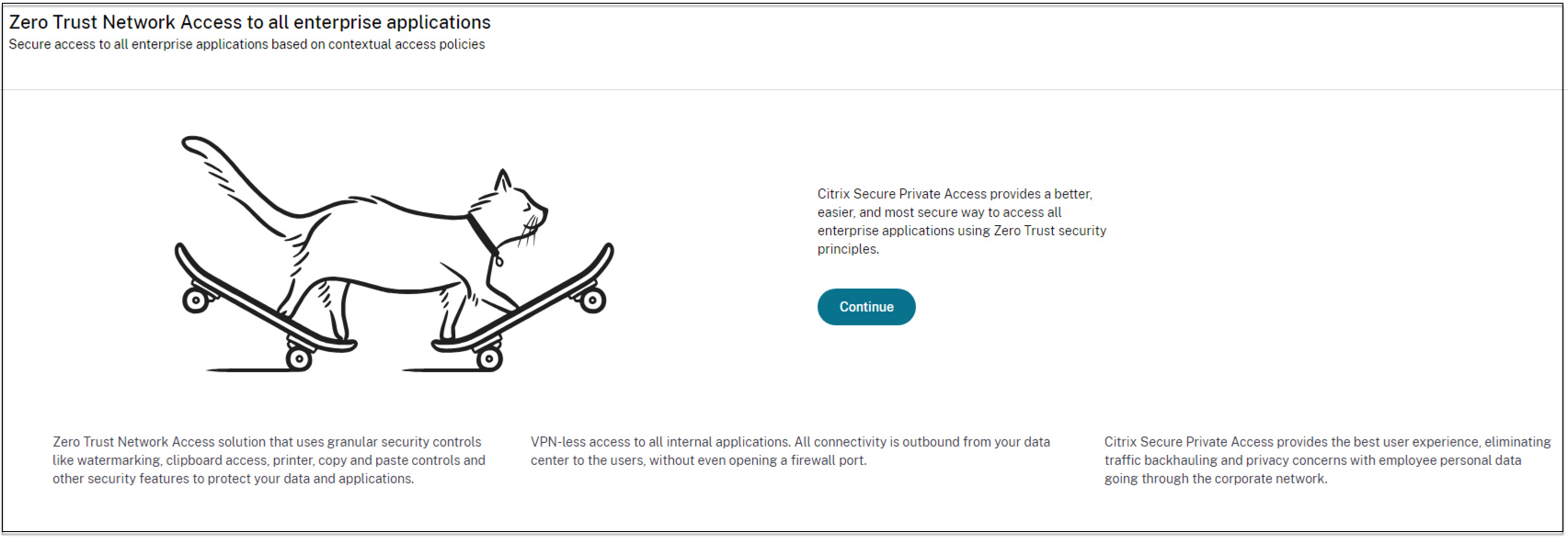
You can also see the Secure Private Access shortcut on the desktop Start menu (Citrix > Citrix Secure Private Access™).
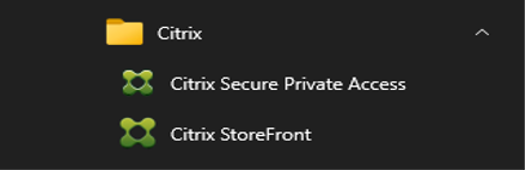
SSO to admin console
It is recommended that you configure Kerberos authentication for the browser that you use for the Secure Private Access admin console. This is because Secure Private Access uses Integrated Windows Authentication (IWA) for its admin authentication.
If Kerberos authentication isn’t set, you’re prompted by the browser to enter your credentials when accessing the Secure Private Access admin console.
- If you enter your credentials, you enable Integrated Windows Authentication (IWA) sign on.
- If you do not enter your credentials, you’re presented with the Secure Private Access sign-on page.
You must sign into the admin console to continue with the Secure Private Access setup. You can set up Secure Private Access with any user who belongs to the same domain as the installation machine, provided that the user has local administrator privileges on the installation machine.
For Google Chrome and Microsoft Edge browsers, perform the following steps to enable Kerberos.
- Open Internet Options.
- Select the Security tab and click Local Intranet Zone.
-
Click Sites and add the Secure Private Access URL.
You can also use a wildcard if planning to install Secure Private Access on multiple machines. For example, “https://*.fabrikam.local”.
-
Click Custom Level and in User Authentication > Logon, select Automatic logon with current user name and password.
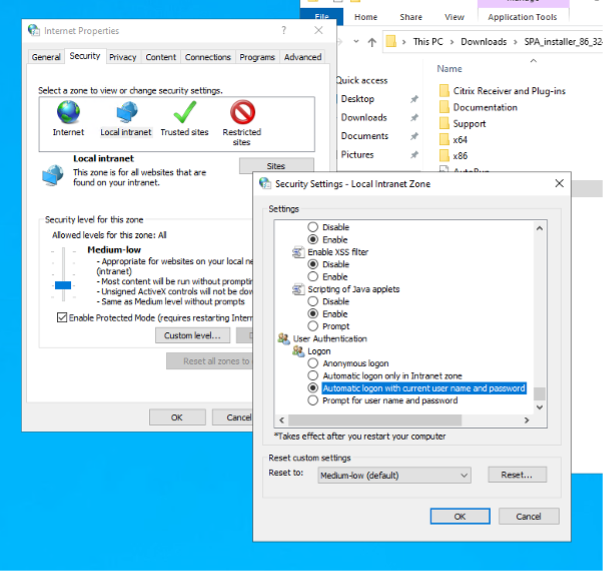
Note:
- If using Chrome Incognito sessions, create a DWORD registry key Computer\HKEY_LOCAL_MACHINE\SOFTWARE\Policies\Google\Chrome\AmbientAuthenticationInPrivateModesEnabled and set to value 1.
- You must restart all Chrome windows (including non-Incognito windows) before Kerberos gets enabled for the Incognito mode.
- For other browsers, check the specific browser’s documentation on Kerberos authentication.
Next steps
The official version of this content is in English. Some of the Cloud Software Group documentation content is machine translated for your convenience only. Cloud Software Group has no control over machine-translated content, which may contain errors, inaccuracies or unsuitable language. No warranty of any kind, either expressed or implied, is made as to the accuracy, reliability, suitability, or correctness of any translations made from the English original into any other language, or that your Cloud Software Group product or service conforms to any machine translated content, and any warranty provided under the applicable end user license agreement or terms of service, or any other agreement with Cloud Software Group, that the product or service conforms with any documentation shall not apply to the extent that such documentation has been machine translated. Cloud Software Group will not be held responsible for any damage or issues that may arise from using machine-translated content.
DIESER DIENST KANN ÜBERSETZUNGEN ENTHALTEN, DIE VON GOOGLE BEREITGESTELLT WERDEN. GOOGLE LEHNT JEDE AUSDRÜCKLICHE ODER STILLSCHWEIGENDE GEWÄHRLEISTUNG IN BEZUG AUF DIE ÜBERSETZUNGEN AB, EINSCHLIESSLICH JEGLICHER GEWÄHRLEISTUNG DER GENAUIGKEIT, ZUVERLÄSSIGKEIT UND JEGLICHER STILLSCHWEIGENDEN GEWÄHRLEISTUNG DER MARKTGÄNGIGKEIT, DER EIGNUNG FÜR EINEN BESTIMMTEN ZWECK UND DER NICHTVERLETZUNG VON RECHTEN DRITTER.
CE SERVICE PEUT CONTENIR DES TRADUCTIONS FOURNIES PAR GOOGLE. GOOGLE EXCLUT TOUTE GARANTIE RELATIVE AUX TRADUCTIONS, EXPRESSE OU IMPLICITE, Y COMPRIS TOUTE GARANTIE D'EXACTITUDE, DE FIABILITÉ ET TOUTE GARANTIE IMPLICITE DE QUALITÉ MARCHANDE, D'ADÉQUATION À UN USAGE PARTICULIER ET D'ABSENCE DE CONTREFAÇON.
ESTE SERVICIO PUEDE CONTENER TRADUCCIONES CON TECNOLOGÍA DE GOOGLE. GOOGLE RENUNCIA A TODAS LAS GARANTÍAS RELACIONADAS CON LAS TRADUCCIONES, TANTO IMPLÍCITAS COMO EXPLÍCITAS, INCLUIDAS LAS GARANTÍAS DE EXACTITUD, FIABILIDAD Y OTRAS GARANTÍAS IMPLÍCITAS DE COMERCIABILIDAD, IDONEIDAD PARA UN FIN EN PARTICULAR Y AUSENCIA DE INFRACCIÓN DE DERECHOS.
本服务可能包含由 Google 提供技术支持的翻译。Google 对这些翻译内容不做任何明示或暗示的保证,包括对准确性、可靠性的任何保证以及对适销性、特定用途的适用性和非侵权性的任何暗示保证。
このサービスには、Google が提供する翻訳が含まれている可能性があります。Google は翻訳について、明示的か黙示的かを問わず、精度と信頼性に関するあらゆる保証、および商品性、特定目的への適合性、第三者の権利を侵害しないことに関するあらゆる黙示的保証を含め、一切保証しません。
ESTE SERVIÇO PODE CONTER TRADUÇÕES FORNECIDAS PELO GOOGLE. O GOOGLE SE EXIME DE TODAS AS GARANTIAS RELACIONADAS COM AS TRADUÇÕES, EXPRESSAS OU IMPLÍCITAS, INCLUINDO QUALQUER GARANTIA DE PRECISÃO, CONFIABILIDADE E QUALQUER GARANTIA IMPLÍCITA DE COMERCIALIZAÇÃO, ADEQUAÇÃO A UM PROPÓSITO ESPECÍFICO E NÃO INFRAÇÃO.