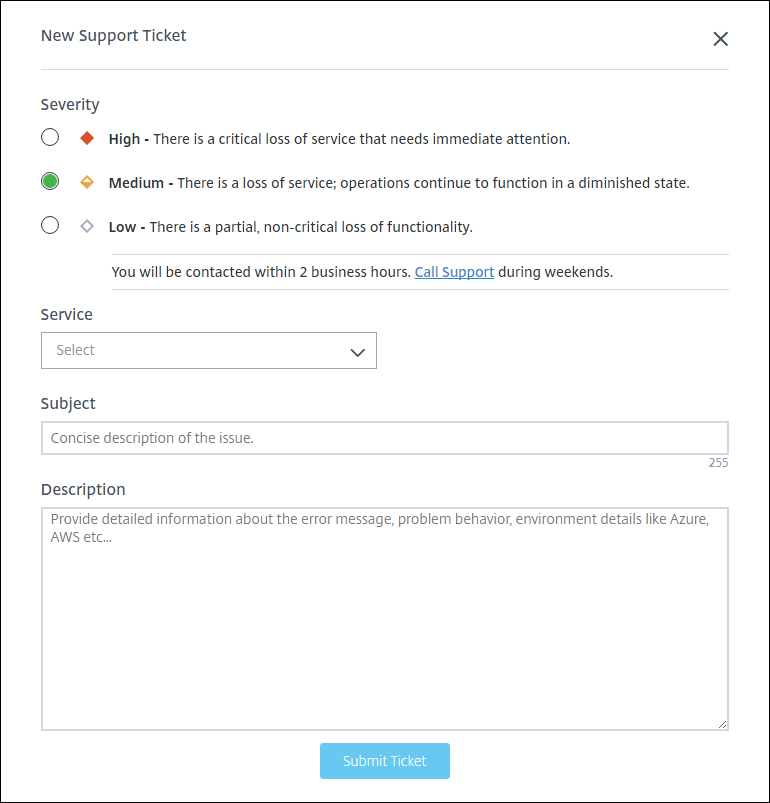How to Get Help and Support
Signing in to your account
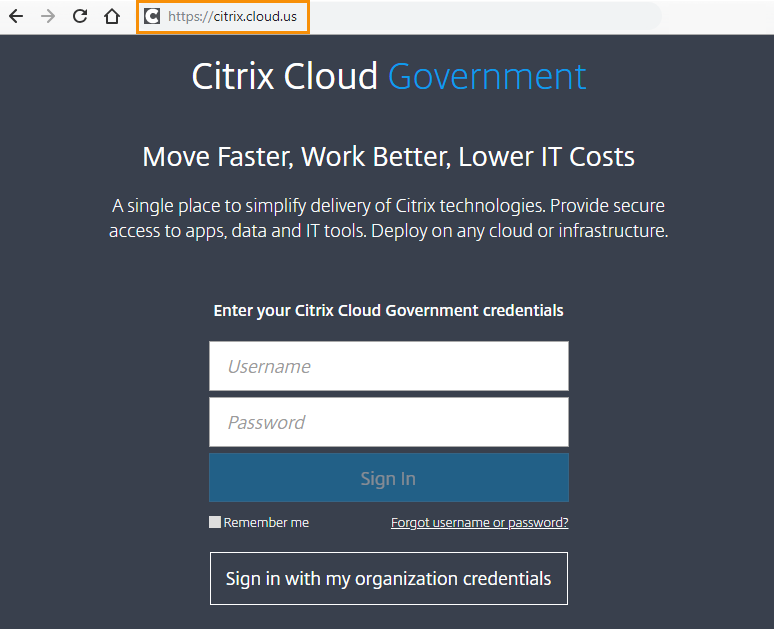
If you’re having trouble signing in to your Citrix Cloud™ Government account:
- Verify you’re signing in at https://citrix.cloud.us and the sign-in page displays the Citrix Cloud Government logo. Citrix Cloud Government’s sign-in URL uses the
.ustop-level domain, not the.comtop-level domain. - Make sure you sign in with the email address you provided when you signed up for your account. For more information about the email addresses accepted for account sign-up, see Sign up for Citrix Cloud Government.
- If your organization allows users to sign in to Citrix Cloud Government using their organization credentials instead of a Citrix Cloud Government account, click Sign in with my organization credentials and enter your organization’s sign-in URL. You can then enter your organization credentials to access your organization’s Citrix Cloud Government account. If you don’t know your organization’s sign-in URL, contact your organization’s administrator for assistance.
Note:
You can sign in with your organization credentials if Azure Active Directory is enabled as the identity provider for your account. For more information about using Azure Active Directory as your identity provider, see Connect Azure Active Directory to Citrix Cloud Government.
Changing your password
If you’ve forgotten or need to reset your Citrix Cloud Government account password, click Forgot username or password? and you can enter your account email address. You receive an email to reset your password.
Citrix Cloud Government prompts you to reset your password if your current password is more than 60 days old.
The password you select is case-sensitive and must meet the following requirements:
- At least 12 characters long
- Includes at least one upper-case letter
- Includes at least one lower-case letter
- Includes at least one number
- Includes at least one special character:
! @ # $ % ^ * ? + = -
Important:
- At least one character in your password must be changed. You cannot use your existing password as your new password.
- You cannot reuse your previous 24 passwords.
- Your new password must be in effect for at least one day before you can change it again.
Cloud service health
The Citrix Cloud Health Dashboard provides an overview of real-time availability of the Citrix Cloud platform and services in each geographical region. If you experience any issues with Citrix Cloud, check the Cloud Health Dashboard to verify that Citrix Cloud or specific services are operating normally.
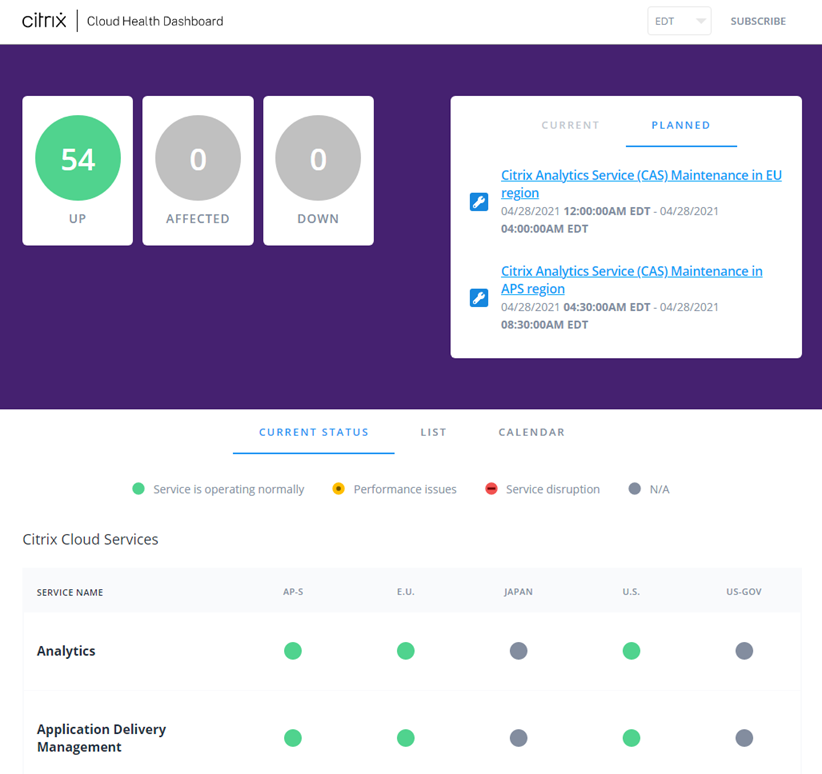
You can access the Cloud Health Dashboard using the following methods:
- Navigate to https://status.cloud.com through your web browser.
- Select Service Health from the Help menu in Citrix Cloud.
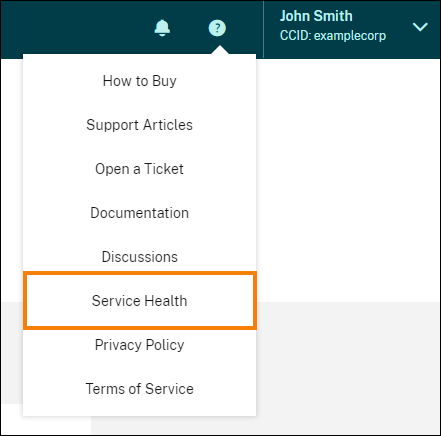
Use the dashboard to learn more about the following conditions:
- The current health status of all Citrix Cloud services, grouped by geographical region
- The health history of each service for the last seven days
- Maintenance windows for specific services
You can also subscribe to notifications about events like maintenance windows and service incidents. For more information about Cloud serice health, see Citrix Cloud service health.
Technical Support
If you’re experiencing an issue that requires technical help, click the Feedback and Support icon near the top-right of the screen, and then select Open a Ticket.
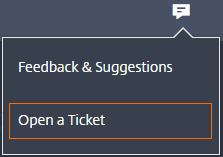
You can then enter the details of the issue in the form that appears. Citrix Technical Support follows up with you to resolve the issue.